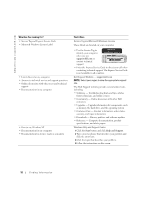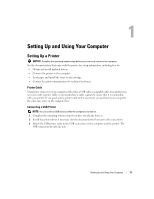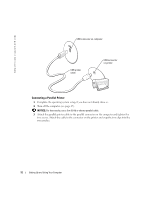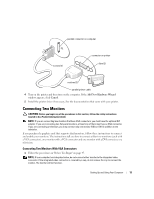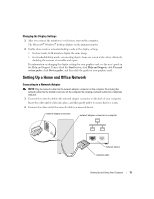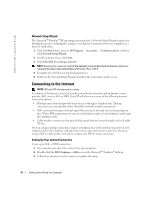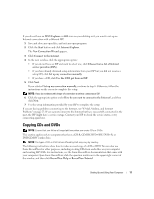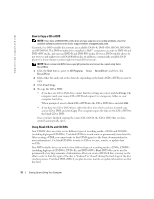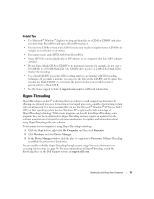Dell Dimension 4700 Owner's Manual - Page 14
Connecting One Monitor With a VGA connector and One Monitor With a DVI Connector, Connecting
 |
View all Dell Dimension 4700 manuals
Add to My Manuals
Save this manual to your list of manuals |
Page 14 highlights
www.dell.com | support.dell.com 2 Connect one of the monitors to the VGA (blue) connector on the back of the computer. 3 Connect the other monitor to the optional DVI adapter and connect the DVI adapter to the DVI (white) connector on the back of the computer. optional DVI adapter DVI (white) connector TV-OUT connector VGA (blue) connector Connecting One Monitor With a VGA connector and One Monitor With a DVI Connector: 1 Follow the procedures in "Before You Begin" on page 47. 2 Connect the VGA connector on the monitor to the VGA (blue) connector on the back of the computer. 3 Connect the DVI connector on the other monitor to the DVI (white) connector on the back of the computer. Connecting a Television NOTE: To connect a television to your computer, you must purchase an S-video cable, which is available at most consumer electronics stores. An S-video cable is not included with your computer. 1 Follow the procedures in "Before You Begin" on page 47. 2 Connect one end of the S-video cable to the TV-OUT connector on the back of the computer. 3 Connect the other end of the S-video cable to the S-video input connector on your television. 4 Connect the VGA or DVI monitor as described on page 14. 14 Setting Up and Using Your Computer