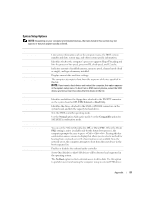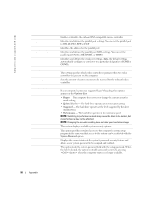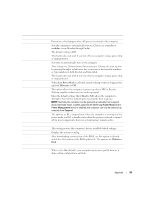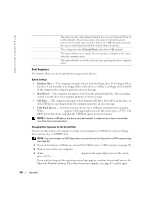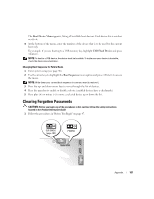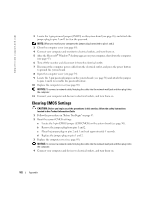Dell Dimension 4700 Owner's Manual - Page 97
System Setup Options - no boot device available
 |
View all Dell Dimension 4700 manuals
Add to My Manuals
Save this manual to your list of manuals |
Page 97 highlights
System Setup Options NOTE: Depending on your computer and installed devices, the items listed in this section may not appear, or may not appear exactly as listed. System System Info CPU Info Memory Info Date/Time Boot Sequence Drives Diskette Drive Drives 0 through 3 Drive Controller Onboard Devices NIC Controller Audio Controller USB Lists system information such as the computer name, the BIOS version number and date, system tags, and other system-specific information. Identifies whether the computer's processor supports Hyper-Threading and lists the processor bus speed, processor ID, clock speed, and L2 cache. Indicates amount of installed memory, memory speed, channel mode (dual or single), and type of memory installed. Displays current date and time settings. The computer attempts to boot from the sequence of devices specified in this list. NOTE: If you insert a boot device and restart the computer, this option appears in the system setup menu. To boot from a USB memory device, select the USB device and move it so it becomes the first device in the list. Identifies and defines the floppy drive attached to the FLOPPY connector on the system board as Off, USB, Internal, or Read Only. Identifies the drives attached to the SATA or PRI IDE connectors on the system board, and lists the capacity for hard drives. Sets the SATA controller operating mode. Use the Normal option ATA native mode. Use the Compatible option for SATA/PATA combination mode. You can set the NIC to On (default), Off, or On w/ PXE. When the On w/ PXE setting is active (available only for the future boot process), the computer prompts the user to press . Pressing this key combination causes a menu to display that allows you to select a method for booting from a network server. If a boot routine is not available from the network server, the computer attempts to boot from the next device in the boot sequence list. Enables or disables the onboard audio controller Set to On (default) so that USB devices will be detected and supported in the operating system. The No Boot option restricts external access to drive data. Use this option to prohibit users from booting the computer using an external USB device. Appendix 97