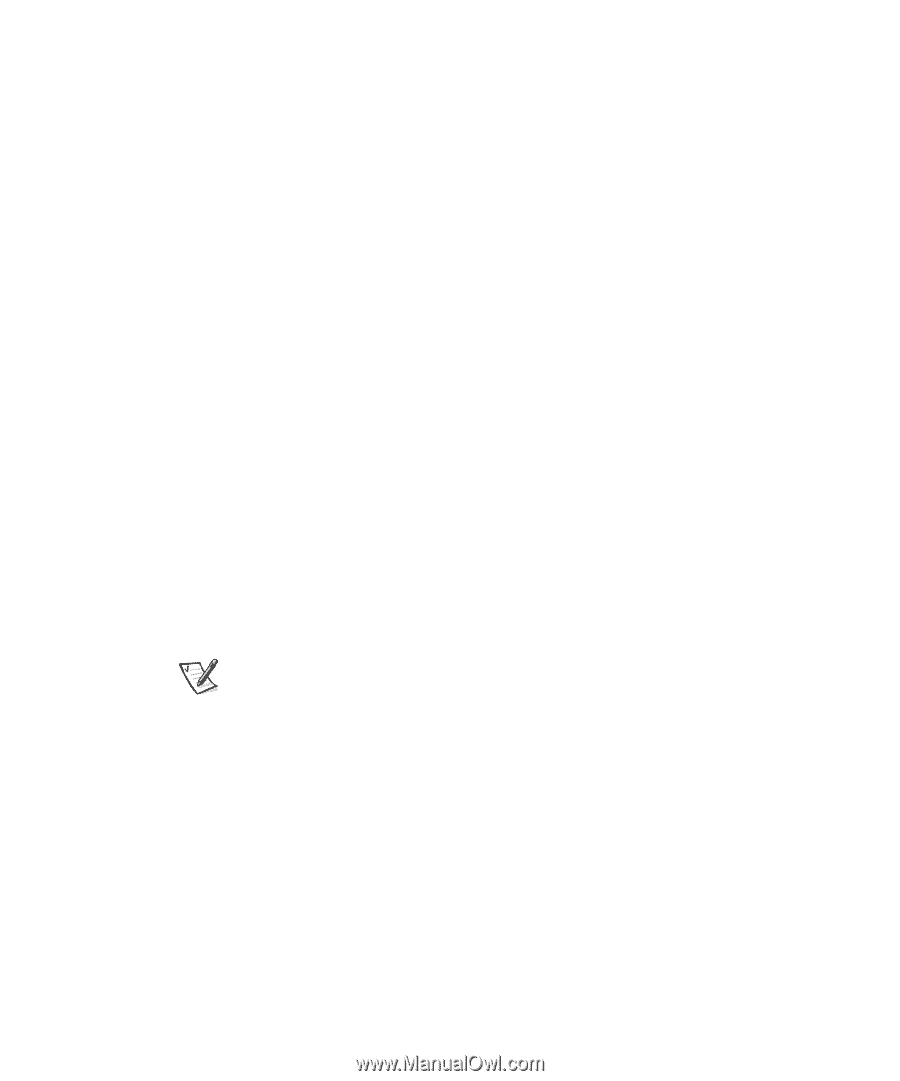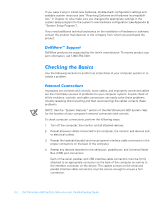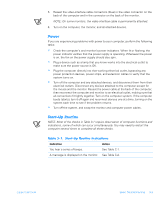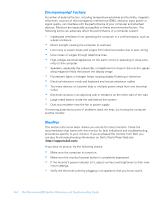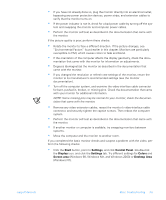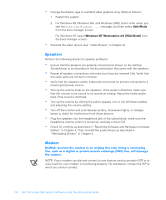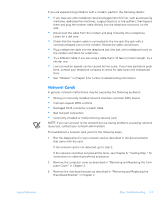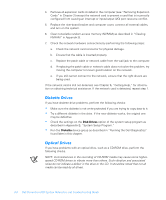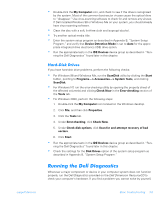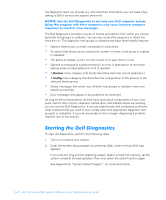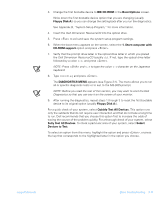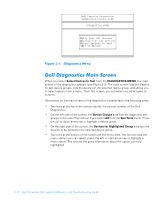Dell Dimension 900 Reference Guide - Page 49
Network Cards, Removing and Replacing the Com
 |
View all Dell Dimension 900 manuals
Add to My Manuals
Save this manual to your list of manuals |
Page 49 highlights
If you are experiencing problems with a modem, perform the following checks: • If you have any other telephone devices plugged into this line, such as answering machines, dedicated fax machines, surge protectors or line splitters, then bypass them and plug the modem cable directly into the telephone connector on the wall. • Disconnect the cable from the modem and plug it directly into a telephone. Listen for a dial tone. • Check that the modem cable is connected to the line jack (the jack with a connector-shaped icon) on the modem. Reseat the cable connections. • Plug a telephone cable into the telephone jack (the jack with a telephone icon) on the modem and listen for a dial tone. • Try a different cable; if you are using a cable that is 10 feet or more in length, try a shorter one. • Low connection speeds can be caused by line noise. If you have persistent prob- lems, contact your telephone company to check for data noise and imbalanced lines. • See "Modem" in Chapter 5 for further troubleshooting information. Network Cards In general, network malfunctions may be caused by the following problems: • Wrong or incorrectly installed network interface controller (NIC) drivers • Interrupt request (IRQ) conflicts • Damaged RJ45 connector or patch cable • Bad hub port connection • Incorrectly installed or malfunctioning network card NOTE: If you can connect to the network but are having problems accessing network resources, contact your network administrator. To troubleshoot a network card, perform the following steps: 1. Run the diagnostics for your network card as described in the documentation that came with the card. If the network card is not detected, go to step 2. If the network card does not pass all the tests, see Chapter 6, "Getting Help," for instructions on obtaining technical assistance. 2. Remove the computer cover as described in "Removing and Replacing the Computer Cover" in Chapter 2. 3. Remove the riser-board bracket as described in "Removing and Replacing the Riser-Board Bracket" in Chapter 2. support.dell.com Basic Troubleshooting 3-7