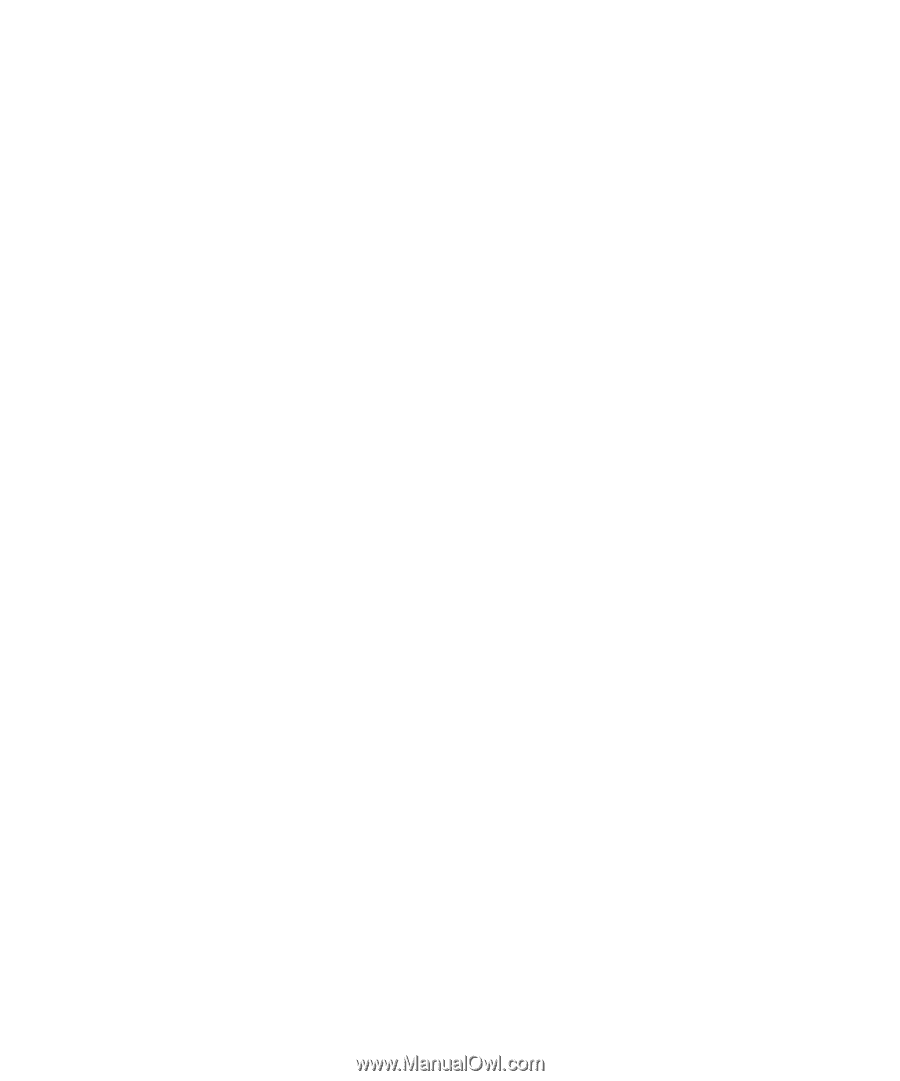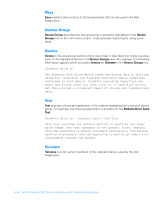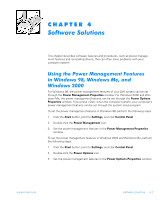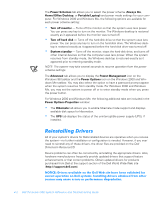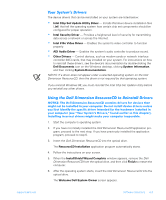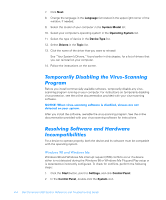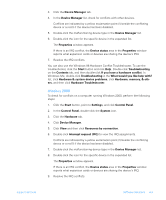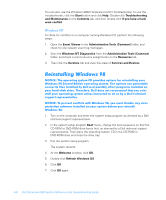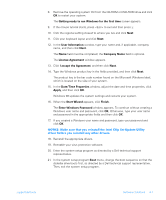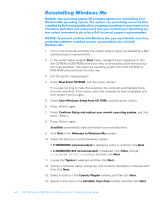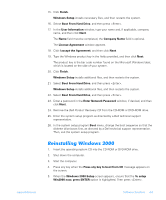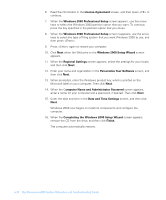Dell Dimension 900 Reference Guide - Page 61
Windows 2000
 |
View all Dell Dimension 900 manuals
Add to My Manuals
Save this manual to your list of manuals |
Page 61 highlights
3. Click the Device Manager tab. 4. In the Device Manager list, check for conflicts with other devices. Conflicts are indicated by a yellow exclamation point (!) beside the conflicting device or a red X if the device has been disabled. 5. Double-click the malfunctioning device type in the Device Manager list. 6. Double-click the icon for the specific device in the expanded list. The Properties window appears. If there is an IRQ conflict, the Device status area in the Properties window reports what expansion cards or devices are sharing the device's IRQ. 7. Resolve the IRQ conflicts. You can also use the Windows 98 Hardware Conflict Troubleshooter. To use the troubleshooter, click the Start button and click Help. Double-click Troubleshooting on the Contents tab, and then double-click If you have a hardware conflict. In Windows Me, double-click Troubleshooting in the What would you like help with? list, click Hardware & system device problems, click Hardware, memory, & others, and then click Hardware Troubleshooter. Windows 2000 To check for conflicts on a computer running Windows 2000, perform the following steps: 1. Click the Start button, point to Settings, and click Control Panel. 2. In the Control Panel, double-click the System icon. 3. Click the Hardware tab. 4. Click Device Manager. 5. Click View and then click Resources by connection. 6. Double-click Interrupt request (IRQ) to view the IRQ assignments. Conflicts are indicated by a yellow exclamation point (!) beside the conflicting device or a red X if the device has been disabled. 7. Double-click the malfunctioning device type in the Device Manager list. 8. Double-click the icon for the specific device in the expanded list. The Properties window appears. If there is an IRQ conflict, the Device status area in the Properties window reports what expansion cards or devices are sharing the device's IRQ. 9. Resolve the IRQ conflicts. support.dell.com Software Solutions 4-5