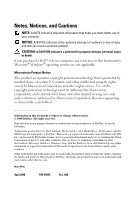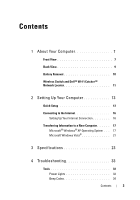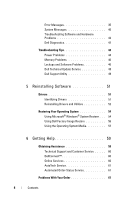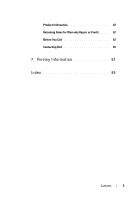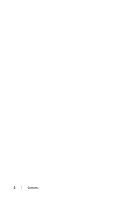Dell E6500 Quick Reference Guide
Dell E6500 - Latitude - Core 2 Duo 2.53 GHz Manual
 |
UPC - 884116029793
View all Dell E6500 manuals
Add to My Manuals
Save this manual to your list of manuals |
Dell E6500 manual content summary:
- Dell E6500 | Quick Reference Guide - Page 1
Latitude™ E6500 Setup and Quick Reference Guide This guide provides a features overview, specifications, and quick setup, software, and troubleshooting information for your computer. For more information about your operating system, devices, and technologies, see the Dell Technology Guide at support - Dell E6500 | Quick Reference Guide - Page 2
used in this text: Dell, Latitude, Wi-Fi Catcher, Dell MediaDirect, DellConnect, and the DELL logo are trademarks of Dell Inc.; Bluetooth is a registered trademark owned by Bluetooth SIG, Inc., and is used by Dell under license; Intel is a registered trademark and Core is a trademark of Intel - Dell E6500 | Quick Reference Guide - Page 3
13 Connecting to the Internet 16 Setting Up Your Internet Connection 16 Transferring Information to a New Computer 17 Microsoft® Windows® XP Operating System . . . 17 Microsoft Windows Vista 21 3 Specifications 23 4 Troubleshooting 33 Tools 33 Power Lights 33 Beep Codes 34 Contents 3 - Dell E6500 | Quick Reference Guide - Page 4
35 System Messages 40 Troubleshooting Software and Hardware Problems 42 Dell Diagnostics 42 Troubleshooting Tips 44 Power Problems 44 Memory Problems 46 Lockups and Software Problems 46 Dell Technical Update Service 48 Dell Support Utility 49 5 Reinstalling Software 51 Drivers 51 - Dell E6500 | Quick Reference Guide - Page 5
Product Information 62 Returning Items for Warranty Repair or Credit . . . . . 62 Before You Call 62 Contacting Dell 65 7 Finding Information 67 Index 69 Contents 5 - Dell E6500 | Quick Reference Guide - Page 6
6 Contents - Dell E6500 | Quick Reference Guide - Page 7
Your Computer NOTE: For more information about the features of your computer, see the Dell™ Technology Guide on your computer or at support.dell.com. Front View 12 3 23 22 25 24 21 20 19 18 1 camera and microphone (optional) 3 display 4 5 6 9 A 7 8 9 10 11 12 14 13 15 16 17 2 display - Dell E6500 | Quick Reference Guide - Page 8
USB connectors (2) 11 smart card slot 13 wireless switch and Dell™ Wi-Fi Catcher™ Network Locator button 15 fingerprint reader (optional) 17 PC Card slot 19 track stick 21 track stick buttons/touch pad buttons 23 speaker 25 ambient light sensor 6 volume control buttons 8 power button 10 audio (line - Dell E6500 | Quick Reference Guide - Page 9
slot 3 air vents 5 USB connector 7 security cable slot 9 DisplayPort 11 docking alignment mark 13 network connector (RJ-45) 2 ExpressCard slot 4 video connector 6 eSATA/USB connector 8 AC adapter connector 10 power light/battery light 12 battery 14 modem connector (RJ-11) CAUTION: Do not block - Dell E6500 | Quick Reference Guide - Page 10
from the computer. CAUTION: Using an incompatible battery may increase the risk of fire or explosion. Replace the battery only with a compatible battery purchased from Dell. The battery is designed to work with your Dell™ computer. Do not use a battery from other computers with your computer. 10 - Dell E6500 | Quick Reference Guide - Page 11
to enable or disable wireless network devices and the Wi-Fi Catcher Network Locator to locate networks. For more information about the wireless switch and the Wi-Fi Catcher Network Locator, see the Dell Technology Guide on your computer or at support.dell.com. For information about connecting to - Dell E6500 | Quick Reference Guide - Page 12
12 About Your Computer - Dell E6500 | Quick Reference Guide - Page 13
this section, follow the safety instructions that shipped with your computer. CAUTION: The AC adapter works with electrical outlets worldwide. However, of the connector on the AC adapter to avoid damaging the cable. NOTE: Some devices may not be included if you did not order them. 1 Connect the AC - Dell E6500 | Quick Reference Guide - Page 14
2 Connect the network cable. 3 Connect USB devices, such as a mouse or keyboard. 4 Connect IEEE 1394 devices, such as a DVD player 14 Setting Up Your Computer - Dell E6500 | Quick Reference Guide - Page 15
you install any cards or connect the computer to a docking device or other external device, such as a printer. 6 Connect to the Internet. See "Connecting to the Internet" on page 16 for more information. 4 3 2 1 1 Internet service 3 wireless router 5 laptop - Dell E6500 | Quick Reference Guide - Page 16
open programs. 2 Double-click the ISP icon on the Microsoft® Windows® desktop. 3 Follow the instructions on the screen to complete the setup. If you do not Dell Technology Guide. If you have successfully connected in the past, the ISP might have a service outage. Contact your ISP to check the service - Dell E6500 | Quick Reference Guide - Page 17
Help me choose or contact your ISP. 5 Follow the instructions on the screen and use the setup information provided by your ISP to complete the setup. Transferring Information to a New Computer Microsoft® Windows® XP Operating System Windows XP provides the Files and Settings Transfer Wizard to move - Dell E6500 | Quick Reference Guide - Page 18
instructions on setting up a direct cable connection between two computers, see Microsoft Knowledge Base Article #305621, titled How to Set Up a Direct Cable Connection Between Two Computers in Windows , insert the Windows XP Operating System media. 2 On the Welcome to Microsoft Windows XP screen, - Dell E6500 | Quick Reference Guide - Page 19
Wizard Without the Operating System Media To run the Files and Settings Transfer Wizard without the Operating System media, you must create → Next. 4 On the Do you have a Windows XP CD? screen, click I want to create a Wizard Disk in the following drive→ Next. 5 Insert the removable media, such as - Dell E6500 | Quick Reference Guide - Page 20
you chose for transferring your settings and files and click Next. Follow the instructions on the screen. The wizard reads the collected files and settings and To My New Dell™ Computer Using the Microsoft® Windows® XP Operating System?). NOTE: Access to the Dell™ Knowledge Base document may not - Dell E6500 | Quick Reference Guide - Page 21
click Transfer files and settings→ Start Windows Easy Transfer. 2 In the User Account Control dialog box, click Continue. 3 Click Start a new transfer or Continue a transfer in progress. 4 Follow the instructions provided on the screen by the Windows Easy Transfer wizard. Setting Up Your Computer - Dell E6500 | Quick Reference Guide - Page 22
22 Setting Up Your Computer - Dell E6500 | Quick Reference Guide - Page 23
, click Start→ Help and Support and select the option to view information about your computer. Processor Processor type L2 cache Front-side bus frequency Storage Hard drive Second hard drive Intel® Core™2 Duo processor 6 MB 1067 MHz SATA in media bay (optional) System Information Chipset Data bus - Dell E6500 | Quick Reference Guide - Page 24
is designed only for ExpressCards. It does NOT support PC Cards. ExpressCard connector ExpressCard slot (supports both USB and PCIe based interfaces) Cards supported ExpressCard/54 and ExpressCard/34 form factors Secure Digital (SD) Memory Card Reader Cards supported SD, SDIO, SD HC, Mini SD - Dell E6500 | Quick Reference Guide - Page 25
memory installed because some memory is reserved for system files. Ports and Connectors Audio IEEE 1394a I/O slots Mini-Card support (internal expansion slots) Media bay Modem Network adapter microphone connector, stereo headphones/speakers connector 4-pin connector SD multi-card reader supports - Dell E6500 | Quick Reference Guide - Page 26
port with up to 2 A shared power for external device DisplayPort supports HDMI and DVI via dongle Communications Modem: Network adapter Wireless Mobile Broadband GPS internal modem 10/100/1000 Ethernet LAN on system board WLAN Mobile Broadband Bluetooth® wireless technology WI-MAX Ultra-Wide Band - Dell E6500 | Quick Reference Guide - Page 27
Video (continued) External support Audio Audio type Audio WUXGA 2-CCFL Refresh rate Operating angle VGA DisplayPort DVI (DisplayPort adapter or through E-Port) HDMI (DisplayPort adapter) two-channel high definition audio (Azalia K) 60 Hz 0° (closed) to 160° (except when docked) Specifications 27 - Dell E6500 | Quick Reference Guide - Page 28
+: 45/45° WUXGA: 45/45° WXGA: 0.2373 WXGA+: 0.2109 WUXGA: 0.1725 WXGA: 6.2 W (max.) with no inverter losses WXGA+: 5.8 W (max.) WUXGA: 13.0 W (max.) Keyboard Number of keys Layout Size 83 (U.S. and Canada); 84 (Europe); 87 (Japan) QWERTY/AZERTY/Kanji full sized (19 mm - Dell E6500 | Quick Reference Guide - Page 29
: Depth 206 mm (8.11 inches) Height 19.8 mm (0.78 inch) Width 47.0 mm (1.85 inches) Weight 0.33 kg (0.73 lb) Dimensions, 9-cell lithium-ion batteries: Depth 208 mm (8.67 inches) Height 22.3 mm (0.88 inch) Width 68.98 mm (2.70 inches) Weight 0.51 kg (1.12 lb) Dimensions, 12-cell - Dell E6500 | Quick Reference Guide - Page 30
to 104°F) Storage -10° to 65°C (14° to 149°F) Coin-cell battery CR-2032 AC Adapter Types Input voltage Frequency Output voltage 65-W travel adapter Input current Output current 65-W travel adapter 90-W AC adapter 130-W Dell adapter PA-4E 100-240 VAC 50-60 Hz 19.5 VDC 1.5 A 3.34 A - Dell E6500 | Quick Reference Guide - Page 31
AC Adapter (continued) 130W Dell adapter PA-4E Input current Output current Dimensions mm (14.1 inches) 244 mm (9.61 inches) 2.57 kg (5.69 lb) with 6-cell battery and optical drive 2.46 kg (5.41 lb) with 6-cell battery and without optical drive 0° to 35°C (32° to 95°F) -40° to 65°C (-40° to 149°F) 10 - Dell E6500 | Quick Reference Guide - Page 32
that simulates user environment): Operating 0.66 GRMS Storage 1.3 GRMS Maximum shock (Measured with hard drive in operating status and a 2 ms half-sine pulse for operating. Also measured with hard drive in head-parked position and a 2 ms halfsine pulse for storage): Operating 143 G Storage - Dell E6500 | Quick Reference Guide - Page 33
If the power lights are blinking amber, Blinking amber The computer is receiving electrical power, a device such as a memory module or graphics card might be malfunctioning or incorrectly installed. Steady amber There may be a power problem or an internal device malfunction. Troubleshooting 33 - Dell E6500 | Quick Reference Guide - Page 34
a faulty module or reinstalled all modules without error. 2 If available, install good memory of the same type into your computer see your Service Manual at support.dell.com). 3 If the problem persists, contact Dell. 3 Possible system Contact Dell. board failure 34 Troubleshooting - Dell E6500 | Quick Reference Guide - Page 35
your Service Manual at support.dell.com). 2 Verify that the memory modules that you are installing are compatible with your computer (see your Service Manual at support.dell.com). 3 If the problem persists, contact Dell. 5 Real-time clock 1 Replace the battery (see your Service Manual failure - Dell E6500 | Quick Reference Guide - Page 36
the memory modules and, if necessary, replace them. See your Service Manual at support.dell.com for more information. DISK C : FAILED I N I T I A L I Z A T I O N - The hard drive failed initialization. Run the hard drive tests in the Dell Diagnostics (see "Dell Diagnostics" on page 42). DRIVE NOT - Dell E6500 | Quick Reference Guide - Page 37
the hard drive (see your Service Manual at support.dell.com), and boot the computer from a CD. Then, shut down the computer, reinstall the hard drive, and restart the computer. If the problem persists, try another drive. Run the Hard Disk Drive tests in the Dell Diagnostics (see "Dell Diagnostics - Dell E6500 | Quick Reference Guide - Page 38
. Reinstall the memory modules and, if necessary, replace them. See your Service Manual at support.dell.com for more information. N O B O O T D E V I C E A V A I L A B L E - The computer cannot find the hard drive. If the hard drive is your boot device, ensure that the drive is installed, properly - Dell E6500 | Quick Reference Guide - Page 39
ENOUGH MEMORY OR RESOURCES. EXIT SOME PROGRAMS AND TRY AGAIN - You have too many programs open. Close all windows and open the program that you want to use. OP E R A T I N G S YS T E M N O T F O U N D - Reinstall the hard drive (see your Service Manual at support.dell.com). If the problem persists - Dell E6500 | Quick Reference Guide - Page 40
to an electrical outlet to charge the battery. If the problem persists, try to restore the data by entering the system setup program, then immediately exit the program (see your Service Manual at support.dell.com). If the message reappears, contact Dell (see "Contacting Dell" on page 65). TIME- OF - Dell E6500 | Quick Reference Guide - Page 41
. Replace battery. See your Service Manual at support.dell.com or see "Contacting Dell" on page 65 for assistance. CPU FAN FAILURE - Processor fan failure. Replace processor fan. See your Service Manual at support.dell.com. HA R D -DISK DRIVE FAILURE - Possible hard drive failure during hard drive - Dell E6500 | Quick Reference Guide - Page 42
and Hardware Problems If a device is either not detected during the operating system setup or is detected but incorrectly configured, you can use the Hardware Troubleshooter to resolve the incompatibility. To start the Hardware Troubleshooter: Windows XP: 1 Click Start→ Help and Support. 2 Type - Dell E6500 | Quick Reference Guide - Page 43
your Service Manual at support.dell.com to review your computer's configuration information, and ensure that the device that you want to test displays in the system setup program and is active. Start the Dell Diagnostics from your hard drive or from the Drivers and Utilities media. Starting the Dell - Dell E6500 | Quick Reference Guide - Page 44
tips when troubleshooting your computer: • If you added or removed a part before the problem started, review the installation procedures and ensure that the part is correctly installed (see your Service Manual at support.dell.com). • If a device does not work, ensure that the device is properly - Dell E6500 | Quick Reference Guide - Page 45
receiving electrical power, a device might be malfunctioning or incorrectly installed. • Remove and then reinstall all memory modules (see your Service Manual at support.dell.com). • Remove and then reinstall any expansion cards, including graphics cards (see your Service Manual at support.dell.com - Dell E6500 | Quick Reference Guide - Page 46
using to see if that resolves the problem. • See the software documentation for minimum memory requirements. If necessary, install additional memory (see your Service Manual at support.dell.com). • Reseat the memory modules (see your Service Manual at support.dell.com) to ensure that your computer - Dell E6500 | Quick Reference Guide - Page 47
instructions on the screen. Windows Vista: The Program Compatibility Wizard configures a program so that it runs in an environment similar to non-Windows Vista operating system environments. 1 Click Start → Control Panel→ Programs→ Use an older program with this version of Windows. Troubleshooting - Dell E6500 | Quick Reference Guide - Page 48
Ensure that the program is installed and configured properly. • Verify that the device drivers do not conflict with the program. • If necessary, uninstall and then reinstall the program. BACK UP YOUR FILES IMMEDIATELY • Use a virus-scanning program to check the hard drive, floppy disks, CDs, or DVDs - Dell E6500 | Quick Reference Guide - Page 49
to manually check your computing environment, view frequently asked questions, access the help file for the Dell Support Utility, and view Dell Support settings. For more information about the Dell Support Utility, click the question mark (?) at the top of the Dell™ Support screen. Troubleshooting - Dell E6500 | Quick Reference Guide - Page 50
50 Troubleshooting - Dell E6500 | Quick Reference Guide - Page 51
of your problem and, if necessary, update the driver. Windows XP: 1 Click Start→ Control Panel. 2 Under Pick a Category, click Performance and Maintenance, and click System. 3 In the System Properties window, click the Hardware tab, and click Device Manager. Windows Vista: 1 Click the Windows Vista - Dell E6500 | Quick Reference Guide - Page 52
; otherwise, contact your administrator to enter the Device Manager. 3 Right-click the device for which the new driver was installed and click Properties. 4 Click the Drivers tab→ Roll Back Driver. If Device Driver Rollback does not resolve the problem, then use System Restore (see "Restoring - Dell E6500 | Quick Reference Guide - Page 53
Reinstalling Drivers After extracting the driver files to your hard drive as described in the previous section: 1 Click the Windows Vista Start button , and right-click Computer. 2 Click Properties→ Device Manager. NOTE: The User Account Control window may appear. If you are an administrator on - Dell E6500 | Quick Reference Guide - Page 54
. Both permanently delete all data on the hard drive and remove any programs installed after you received the computer. Use Dell Factory Image Restore only if System Restore did not resolve your operating system problem. • If you received Operating System media with your computer, you can use - Dell E6500 | Quick Reference Guide - Page 55
Vista: 1 Click Start . 2 In the Start Search box, type System Restore and press . NOTE: The User Account Control window may appear. If you are an administrator on the computer, click Continue; otherwise, contact your administrator to continue the desired action. 3 Click Next and follow the - Dell E6500 | Quick Reference Guide - Page 56
data on the hard drive and removes any programs or drivers installed after you received your computer. If possible, back up the data before using these options. Use or Dell Factory Image Restore only if System Restore did not resolve your operating system problem. NOTE: Dell Factory Image Restore - Dell E6500 | Quick Reference Guide - Page 57
in before you installed the new device driver. See "Using Microsoft® Windows® System Restore" on page 54. NOTICE: Before performing the installation, back up all data files on your primary hard drive. For conventional hard drive configurations, the primary hard drive is the first drive detected by - Dell E6500 | Quick Reference Guide - Page 58
must also reinstall the device drivers, virus protection program, and other software. 1 Save and close any open files and exit any open programs. 2 Insert the Operating System disc. 3 If the Install Windows message appears, click Exit. 4 Restart the computer. When the DELL logo appears, press - Dell E6500 | Quick Reference Guide - Page 59
suite of online services available at Dell Support (support.dell.com) for help with installation and troubleshooting procedures. See "Online Services" on page 60 for a more extensive list of Dell Support online. 5 If the preceding steps have not resolved the problem, see "Contacting Dell" on page 65 - Dell E6500 | Quick Reference Guide - Page 60
for information on availability. Technical Support and Customer Service Dell's support service is available to answer your questions about Dell™ hardware. Our support staff uses computer-based diagnostics to provide fast, accurate answers. To contact Dell's support service, see "Before You Call" on - Dell E6500 | Quick Reference Guide - Page 61
and Sales e-mail addresses [email protected] (Asian/Pacific countries only) [email protected] (Canada only) • Anonymous file transfer protocol (FTP) ftp.dell.com Log in as user: anonymous, and use your e-mail address as your password. AutoTech Service Dell's automated support service-AutoTech - Dell E6500 | Quick Reference Guide - Page 62
are missing any of the preceding requirements will be refused at Dell's receiving dock and returned to you. Before You Call NOTE: Have your Express Service Code ready when you call. The code helps Dell's automated-support telephone system direct your call more efficiently. You may also be asked for - Dell E6500 | Quick Reference Guide - Page 63
detailed information during operations, or try other troubleshooting steps possible only at the computer itself. Ensure that the computer documentation is available. CAUTION: Before working inside your computer, follow the safety instructions in the documentation that shipped with your computer - Dell E6500 | Quick Reference Guide - Page 64
Tag (bar code on the back or bottom of the computer): Express Service Code: Return Material Authorization Number (if provided by Dell support technician): Operating system and version: Devices: Expansion cards: Are you connected to a network? Yes No Network, version, and network adapter: Programs - Dell E6500 | Quick Reference Guide - Page 65
, or Dell product catalog. Dell provides several online and telephone-based support and service options. Availability varies by country and product, and some services may not be available in your area. To contact Dell for sales, technical support, or customer service issues: 1 Visit support.dell.com - Dell E6500 | Quick Reference Guide - Page 66
66 Getting Help - Dell E6500 | Quick Reference Guide - Page 67
for your computer DVD that may have shipped with your computer. NOTE: Drivers and documentation updates can be found at support.dell.com. • Notebook System Software (NSS) • Readme files NOTE: Readme files may be included on your media to provide last-minute updates about technical changes - Dell E6500 | Quick Reference Guide - Page 68
The Service Manual for your computer can be found at support.dell.com. • How to remove and replace parts • How to configure system settings • How to troubleshoot and solve problems Dell Technology Guide • About your operating system The Dell Technology Guide is available on your hard drive and - Dell E6500 | Quick Reference Guide - Page 69
Utilities media, 43 starting from your hard drive, 43 Dell Factory Image Restore, 56 Dell Technology Guide, 68 DellConnect, 60 diagnostics beep codes, 34 Dell, 42 power lights, 33 documentation, 67 Dell Technology Guide, 68 Service Manual, 68 drivers, 51 Drivers and Utilities media, 67 identifying - Dell E6500 | Quick Reference Guide - Page 70
, 11 Notebook System Software, 67 O operating system Dell Factory Image Restore, 56 media, 57, 67 product key, 68 reinstalling, 67 System Restore, 54 P phone numbers, 65 power power light conditions, 44 troubleshooting, 44 problems restore to previous state, 54 R reinstalling drivers and utilities - Dell E6500 | Quick Reference Guide - Page 71
support and customer service, 60 System Restore, 54 enabling, 56 T transferring information to a new computer, 17 troubleshooting, 33, 68 blue screen, 48 computer not responding, 46 Dell Diagnostics, 42 troubleshooting (continued) error messages, 35 memory, 46 power, 44 power light conditions - Dell E6500 | Quick Reference Guide - Page 72
(continued) returning to a previous device driver version, 52 System Restore, 54 Windows XP Device Driver Rollback, 52 Files and Settings Transfer Wizard, 17 reinstalling, 67 returning to a previous device driver version, 52 setting up Internet connection, 16 System Restore, 54 wizards Files and
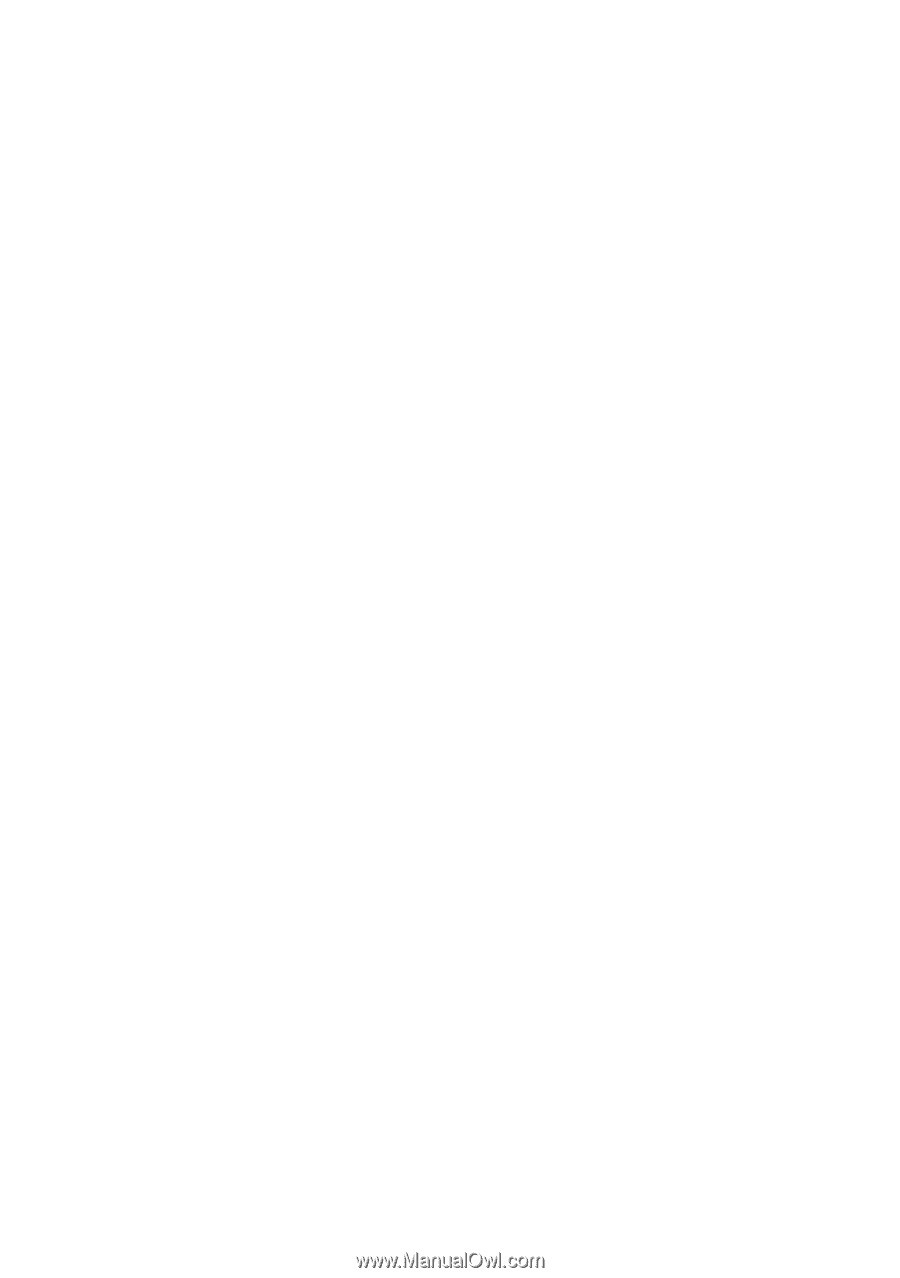
www.dell.com | support.dell.com
Dell™ Latitude™ E6500
Setup and Quick Reference Guide
This guide provides a features overview, specifications, and quick setup,
software, and troubleshooting information for your computer. For more
information about your operating system, devices, and technologies, see
the
Dell Technology Guide
at
support.dell.com
.
Model PP30L