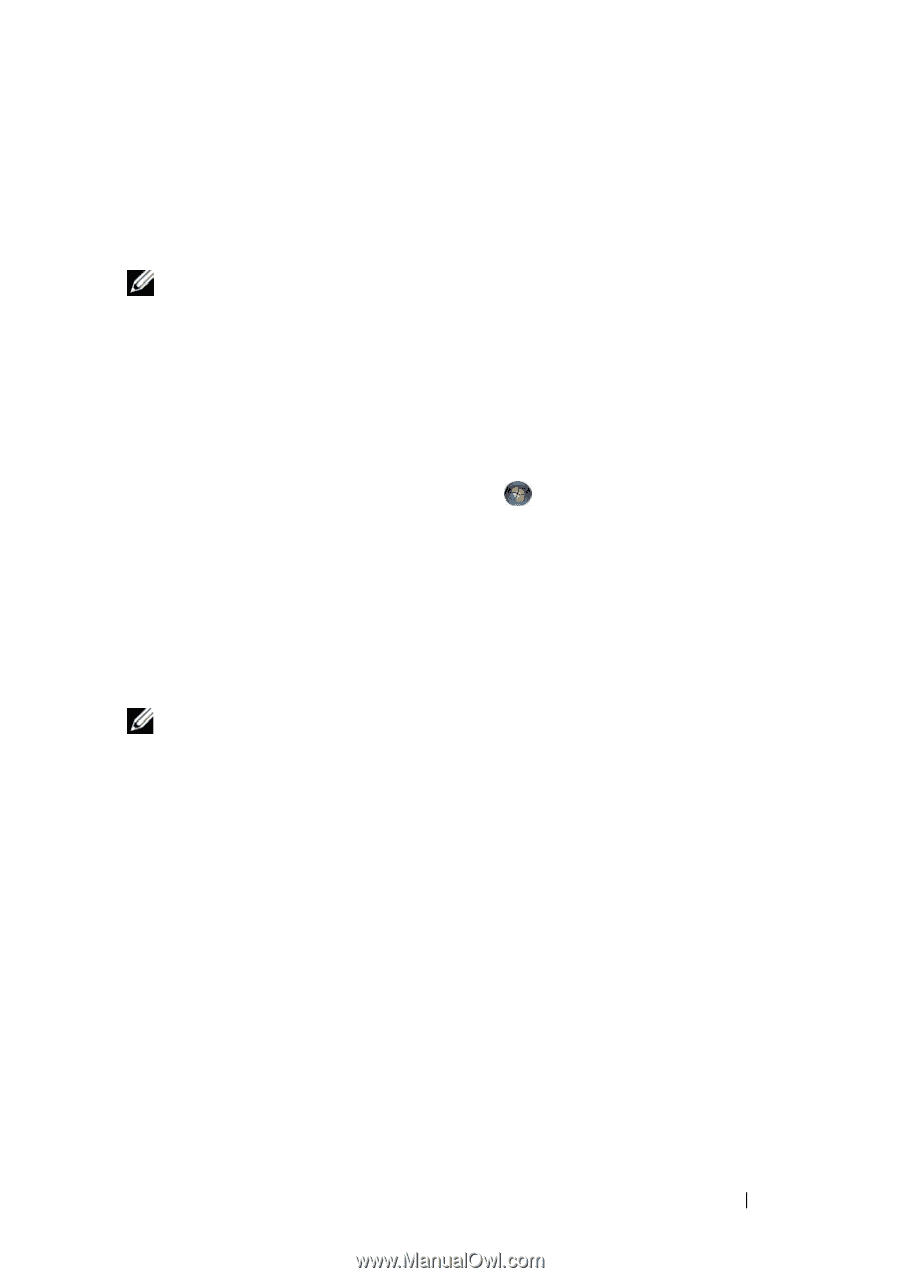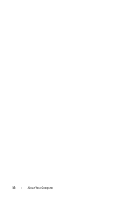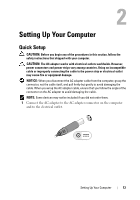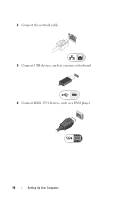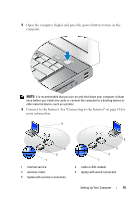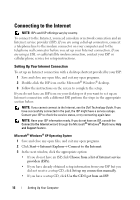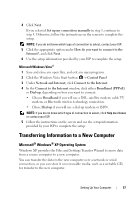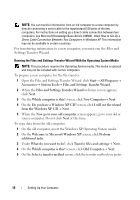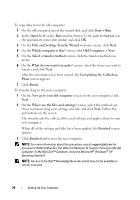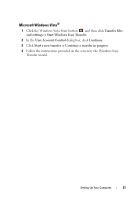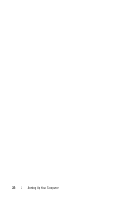Dell E6500 Quick Reference Guide - Page 17
Transferring Information to a New Computer, Microsoft® Windows® XP Operating System, Microsoft - network controller windows 7
 |
UPC - 884116029793
View all Dell E6500 manuals
Add to My Manuals
Save this manual to your list of manuals |
Page 17 highlights
4 Click Next. If you selected Set up my connection manually in step 3, continue to step 5. Otherwise, follow the instructions on the screen to complete the setup. NOTE: If you do not know which type of connection to select, contact your ISP. 5 Click the appropriate option under How do you want to connect to the Internet?, and click Next. 6 Use the setup information provided by your ISP to complete the setup. Microsoft Windows Vista® 1 Save and close any open files, and exit any open programs. 2 Click the Windows Vista Start button → Control Panel 3 Under Network and Internet, click Connect to the Internet. 4 In the Connect to the Internet window, click either Broadband (PPPoE) or Dial-up, depending on how you want to connect: • Choose Broadband if you will use a DSL, satellite modem, cable TV modem, or Bluetooth wireless technology connection. • Chose Dial-up if you will use a dial-up modem or ISDN. NOTE: If you do not know which type of connection to select, click Help me choose or contact your ISP. 5 Follow the instructions on the screen and use the setup information provided by your ISP to complete the setup. Transferring Information to a New Computer Microsoft® Windows® XP Operating System Windows XP provides the Files and Settings Transfer Wizard to move data from a source computer to a new computer. You can transfer the data to the new computer over a network or serial connection, or you can store it on removable media, such as a writable CD, for transfer to the new computer. Setting Up Your Computer 17