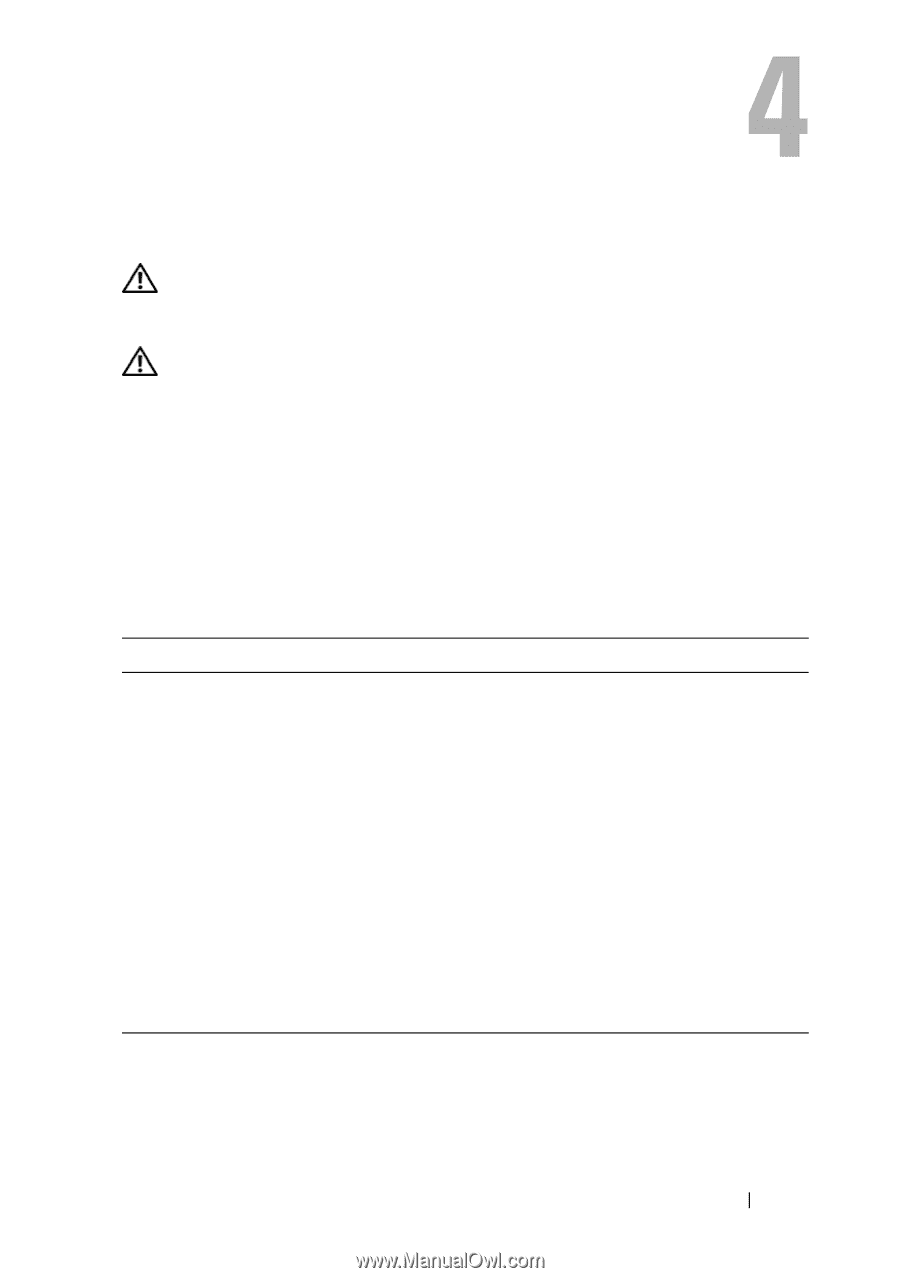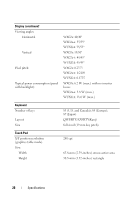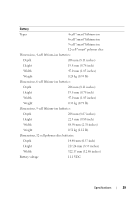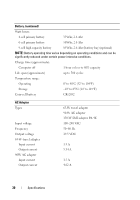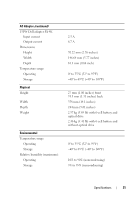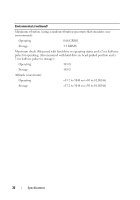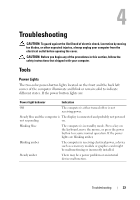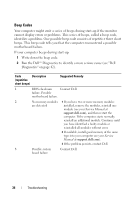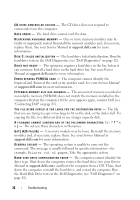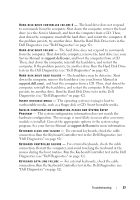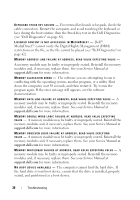Dell E6500 Quick Reference Guide - Page 33
Troubleshooting, Tools, Power Lights - keyboard problem
 |
UPC - 884116029793
View all Dell E6500 manuals
Add to My Manuals
Save this manual to your list of manuals |
Page 33 highlights
Troubleshooting CAUTION: To guard against the likelihood of electric shock, laceration by moving fan blades, or other expected injuries, always unplug your computer from the electrical outlet before opening the cover. CAUTION: Before you begin any of the procedures in this section, follow the safety instructions that shipped with your computer. Tools Power Lights The two-color power-button lights located on the front and the back left corner of the computer illuminate and blink or remain solid to indicate different states. If the power button lights are: Power light behavior Indication Off The computer is either turned off or is not receiving power. Steady blue and the computer is The display is connected and probably not powered not responding on. Blinking blue The computer is in standby mode. Press a key on the keyboard, move the mouse, or press the power button to resume normal operation. If the power lights are blinking amber, Blinking amber The computer is receiving electrical power, a device such as a memory module or graphics card might be malfunctioning or incorrectly installed. Steady amber There may be a power problem or an internal device malfunction. Troubleshooting 33