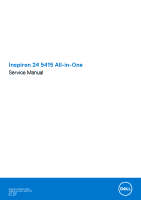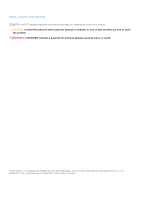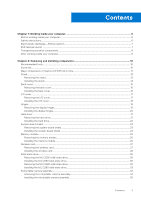Dell Inspiron 24 5415 All-in-One Service Manual
Dell Inspiron 24 5415 All-in-One Manual
 |
View all Dell Inspiron 24 5415 All-in-One manuals
Add to My Manuals
Save this manual to your list of manuals |
Dell Inspiron 24 5415 All-in-One manual content summary:
- Dell Inspiron 24 5415 All-in-One | Service Manual - Page 1
Inspiron 24 5415 All-in-One Service Manual Regulatory Model: W29C Regulatory Type: W29C002 April 2022 Rev. A01 - Dell Inspiron 24 5415 All-in-One | Service Manual - Page 2
use of your product. CAUTION: A CAUTION indicates either potential damage to hardware or loss of data and tells you how to avoid the problem. WARNING: A WARNING indicates a potential for property damage, personal injury, or death. © 2022 Dell Inc. or its subsidiaries. All rights reserved. Dell - Dell Inspiron 24 5415 All-in-One | Service Manual - Page 3
Contents Chapter 1: Working inside your computer 6 Before working inside your computer...6 Safety instructions...6 Electrostatic discharge-ESD protection...7 ESD field service kit ...7 Transporting sensitive components...8 After working inside your computer...9 Chapter 2: Removing and installing - Dell Inspiron 24 5415 All-in-One | Service Manual - Page 4
Fan...36 Removing the fan...36 Installing the fan...37 Speakers...38 Removing the speakers...38 Installing the speakers...39 Coin-cell battery...40 Removing the coin-cell battery...40 Installing the coin-cell battery...41 Heat sink...42 Removing the heat sink...42 Installing the heat sink...43 Media - Dell Inspiron 24 5415 All-in-One | Service Manual - Page 5
BIOS using the USB drive in Windows 78 Updating the BIOS from the F12 One-Time boot menu 78 Chapter 5: Troubleshooting...79 Locate the Service Tag or Express Service Code of your Dell computer 79 System-diagnostic lights...79 SupportAssist diagnostics...80 Built-in self-test (BIST)...80 LCD Built - Dell Inspiron 24 5415 All-in-One | Service Manual - Page 6
and the contacts. CAUTION: You should only perform troubleshooting and repairs as authorized or directed by the Dell technical assistance team. Damage due to servicing that is not authorized by Dell is not covered by your warranty. See the safety instructions that is shipped with the product or at - Dell Inspiron 24 5415 All-in-One | Service Manual - Page 7
may not be obvious, such as intermittent problems or a shortened product life span. As The more difficult type of damage to recognize and troubleshoot is the intermittent (also called latent or " on the system being worked on. Once deployed properly, service parts can be removed from the ESD bag and - Dell Inspiron 24 5415 All-in-One | Service Manual - Page 8
kit, it is a best practice to regularly test the strap prior to each service call, and at a minimum, test once per week. A wrist strap stable base, and point your toes out. 2. Tighten stomach muscles. Abdominal muscles support your spine when you lift, offsetting the force of the load. 3. Lift with - Dell Inspiron 24 5415 All-in-One | Service Manual - Page 9
After working inside your computer About this task CAUTION: Leaving stray or loose screws inside your computer may severely damage your computer. Steps 1. Replace all screws and ensure that no stray screws remain inside your computer. 2. Connect any external devices, peripherals, or cables you - Dell Inspiron 24 5415 All-in-One | Service Manual - Page 10
2 Removing and installing components NOTE: The images in this document may differ from your computer depending on the configuration you ordered. Recommended tools The procedures in this document may require the following tools: ● Phillips screwdriver #0 ● Phillips screwdriver #1 ● Phillips - Dell Inspiron 24 5415 All-in-One | Service Manual - Page 11
Table 1. Screw list (continued) Component Screw type Retractable-camera assembly M3x5 Fan Media-card reader Power-button board M2x3.5 M3x3.5 M3x5 System board M3x5 Microphones Display panel M2x3.5 M3x5 Display panel Base panel M3x3 M3x5 Quantity 2 3 1 1 6 4 10 5 13 Screw image Major - Dell Inspiron 24 5415 All-in-One | Service Manual - Page 12
1. Back cover 2. I/O cover 3. Right-side stand 4. Left-side stand 5. Antennas 6. Heat sink 7. Microphone module 8. Fan 9. Speakers 10. Middle panel 11. Display panel 12. Power-button board with cable 13. Display hinges 14. Media-card reader 15. Base panel 16. Hard-drive bracket 17. Hard drive 18. - Dell Inspiron 24 5415 All-in-One | Service Manual - Page 13
with the stand hanging over the edge. It is recommended to remove the stand to avoid accidental damage to the computer display when servicing. NOTE: The following procedure is applicable for both Y stand and Isosceles stand. NOTE: For replacement of stand or display hinges, the replacement kit - Dell Inspiron 24 5415 All-in-One | Service Manual - Page 14
Steps 1. Locate the tab on the stand, and push a scribe into the tab to release the stand from the display-assembly base. 2. Lift the stand off the display-assembly base. Installing the stand Prerequisites If you are replacing a component, remove the existing component before performing the - Dell Inspiron 24 5415 All-in-One | Service Manual - Page 15
with the stand hanging over the edge. It is recommended to remove the stand to avoid accidental damage to the computer display when servicing. About this task The following image indicates the location of the back cover and provides a visual representation of the removal procedure. Removing and - Dell Inspiron 24 5415 All-in-One | Service Manual - Page 16
Steps 1. Place your palm in the middle of the back cover, and then pry the back cover from the display-assembly base starting from the top corners. 2. Remove the back cover from the display-assembly base. Installing the back cover Prerequisites If you are replacing a component, remove the existing - Dell Inspiron 24 5415 All-in-One | Service Manual - Page 17
Steps Align the slots on the back cover with the slots on the computer, and press along the side to snap the back cover into place. Next steps 1. Follow the procedure in After working inside your computer. I/O cover Removing the I/O cover Prerequisites 1. Follow the procedure in Before working - Dell Inspiron 24 5415 All-in-One | Service Manual - Page 18
Steps 1. Remove the five screws (M3x5) that secure the I/O cover to the display-assembly base. 2. Lift the I/O cover off the display-assembly base. Installing the I/O cover Prerequisites If you are replacing a component, remove the existing component before performing the installation procedure. - Dell Inspiron 24 5415 All-in-One | Service Manual - Page 19
Steps 1. Align the screw holes on the I/O cover with the screw holes on the display-assembly base. 2. Replace the five screws (M3x5) that secure the I/O cover to the display-assembly base and snap the I/O cover back into place. Next steps 1. Install the back cover. 2. Install the stand. 3. Follow - Dell Inspiron 24 5415 All-in-One | Service Manual - Page 20
Steps 1. Remove the 10 screws (M3x5) that secure the right and left display hinges to the display-assembly base. 2. Lift the display hinges off the display-assembly base. Installing the display hinges Prerequisites If you are replacing a component, remove the existing component before performing the - Dell Inspiron 24 5415 All-in-One | Service Manual - Page 21
Steps 1. Align the screw holes on the display hinges with the screw holes on the display-assembly base. 2. Replace the 10 screws (M3x5) that secure the display hinges to the display-assembly base. Next steps 1. Install the I/O cover. 2. Install the back cover. 3. Install the stand. 4. Follow the - Dell Inspiron 24 5415 All-in-One | Service Manual - Page 22
Steps 1. Remove the screw (M3x5) that secures the hard-drive assembly to the display-assembly base. 2. Slide the hard-drive assembly away from the hard-drive slot on the display-assembly base. 3. Remove the four screws (M3x3.5) that secure the hard-drive bracket to the hard drive. 4. Remove the hard - Dell Inspiron 24 5415 All-in-One | Service Manual - Page 23
Steps 1. Align the screw holes on the hard drive with the screw holes on the hard-drive bracket. 2. Replace the four screws (M3x3.5) that secure the hard-drive bracket to the hard drive. 3. Slide the hard-drive assembly into the slot on the display-assembly base. 4. Replace the screw (M3x5) that - Dell Inspiron 24 5415 All-in-One | Service Manual - Page 24
Steps 1. Remove the four screws (M3x5) that secure the system-board shield to the display-assembly base. 2. Lift the system-board shield off the display-assembly base. Installing the system-board shield Prerequisites If you are replacing a component, remove the existing component before performing - Dell Inspiron 24 5415 All-in-One | Service Manual - Page 25
Steps 1. Align the slots on the system-board shield with the ports on the computer. 2. Replace the four screws (M3x5) that secure the system-board shield to the display-assembly base. Next steps 1. Install the I/O cover. 2. Install the back cover. 3. Install the stand. 4. Follow the procedure in - Dell Inspiron 24 5415 All-in-One | Service Manual - Page 26
Steps 1. Using your fingertips, spread apart the securing clips on the memory-module slot until the memory module pops up. 2. Slide and remove the memory module from the memory-module slot. NOTE: Repeat steps 1 and 2 if you want to remove the other memory module. Installing the memory module - Dell Inspiron 24 5415 All-in-One | Service Manual - Page 27
Steps 1. Align the notch on the memory module with the tab on the memory-module slot. 2. Slide the memory module firmly into the slot at an angle and press the memory module down until it clicks into place. NOTE: If you do not hear the click, remove the memory module and reinstall it. NOTE: Repeat - Dell Inspiron 24 5415 All-in-One | Service Manual - Page 28
Steps 1. Remove the screw (M2x3.5) that secures the wireless-card bracket to the wireless card. 2. Slide and lift the wireless-card bracket off the wireless card. 3. Disconnect the antenna cables from the wireless card. 4. Slide and remove the wireless card from the wireless-card slot. Installing - Dell Inspiron 24 5415 All-in-One | Service Manual - Page 29
Steps 1. Connect the antenna cables to the wireless card. The following table provides the antenna-cable color scheme for the wireless card supported by your computer. Table 2. Antenna-cable color scheme Connectors on the wireless card Main (white triangle) Auxiliary (black triangle) Antenna-cable - Dell Inspiron 24 5415 All-in-One | Service Manual - Page 30
Remove the system-board shield. About this task NOTE: The M.2 card installed on your computer will depend on the configuration ordered. The supported card configurations on the M.2 card slot are: ● M.2 2230 solid-state drive ● M.2 2280 solid-state drive NOTE: This procedure applies only to computers - Dell Inspiron 24 5415 All-in-One | Service Manual - Page 31
performing the installation procedure. About this task NOTE: The M.2 card installed on your computer will depend on the configuration ordered. The supported card configurations on the M.2 card slot are: ● M.2 2230 solid-state drive ● M.2 2280 solid-state drive NOTE: This procedure applies if you - Dell Inspiron 24 5415 All-in-One | Service Manual - Page 32
Remove the system-board shield. About this task NOTE: The M.2 card installed on your computer will depend on the configuration ordered. The supported card configurations on the M.2 card slot are: ● M.2 2230 solid-state drive ● M.2 2280 solid-state drive NOTE: This procedure applies only to computers - Dell Inspiron 24 5415 All-in-One | Service Manual - Page 33
performing the installation procedure. About this task NOTE: The M.2 card installed on your computer will depend on the configuration ordered. The supported card configurations on the M.2 card slot are: ● M.2 2230 solid-state drive ● M.2 2280 solid-state drive NOTE: This procedure applies if you - Dell Inspiron 24 5415 All-in-One | Service Manual - Page 34
Steps 1. Ensure that the thermal pad covering the M.2 2280 slot on the system board is in place. 2. Align the notch on the solid-state drive with the tab on the M.2 card slot. 3. Slide the solid-state drive into the M.2 card slot on the system board. 4. Replace the screw (M2x3.5) that secures the - Dell Inspiron 24 5415 All-in-One | Service Manual - Page 35
Steps 1. Disconnect the camera cable from the system board. 2. Peel the tape that secures the camera cable to the display-assembly base. 3. Remove the two screws (M3x5) that secure the retractable-camera assembly to the display-assembly base. 4. Remove the retractable-camera assembly from the - Dell Inspiron 24 5415 All-in-One | Service Manual - Page 36
Steps 1. Slide and place the retractable-camera assembly on the display-assembly base. 2. Replace the two screws (M3x5) that secure the retractable-camera assembly to the display-assembly base. 3. Adhere the tape that secures the camera cable to the display-assembly base. 4. Connect the camera cable - Dell Inspiron 24 5415 All-in-One | Service Manual - Page 37
Steps 1. Disconnect the fan cable from the system board. 2. Remove the fan cable from the routing guides on the display-assembly base. 3. Remove the three screws (M2x3.5) that secure the fan to the display-assembly base. 4. Lift the fan, along with its - Dell Inspiron 24 5415 All-in-One | Service Manual - Page 38
-assembly base. 2. Replace the three screws (M2x3.5) that secure the fan to the display-assembly base. 3. Route the fan cable through the routing guides on the display-assembly base. 4. Connect the fan cable to the system board. Next steps 1. Install the system-board shield. 2. Install the I/O cover - Dell Inspiron 24 5415 All-in-One | Service Manual - Page 39
Steps 1. Disconnect the speaker cable from the system board. 2. Remove the speaker cable from the routing guides on the display-assembly base. 3. Lift the speakers along with the cable off the display-assembly base. Installing the speakers Prerequisites If you are replacing a - Dell Inspiron 24 5415 All-in-One | Service Manual - Page 40
alignment posts and rubber grommets, place the speakers on the slots on the display-assembly base. 2. Route the speaker cable through the routing guide on display-assembly base. 3. Connect the speaker cable to the system board. Next steps 1. Install the system-board shield. 2. Install the I/O cover - Dell Inspiron 24 5415 All-in-One | Service Manual - Page 41
Steps 1. Press the metal tab to release the coin-cell battery from the coin-cell battery socket. 2. Lift the coin-cell battery from the coin-cell battery socket. Installing the coin-cell battery Prerequisites If you are replacing a component, remove the existing component before performing the - Dell Inspiron 24 5415 All-in-One | Service Manual - Page 42
Steps With the positive-side facing up, insert the coin-cell battery into the battery socket on the system board and snap the battery into place. Next steps 1. Install the system-board shield. 2. Install the I/O cover. 3. Install the back cover. 4. Install the stand. 5. Follow the procedure in After - Dell Inspiron 24 5415 All-in-One | Service Manual - Page 43
Steps 1. In reverse sequential order (5>4>3>2>1), loosen the five captive screws (M2x3) that secure the heat sink to the system board and the display-assembly base. 2. Lift the heat sink off the system board and display-assembly base. Installing the heat sink Prerequisites If you are replacing a - Dell Inspiron 24 5415 All-in-One | Service Manual - Page 44
Steps 1. Align the screw holes on the heat sink with the screw holes on the system board and the display-assembly base. 2. In sequential order (1>2>3>4>5), tighten the five captive screws (M2x3) that secure the heat sink to the system board and display-assembly base. Next steps 1. Install the system - Dell Inspiron 24 5415 All-in-One | Service Manual - Page 45
Steps 1. Remove the screw (M3x3.5) that secures the media-card reader to the display-assembly base. 2. Open the latch and disconnect the media-card reader cable from the system board. 3. Gently slide and remove the media-card reader, along with its cable, from the media-card reader slot. Installing - Dell Inspiron 24 5415 All-in-One | Service Manual - Page 46
Steps 1. Slide the media-card reader under the system board and align the screw hole on the media-card reader with the screw hole on the display-assembly base. NOTE: Ensure that the media-card reader cable stays above the system board. 2. Connect the media-card reader cable to the system board and - Dell Inspiron 24 5415 All-in-One | Service Manual - Page 47
Steps 1. Remove the five screws (M3x5) that secure the left display hinge to the display-assembly base. 2. Remove the screw (M3x5) that secures the power-button board to the display-assembly base. 3. Peel the tape that secures the power-button board cable to the power-button board. 4. Gently lift - Dell Inspiron 24 5415 All-in-One | Service Manual - Page 48
Steps 1. Connect the power-button board cable to the power-button board and close the latch to secure the cable. 2. Using the alignment tabs as reference, align and place the power-button board in the slot on the display-assembly base. 3. Replace the screw (M3x5) that secures the power-button board - Dell Inspiron 24 5415 All-in-One | Service Manual - Page 49
board Removing the system board Prerequisites 1. Follow the procedure in Before working inside your computer. NOTE: Your computer's Service Tag is stored in the system board. You must enter the Service Tag in the BIOS setup program after you replace the system board. NOTE: Replacing the system board - Dell Inspiron 24 5415 All-in-One | Service Manual - Page 50
Figure 1. System-board connectors 1. Solid-state drive slot 3. Camera-cable connector 5. Fan-cable connector 7. Memory-module slot (DIMM1) 9. Speaker-cable connector 11. Media-card reader cable connector 13. Power-button board cable connector 2. Touchscreen-cable connector (optional) 4. Backlight- - Dell Inspiron 24 5415 All-in-One | Service Manual - Page 51
Removing and installing components 51 - Dell Inspiron 24 5415 All-in-One | Service Manual - Page 52
Steps 1. Disconnect the touchscreen cable from the system board. NOTE: This cable is only available on computers that support touch option. 2. Disconnect the camera cable from the system board. 3. Disconnect the backlight cable from the system board. 4. Disconnect the fan cable from the system - Dell Inspiron 24 5415 All-in-One | Service Manual - Page 53
Figure 2. System-board connectors 1. Solid-state drive slot 3. Camera-cable connector 5. Fan-cable connector 7. Memory-module slot (DIMM1) 9. Speaker-cable connector 11. Media-card reader cable connector 13. Power-button board cable connector 2. Touchscreen-cable connector (optional) 4. Backlight- - Dell Inspiron 24 5415 All-in-One | Service Manual - Page 54
54 Removing and installing components - Dell Inspiron 24 5415 All-in-One | Service Manual - Page 55
cable to the system board. 12. Connect the touchscreen cable to the system board. NOTE: This cable is only available on computers that support touch option. Next steps 1. Install the heat sink. 2. Install the M.2 2230 solid-state drive or M.2 2280 solid-state drive, as applicable. 3. Install the - Dell Inspiron 24 5415 All-in-One | Service Manual - Page 56
10. Follow the procedure in After working inside your computer. NOTE: Your computer's Service Tag is stored in the system board. You must enter the Service Tag in the BIOS setup program after you replace the system board. NOTE: Replacing the system board removes any changes that you have made to - Dell Inspiron 24 5415 All-in-One | Service Manual - Page 57
base. 2. Peel the tape that secures the microphone cable to the display-assembly base. 3. Remove the microphone cable from the routing guides on the display-assembly base. 4. Lift the microphone module off the display-assembly base. Installing the microphones Prerequisites If you are replacing - Dell Inspiron 24 5415 All-in-One | Service Manual - Page 58
. 2. Replace the four screws (M2X3.5) that secure the microphone module to the display-assembly base. 3. Route the microphone cable through the routing guides on the display-assembly base. 4. Adhere the tape that secures the microphone cable to the display-assembly base. Next steps 1. Install the - Dell Inspiron 24 5415 All-in-One | Service Manual - Page 59
the antenna modules printed on the display-assembly base as ANT-B (black) and ANT-W (white). Steps 1. Remove the antenna cables from the routing guides on the display-assembly base. 2. Carefully peel the copper foil that secures the antenna cables on both sides of the display-assembly base. 3. Lift - Dell Inspiron 24 5415 All-in-One | Service Manual - Page 60
the copper foil that secures the antenna cables on both sides of the display-assembly base. 3. Route the antenna cables through the routing guides on the display-assembly base. Next steps 1. Install the power-button board. 2. Install the display hinges. 3. Install the speakers. 4. Install the system - Dell Inspiron 24 5415 All-in-One | Service Manual - Page 61
Display panel Removing the display panel Prerequisites 1. Follow the procedure in Before working inside your computer. 2. Remove the stand. 3. Remove the back cover. 4. Remove the I/O cover. 5. Remove the hard drive. 6. Remove the system-board shield. 7. Remove the memory module. 8. Remove the - Dell Inspiron 24 5415 All-in-One | Service Manual - Page 62
Steps 1. Remove the 10 screws (M3x5) that secure the display panel to the display-assembly base. 2. Remove the five screws (M3x3) that secure the display panel to the display-assembly base. 3. Place the computer in an upright position. 4. Holding the top corner, push the display panel away from the - Dell Inspiron 24 5415 All-in-One | Service Manual - Page 63
Installing the display panel Prerequisites If you are replacing a component, remove the existing component before performing the installation procedure. About this task The following image indicates the location of display panel and provides a visual representation of the installation procedure. - Dell Inspiron 24 5415 All-in-One | Service Manual - Page 64
Steps 1. Slide and insert the display panel into the slot on the display-assembly base. 2. Route the display-backlight cable, touchscreen cable, and display cable on the display panel through the slots on the display-assembly base. 3. Place the display-assembly base on a clean and flat surface with - Dell Inspiron 24 5415 All-in-One | Service Manual - Page 65
Base panel Removing the base panel Prerequisites 1. Follow the procedure in Before working inside your computer. 2. Remove the stand. 3. Remove the back cover. 4. Remove the I/O cover. 5. Remove the hard drive. 6. Remove the system-board shield. 7. Remove the speakers. 8. Remove the fan. 9. Remove - Dell Inspiron 24 5415 All-in-One | Service Manual - Page 66
Steps 1. Remove the 13 screws (M3x5) that secure the base panel to the display-assembly base. 66 Removing and installing components - Dell Inspiron 24 5415 All-in-One | Service Manual - Page 67
2. Place the base panel in an upright position. 3. Remove the base panel and lift the base panel off the display-assembly base. Installing the base panel Prerequisites If you are replacing a component, remove the existing component before performing the installation procedure. About this task The - Dell Inspiron 24 5415 All-in-One | Service Manual - Page 68
Steps 1. Place the base panel in an upright position and align the screw holes on the base panel with the screw holes on the display-assembly base. 2. Replace the 13 screws (M3x5) that secures the base panel to the display-assembly base. Next steps 1. Install the display panel. 2. Install the - Dell Inspiron 24 5415 All-in-One | Service Manual - Page 69
3 Drivers and downloads When troubleshooting, downloading or installing drivers it is recommended that you read the Dell Knowledge Based article, Drivers and Downloads FAQ 000123347. Drivers and downloads 69 - Dell Inspiron 24 5415 All-in-One | Service Manual - Page 70
4 System setup CAUTION: Unless you are an expert computer user, do not change the settings in the BIOS Setup program. Certain changes can make your computer work incorrectly. NOTE: Depending on the computer and its installed devices, the items listed in this section may or may not be displayed. - Dell Inspiron 24 5415 All-in-One | Service Manual - Page 71
System setup options-Main menu Main System Time System Date BIOS Version Product Name Service Tag Asset Tag CPU Type CPU Speed CPU ID CPU Cache L1 Cache L2 BIOS version. Displays the model number of your computer. Displays the service tag of your computer. Displays the asset tag of your computer. - Dell Inspiron 24 5415 All-in-One | Service Manual - Page 72
hard drive controller. Default: AHCI Allows you to choose if the computer should display warning messages when you use AC adapters that are not supported by your computer. Default: Enabled Enables or disables the camera. Default: Enabled Allows you to enable or disable the front USB ports. Default - Dell Inspiron 24 5415 All-in-One | Service Manual - Page 73
Table 5. System setup options-Advance menu (continued) Advance Default: Disabled USB Wake Support Enables you to enable the USB devices to wake the computer from Standby. Default: Disabled USB PowerShare in S4/S5 State Allows you to charge - Dell Inspiron 24 5415 All-in-One | Service Manual - Page 74
Enables or disables pre-boot DMA protection for both internal and external ports. Default: Enabled Enable OS Kernel DMA Support Enables or disables Kernel DMA protection for both internal and external ports. Default: Enabled Secure Boot System Status: Secure Boot Database Secure Boot Mode - Dell Inspiron 24 5415 All-in-One | Service Manual - Page 75
Table 6. System setup options-Security menu (continued) Security Expert Key Management Custom Mode Allows you to manipulate the security key databases only if the system is in Custom Mode. Default: Disabled The following options are available: ● PK ● KEK ● db ● dbx If you enable the Custom Mode, - Dell Inspiron 24 5415 All-in-One | Service Manual - Page 76
System and setup password Table 9. System and setup password Password type System password Setup password Description Password that you must enter to log in to your system. Password that you must enter to access and make changes to the BIOS settings of your computer. You can create a system - Dell Inspiron 24 5415 All-in-One | Service Manual - Page 77
. 2. Click Product support. In the Search support box, enter the Service Tag of your computer, and then click Search. NOTE: If you do not have the Service Tag, use the SupportAssist feature to automatically identify your computer. You can also use the product ID or manually browse for your computer - Dell Inspiron 24 5415 All-in-One | Service Manual - Page 78
press Enter. The BIOS Update Utility appears. 8. Follow the on-screen instructions to complete the BIOS update. Updating the BIOS from the F12 One-Time option for your computer. If the option is listed, then the BIOS supports this BIOS update option. NOTE: Only computers with BIOS Flash Update option - Dell Inspiron 24 5415 All-in-One | Service Manual - Page 79
diagnostic light codes and recommended solutions are intended for Dell service technicians to troubleshoot problems. You should only perform troubleshooting and repairs as authorized or directed by the Dell technical support team. Damage due to servicing that is not authorized by Dell is not covered - Dell Inspiron 24 5415 All-in-One | Service Manual - Page 80
a built-in diagnostic tool that helps you determine if the screen abnormality you are experiencing is an inherent problem with the LCD (screen) of the Dell AIO or with the video card (GPU) and PC settings. first, expecting a user intervention confirm functionality of the LCD. 80 Troubleshooting - Dell Inspiron 24 5415 All-in-One | Service Manual - Page 81
its factory state. You can also download it from the Dell Support website to troubleshoot and fix your computer when it fails to boot into their The following procedure provides the instructions on how to conduct a WiFi power cycle: NOTE: Some ISPs (Internet Service Providers) provide a modem/router - Dell Inspiron 24 5415 All-in-One | Service Manual - Page 82
more about your computer through videos, manuals and documents. In Windows search, type Contact Support, and press Enter. www.dell.com/support/windows Your Dell computer is uniquely identified by a Service Tag or Express Service Code. To view relevant support resources for your Dell computer, enter

Inspiron 24 5415 All-in-One
Service Manual
Regulatory Model: W29C
Regulatory Type: W29C002
April 2022
Rev. A01