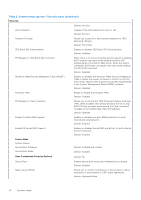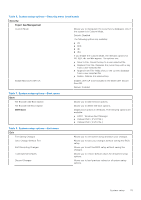Dell Inspiron 24 5415 All-in-One Service Manual - Page 79
Troubleshooting, Locate the Service Tag or Express Service Code of your Dell computer, System-
 |
View all Dell Inspiron 24 5415 All-in-One manuals
Add to My Manuals
Save this manual to your list of manuals |
Page 79 highlights
5 Troubleshooting Locate the Service Tag or Express Service Code of your Dell computer Your Dell computer is uniquely identified by a Service Tag or Express Service Code. To view relevant support resources for your Dell computer, we recommend entering the Service Tag or Express Service Code at www.dell.com/support. For more information on how to find the Service Tag for your computer, see Locate the Service Tag for your Dell Laptop. System-diagnostic lights The power-status light indicates the power status of the computer. These are the power states: Solid white-Computer is in S0 state. This is the normal power state of the computer. Blinking white-Computer is in a low-power state, S3. This does not indicate a fault. Solid amber-Computer is experiencing a boot failure, including the power-supply unit. Blinking amber-Computer is experiencing a boot failure but the power-supply unit is functioning correctly. Off-Computer is in sleep state, hibernation mode, or turned off. The power-status light may also blink amber or white according to predefined "beep codes" indicating various failures. For example, the power and battery-status light blinks amber two times followed by a pause, and then blinks white three times followed by a pause. This 2,3 pattern continues until the computer is turned off, indicating no memory or RAM is detected. The following table shows different power and battery-status light patterns and associated problems. NOTE: The following diagnostic light codes and recommended solutions are intended for Dell service technicians to troubleshoot problems. You should only perform troubleshooting and repairs as authorized or directed by the Dell technical support team. Damage due to servicing that is not authorized by Dell is not covered by your warranty. Table 10. Diagnostic light codes Diagnostic light codes (Amber, White) Problem description 2,1 CPU configuration or CPU failure 2,2 System board: BIOS or Read-Only Memory (ROM) failure 2,3 No memory or Random-Access Memory (RAM) detected 2,4 Memory or Random-Access Memory (RAM) failure 2,5 Invalid memory installed 2,6 System board/Chipset Error/Clock failure/ Gate A20 failure/Super I/O failure/Keyboard controller failure 2,7 Display failure - SBIOS message 2,8 Display failure - EC detection of power rail failure 3,1 CMOS battery failure Troubleshooting 79