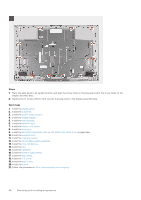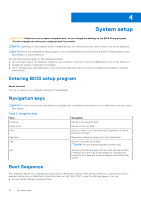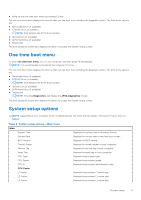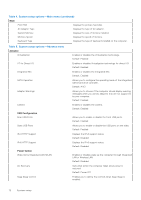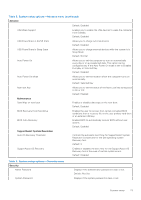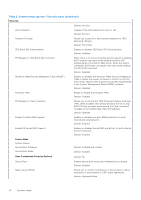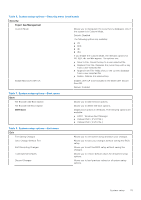Dell Inspiron 24 5415 All-in-One Service Manual - Page 71
One time boot menu, System setup options
 |
View all Dell Inspiron 24 5415 All-in-One manuals
Add to My Manuals
Save this manual to your list of manuals |
Page 71 highlights
● Bring up the one-time boot menu by pressing F12 key The one-time boot menu displays the devices that you can boot from including the diagnostic option. The boot menu options are: ● Removable Drive (if available) ● STXXXX Drive (if available) NOTE: XXX denotes the SATA drive number. ● Optical Drive (if available) ● SATA Hard Drive (if available) ● Diagnostics The boot sequence screen also displays the option to access the System Setup screen. One time boot menu To enter one time boot menu, turn on your computer, and then press F2 immediately. NOTE: It is recommended to shutdown the computer if it is on. The one-time boot menu displays the devices that you can boot from including the diagnostic option. The boot menu options are: ● Removable Drive (if available) ● STXXXX Drive (if available) NOTE: XXX denotes the SATA drive number. ● Optical Drive (if available) ● SATA Hard Drive (if available) ● Diagnostics NOTE: Choosing Diagnostics, will display the ePSA diagnostics screen. The boot sequence screen also displays the option to access the System Setup screen. System setup options NOTE: Depending on your computer and its installed devices, the items that are listed in this section may or may not appear. Table 4. System setup options-Main menu Main System Time System Date BIOS Version Product Name Service Tag Asset Tag CPU Type CPU Speed CPU ID CPU Cache L1 Cache L2 Cache L3 Cache Displays the current time in hh:mm:ss format. Displays the current date in mm/dd/yyyy format. Displays the BIOS version. Displays the model number of your computer. Displays the service tag of your computer. Displays the asset tag of your computer. Displays the processor type. Displays the processor speed. Displays the processor identification code. Displays the processor L1 cache size. Displays the processor L2 cache size. Displays the processor L3 cache size. System setup 71