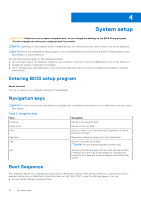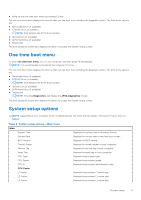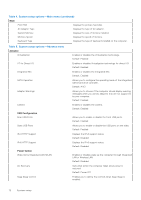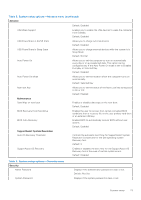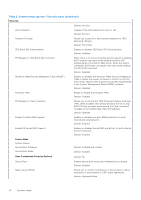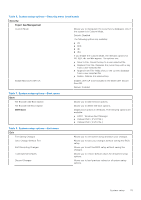Dell Inspiron 24 5415 All-in-One Service Manual - Page 75
Table 6. System setup options-Security menu continued, Table 7. System setup options-Boot menu
 |
View all Dell Inspiron 24 5415 All-in-One manuals
Add to My Manuals
Save this manual to your list of manuals |
Page 75 highlights
Table 6. System setup options-Security menu (continued) Security Expert Key Management Custom Mode Allows you to manipulate the security key databases only if the system is in Custom Mode. Default: Disabled The following options are available: ● PK ● KEK ● db ● dbx If you enable the Custom Mode, the relevant options for PK, KEK, db, and dbx appear. The options are: ● Save to File- Saves the key to a user-selected file ● Replace from File- Replaces the current key with a key from a user-selected file ● Append from File- Adds a key to the current database from a user-selected file ● Delete- Deletes the selected key Enable Microsoft UEFI CA Enables UEFI CA to be included in the BIOS UEFI Secure Boot DB. Default: Enabled Table 7. System setup options-Boot menu Boot File Browser Add Boot Option File Browser Del Boot Option UEFI Boot Allows you to add the boot options. Allows you to delete the boot options. Display boot options in Windows. The following options are available: ● HDD1 - Windows Boot Manager ● Onboard NIC(IPV4 PXE) ● Onboard NIC(IPV6 PXE) Table 8. System setup options-Exit menu Exit Exit Saving Changes Save Change Without Exit Exit Discarding Changes Load Optimal Defaults Discard Changes Allows you to exit system setup and save your changes. Allows you to save your changes without exiting the BIOS setup. Allows you to exit the BIOS setup without saving the changes. Allows you to restore default values for all system setup options. Allows you to load previous values for all system setup options. System setup 75