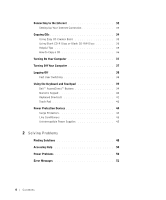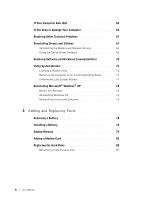Dell Inspiron 2600 Solutions Guide
Dell Inspiron 2600 Manual
 |
View all Dell Inspiron 2600 manuals
Add to My Manuals
Save this manual to your list of manuals |
Dell Inspiron 2600 manual content summary:
- Dell Inspiron 2600 | Solutions Guide - Page 1
Dell™ Inspiron™ 2600 and 2650 Owner's Manual www.dell.com | support.dell.com - Dell Inspiron 2600 | Solutions Guide - Page 2
or loss of data and tells you how to avoid the problem. CAUTION: A CAUTION indicates a potential for property damage, personal injury, or death. Dell, the DELL logo, DellNet, AccessDirect, TrueMobile, DellPlus, Inspiron, Dell Precision, Dimension, OptiPlex, and Latitude are trademarks of Dell - Dell Inspiron 2600 | Solutions Guide - Page 3
Contents CAUTION: Safety Instructions 9 General 9 Power 10 Battery 11 Air Travel 12 EMC Instructions 12 When Using Your Computer 13 Ergonomic Computing Habits 14 When Working Inside Your Computer 14 Protecting Against Electrostatic Discharge 15 Battery Disposal 15 1 Setting Up and Using - Dell Inspiron 2600 | Solutions Guide - Page 4
User Switching 38 Using the Keyboard and Touchpad 39 Dell™ AccessDirect™ Buttons 39 Numeric Keypad 40 Keyboard Shortcuts 41 Touch Pad 42 Power Protection Devices 44 Surge Protectors 44 Line Conditioners 45 Uninterruptible Power Supplies 45 2 Solving Problems Finding Solutions 48 Accessing - Dell Inspiron 2600 | Solutions Guide - Page 5
Scanner Problems 58 PC Card Problems 58 Touch Pad or Mouse Problems 59 External Keyboard Problems 59 Unexpected Characters 60 Drive Problems 60 If you cannot save a file to a floppy disk drive 60 If you cannot play a CD, CD-RW, or DVD 61 If you cannot eject the CD, CD-RW, or DVD drive tray - Dell Inspiron 2600 | Solutions Guide - Page 6
Microsoft® Windows® XP 74 Before You Reinstall 74 Reinstalling Windows XP 74 Reinstalling Drivers and Software 76 3 Adding and Replacing Parts Removing a Battery 78 Installing a Battery 78 Adding Memory 79 Adding a Modem Card 82 Replacing the Hard Drive 85 Returning a Hard Drive to Dell 87 - Dell Inspiron 2600 | Solutions Guide - Page 7
Standard Settings 97 Viewing the System Setup Screens 97 System Setup Screens 97 Commonly Used Options 98 Dell Technical Support Policy (U.S. Only 98 Definition of "Dell-Installed" Software and Peripherals 99 Definition of "Third-Party" Software and Peripherals 99 Returning Items for Warranty - Dell Inspiron 2600 | Solutions Guide - Page 8
8 Contents - Dell Inspiron 2600 | Solutions Guide - Page 9
environment from potential damage. General • Do not attempt to service the computer yourself unless you are a trained service technician. Always follow installation instructions closely. • If you use an extension power cable with your AC adapter, ensure that the total ampere rating of the products - Dell Inspiron 2600 | Solutions Guide - Page 10
www.dell.com | support.dell.com CAUTION: Safety Instructions (continued) • To help avoid the potential frequency match the available power source. • To remove the computer from all power sources, turn the computer off, remove the battery pack, and disconnect the AC adapter from the electrical - Dell Inspiron 2600 | Solutions Guide - Page 11
CAUTION: Safety Instructions (continued) • If you are using a multiple-outlet power strip, use caution when plugging the AC adapter's power cable into the power strip. Some power strips may allow you to insert the plug incorrectly. Incorrect insertion of the power plug could result in permanent - Dell Inspiron 2600 | Solutions Guide - Page 12
order to best comply with all such restrictions, if your Dell portable computer is equipped with Dell TrueMobile™ or some other wireless communication device, please disable this device before you board the aircraft and follow all instructions provided by airline personnel with regard to such device - Dell Inspiron 2600 | Solutions Guide - Page 13
a metal detector. If you have the computer checked by hand, be sure to have a charged battery available in case you are asked to turn on the computer. • When traveling with the hard drive removed from the computer, wrap the drive in a nonconducting material, such as cloth or paper. If you have the - Dell Inspiron 2600 | Solutions Guide - Page 14
. For extended use in an office, Dell recommends that you connect an external monitor and an external keyboard. When Working Inside Your Computer Before removing or installing memory modules, Mini PCI cards, or modems, perform the following steps in the sequence indicated. NOTICE: The only time you - Dell Inspiron 2600 | Solutions Guide - Page 15
such as a memory module. You can connector to remove any static battery and a coin cell battery. For instructions about replacing the lithium-ion battery in your computer, refer to the section about replacing the battery in your Dell computer documentation. The coin-cell battery is a long-life battery - Dell Inspiron 2600 | Solutions Guide - Page 16
www.dell.com | support.dell.com 16 When Using Yo ur Computer - Dell Inspiron 2600 | Solutions Guide - Page 17
Your Computer A Tour of Your Computer Setting Up a Printer Transferring Information to a New Computer Setting Up a Home and Office Network Connecting to the Internet Copying CDs Turning On Your Computer Turning Off Your Computer Logging Off Using a Keyboard and Touchpad Power Protection Devices - Dell Inspiron 2600 | Solutions Guide - Page 18
www.dell.com | support.dell.com A Tour of Your Computer Front View 11 10 9 8 1 2 3 4 5 6 7 18 Setting Up and Using Yo ur Computer - Dell Inspiron 2600 | Solutions Guide - Page 19
1 display latch 7 device status lights 2 display 8 hard drive 3 Dell™ AccessDirect™ button 9 speaker 4 keyboard status lights 10 keyboard 5 touch pad 11 power button 6 touch pad buttons D I S P L A Y L A T CH - Keeps the display closed. D IS PL A Y - For more information on using your - Dell Inspiron 2600 | Solutions Guide - Page 20
www.dell.com | support.dell.com KE Y BO A R D S T A T U S L I G H T S - The green lights located above the keyboard indicate the following: 9 Turns on when the numeric keypad is enabled A Turns on when the uppercase letter function is enabled Turns on when the scroll lock - Dell Inspiron 2600 | Solutions Guide - Page 21
on steadily or blinks to indicate battery charge status. If the computer is connected to an electrical outlet keyboard shortcuts. For more information, see page 41. KE Y BO A R D - The keyboard includes a numeric keypad as well as the Microsoft® Windows® logo key . For information on supported keyboard - Dell Inspiron 2600 | Solutions Guide - Page 22
computer stops responding, press and hold the power button until the computer turns off completely (which may take several seconds). Left Side View 1 2 3 4 1 audio connectors (2) 2 network connector 3 PC Card slot 4 floppy drive AUDIO CONNECTORS Attach headphones or speakers to the connector - Dell Inspiron 2600 | Solutions Guide - Page 23
user's guides, see the Tell Me How help file. To access the help file, see page 50. HINT: The network connector is slightly larger than the modem connector. Do not plug a telephone line into the network connector. PC C AR D SL O T - Supports one PC Card, such as a modem or network adapter. Has - Dell Inspiron 2600 | Solutions Guide - Page 24
more information, see the instructions included with the device. NOTICE: Before you buy an antitheft device, ensure that it will work with the security cable slot. F I XE D O P T I C A L D R I V E - Accommodates a CD drive, DVD drive, CD-RW drive, or CD-RW/DVD combo drive. 24 Setting Up and Using - Dell Inspiron 2600 | Solutions Guide - Page 25
air vents. Doing so can damage the computer or cause a fire. 1 2 34 5 6 7 1 modem connector 2 USB connectors (2) 3 PS/2 connector 4 video connector MODEM CONNECTOR 5 parallel connector 6 AC adapter connector 7 air vent Connect the telephone line to the modem connector. For information on - Dell Inspiron 2600 | Solutions Guide - Page 26
www.dell.com | support.dell.com USB CONNECTORS Connects USB devices, such as a mouse, keyboard, or printer. HINT: You can use the integrated keyboard and an external keyboard at the same time. When you attach a PS/2 keyboard or PS/2 numeric keypad, the integrated keypad is disabled. PS/2 - Dell Inspiron 2600 | Solutions Guide - Page 27
AC adapter from the computer, grasp the connector, not the cable itself, and pull firmly but gently to avoid damaging the cable. A IR VE NT S - The computer uses an internal fan on the fans when the computer gets hot. Fan noise is normal and does not indicate a problem with the fans or the computer - Dell Inspiron 2600 | Solutions Guide - Page 28
www.dell.com | support.dell.com Bottom View 1 2 3 4 1 battery lock 2 battery release latch 3 battery 4 memory module cover B A T T E R Y LO C K - Secures the battery. B A T T E R Y RE L E A S E L A T C H - Press a release latch to remove the battery. B A T T E R Y - When a battery is installed, - Dell Inspiron 2600 | Solutions Guide - Page 29
to: • Obtain and install updated drivers. • Connect the printer to the computer. • Load paper and install the toner or ink cartridge • Contact the printer manufacturer for technical assistance Printer Cable Your printer connects to your computer with either a USB - Dell Inspiron 2600 | Solutions Guide - Page 30
dell.com | support.dell.com parallel connector on computer screws (2) parallel printer cable connector on printer clips (2) notches (2) HINT: You can connect USB 5 Install the printer driver if necessary. See the documentation that came with your printer. Connecting a USB Printer 1 Complete the - Dell Inspiron 2600 | Solutions Guide - Page 31
on computer USB printer cable USB connector on printer Transferring Information to a New Computer Windows XP provides a Files and running Windows XP. You can transfer the data to the new computer over a network or you can store it on a removable medium, such as a floppy disk or a writable CD. 1 - Dell Inspiron 2600 | Solutions Guide - Page 32
www.dell.com | support.dell.com 3 On the Which computer is this? screen, select New Computer, and then click Next. 4 Follow the instructions on the screen. HINT: Selecting the This computer connects directly to the Internet connection method enables the integrated firewall provided with Windows XP - Dell Inspiron 2600 | Solutions Guide - Page 33
to complete the setup. If you are having problems connecting to the Internet, see page 56. If you cannot connect to the Internet but have successfully connected in the past, the ISP might have a service outage. Contact your ISP to check the service status, or try connecting again later. HINT: If - Dell Inspiron 2600 | Solutions Guide - Page 34
www.dell.com | support.dell.com HINT: Ensure that you follow all copyright laws when you create CDs. HINT: The information in this section also applies to using Easy CD Creator Basic with a DVD+RW or a DVD+R drive. HINT: Some music and game CDs are copyprotected. If you have a CD that cannot be - Dell Inspiron 2600 | Solutions Guide - Page 35
Basic See the Easy CD Creator Basic documentation for instructions on how to use the program, information about different recording techniques, and CD media limitations. The Easy CD Creator Basic documentation is located in the Microsoft® Windows® XP Help and Support Center (see page 50). The - Dell Inspiron 2600 | Solutions Guide - Page 36
dell.com | support.dell.com HINT: If you have a DVD/CD-RW combo drive and you experience recording problems, first check for available software patches at the Dell Support website at support.dell.com and if necessary, the Roxio support website at support.roxio.com. • Do not burn a blank CD-R or CD - Dell Inspiron 2600 | Solutions Guide - Page 37
CD into the CD-RW drive and close the tray. The recording starts automatically. 7 After the recording completes, click OK. Turning On Your Computer Press the power operating system shutdown, as described next, rather than by pressing the power button. 1 Save and close any open files, exit any open - Dell Inspiron 2600 | Solutions Guide - Page 38
dell.com | support.dell.com Logging Off Windows XP allows multiple users to access a single computer with their own settings. Each user can enter a password XP Professional and is a member of a computer domain, or if the computer has less than 128 MB of memory DVD software, might not work with Fast - Dell Inspiron 2600 | Solutions Guide - Page 39
Using the Keyboard and Touchpad Dell™ AccessDirect™ Buttons Press this button to launch a frequently used program, such as support and educational tools or your default Internet browser. Setting Up and Using Yo ur Comput er 39 - Dell Inspiron 2600 | Solutions Guide - Page 40
www.dell.com | support.dell.com Numeric Keypad numeric keypad HINT: When you connect an external PS/2 keyboard or PS/2 keypad to the computer, the integrated keypad is disabled. The numeric keypad functions like the numeric keypad on an external keyboard. Each key on the keypad has multiple - Dell Inspiron 2600 | Solutions Guide - Page 41
brightness on the integrated display only (not on an external monitor). Activates a power management mode. You can reprogram this keyboard shortcut to activate a different power management mode using the Advanced tab in the Power Options Properties window. Setting Up and Using Yo ur Comput er 41 - Dell Inspiron 2600 | Solutions Guide - Page 42
www.dell.com | support.dell.com Speaker Functions Increases the volume of the integrated speakers (if the computer is connected to a network) Opens the System Properties dialog box To adjust keyboard operation, such as the character repeat rate, open the Control Panel and click Printers and Other - Dell Inspiron 2600 | Solutions Guide - Page 43
• To move the cursor, lightly slide your finger over the touch pad. • To select an object, lightly tap once on the surface of the touch pad or use your thumb to press the left touch-pad button. • To select and move (or drag) an object, position the cursor on the object and tap down-up-down on the - Dell Inspiron 2600 | Solutions Guide - Page 44
www.dell.com | support.dell.com 3 In the Mouse Properties window, click the Touch tab (or the effectiveness of different devices. NOTICE: Most surge protectors do not protect against power fluctuations or power interruptions caused by nearby lightning strikes. When lightning occurs in your area, - Dell Inspiron 2600 | Solutions Guide - Page 45
being saved to the hard drive may result in data loss or file damage. A UPS protects against power fluctuations and interruptions. UPS devices contain a battery that provides temporary power to connected devices when AC power is interrupted. The battery charges while AC power is available. See the - Dell Inspiron 2600 | Solutions Guide - Page 46
www.dell.com | support.dell.com 46 Setting Up and Using Yo ur Computer - Dell Inspiron 2600 | Solutions Guide - Page 47
Help Power Problems Error Messages Video and Display Problems Sound and Speaker Problems Printer Problems Modem and Internet Connection Problems Scanner Problems PC Card Problems Touch Pad or Mouse Problems External Keyboard Problems Unexpected Characters Drive Problems Network Problems General - Dell Inspiron 2600 | Solutions Guide - Page 48
www.dell.com | support.dell.com HINT: If you have a problem with an external device, see questions. See page 50. Press the power button to resume from standby mode. See the Tell Me How help file for more information on standby mode. Get technical assistance from Dell. See page 100. ® See page - Dell Inspiron 2600 | Solutions Guide - Page 49
See page 64. See page 52 See page 54. See page 55. See page 31. See page 58. See page 59. See page 59. See page 60. See page 60. See page 63. See page 64. See page 64. See page 65. See page 65. So l vi n g Pro b l em s 49 - Dell Inspiron 2600 | Solutions Guide - Page 50
charge may be depleted. 1 Reinstall the battery. 2 Use the AC adapter to connect the computer to an electrical outlet. 3 Turn on the computer. C H E C K T H E B A T T E R Y S T A T U S L I G H T - If the battery status light flashes orange or is a steady orange the battery charge is low or depleted - Dell Inspiron 2600 | Solutions Guide - Page 51
AC adapter has a light, ensure that the light is on. CONNECT THE COMPUTER DIRECTLY TO AN ELECTRICAL OUTLET - Bypass power protection devices, power strips, and the extension cable to verify that the computer turns on. E L I M I N A T E P O S S I B L E I N T E R F E R E N C E - Turn off nearby fans - Dell Inspiron 2600 | Solutions Guide - Page 52
www.dell.com | support.dell.com I N S E R T B O O T A B L E M E D I A - The operating system is trying to boot to a nonbootable floppy disk or CD. Insert a bootable floppy disk or CD. N O N - S Y S T E M D I S K O R D I S K E R R O R - A floppy disk is in the floppy drive. Remove the floppy disk - Dell Inspiron 2600 | Solutions Guide - Page 53
a battery to power your computer, the battery charge may be depleted. Connect the computer to an electrical outlet using the AC adapter, Tell Me How help file for instructions on adjusting the brightness. To access E N C E - Turn off nearby fans, fluorescent lights, halogen lamps, or other appliances - Dell Inspiron 2600 | Solutions Guide - Page 54
dell.com | support.dell If an error message appears, see page 51. If only part of the display is readable CONNECT AN EXTERNAL MONITOR 1 Turn display or video controller may be defective. Contact Dell (see page 100). Sound and Speaker Problems If you have a problem with integrated speakers A D J U S - Dell Inspiron 2600 | Solutions Guide - Page 55
Plug the speaker audio cable into the line-out connector instructions. E L I M I N A T E P O S S I B L E I N T E R F E R E N C E - Turn off nearby fans, fluorescent lights, or halogen lamps to check for interference. RE I N S T A L L T H E S O U N D ( A U D I O ) D R I V E R - See page 67. Printer Problems - Dell Inspiron 2600 | Solutions Guide - Page 56
: USB RE I N S T A L L T H E P R I N T E R D R I V E R - See the documentation that came with your printer. HINT: If you can connect to your Internet service provider (ISP), your modem is functioning properly. If you are sure that your modem is working properly and you still experience problems - Dell Inspiron 2600 | Solutions Guide - Page 57
a shorter one. I R R E GU L A R D I A L T O N E - If you have voice mail service, you might hear an irregular dial tone when you have messages. Contact your telephone company for instructions on restoring a dial tone. TU R N O F F C A L L W A I T I N G ( C A T C H - P H O N E ) - See your telephone - Dell Inspiron 2600 | Solutions Guide - Page 58
dell.com | support.dell.com Scanner Problems C H E C K T H E P O W E R C A B L E C O N N E C T I O N - Ensure that the scanner power cable is firmly connected to a working electrical power documentation for instructions. PC Card Problems C HE C K T H E P C C A RD - Ensure that the PC Card is - Dell Inspiron 2600 | Solutions Guide - Page 59
correctly, the mouse may be defective. RE I N S T A L L T H E T O U C H P A D D R I V E R - See page 67. External Keyboard Problems C H E C K T H E K E Y B O A R D C A B L E - Shut down the computer (see page 37). Disconnect the keyboard cable and check it for damage. For PS/2 cables, check the - Dell Inspiron 2600 | Solutions Guide - Page 60
external keyboard. Contact Dell (see page 100). Unexpected Characters Press to disable the numeric keypad. Verify that the numbers lock light is not lit. HINT: For information on saving files to a floppy disk, see the Tell Me How help file. To access the help file, see page 50. Drive Problems - Dell Inspiron 2600 | Solutions Guide - Page 61
drive is a fixed drive: 1 Remove the hard drive. 2 Insert the Drivers and Utilities CD for your computer and turn on the computer. 3 Verify that the light is blinking, indicating normal operation. C L E A N T H E D R IV E - See "Cleaning Your Computer" in the Tell Me How help file for instructions - Dell Inspiron 2600 | Solutions Guide - Page 62
muted. C L E A N T H E D R I V E OR D I S C - See "Cleaning Your Computer" in the Tell Me How help file for instructions. To access the help file, see page 50. If you cannot eject the CD, CD-RW, or DVD drive tray 1 Ensure that the computer is turned off. 2 Straighten a paper clip and insert one end - Dell Inspiron 2600 | Solutions Guide - Page 63
LIGHTS ON THE NETWORK CONNECTOR - Green indicates that the network connection is active. If the status light is not green, try replacing the network cable. Amber indicates that the network adapter driver is loaded and the adapter is detecting activity. RE S T A R T T H E C O M P U T E R - Try to - Dell Inspiron 2600 | Solutions Guide - Page 64
| support.dell.com C O N T A C T Y O U R N E T W O R K A D M I N I S T R A T O R - Verify that your network settings are correct and that the network is functioning. HINT: Software usually includes installation instructions in its documentation or on a floppy disk or CD. General Program Problems - Dell Inspiron 2600 | Solutions Guide - Page 65
metal connectors on the back of the computer. 4 Remove any installed PC Cards, and put them in a safe place to dry. 5 Remove the battery. 6 Wipe off the battery and put it in a safe place to dry. 7 Remove the hard drive (see page 85). 8 Remove the memory module (see page 79). 9 Open the display and - Dell Inspiron 2600 | Solutions Guide - Page 66
module, the memory module cover, and the screw. 12 Replace the hard drive. 13 Replace any PC Cards you removed. 14 Replace the battery. 15 Turn on the computer and verify that it is working properly. If the computer does not start, or if you cannot identify the damaged components, contact Dell (see - Dell Inspiron 2600 | Solutions Guide - Page 67
devices such as wireless communications and DVD drives you may need the CD and documentation that came with those devices. NOTICE: The Dell Support website, support.dell.com, and the Drivers and Utilities CD provide approved drivers for Dell™ computers. If you install drivers from other sources - Dell Inspiron 2600 | Solutions Guide - Page 68
www.dell.com | support.dell.com To reinstall a driver or utility from your Drivers and Utilities CD: 1 Save and close any open files, and exit any open programs. 2 Insert the Drivers and Utilities CD. In most cases, the CD starts running automatically. If it does not, start Microsoft® Windows® - Dell Inspiron 2600 | Solutions Guide - Page 69
Panel icon, click System. 5 Click the Hardware tab. 6 Click Device Manager. 7 Click Action and click Update Driver. 8 Click Install from a list or specific location (Advanced) and click Next. 9 Verify that Search removable media is selected, and then click Next. 10 When the name of the appropriate - Dell Inspiron 2600 | Solutions Guide - Page 70
dell.com | support.dell.com 5 Click the Drivers tab. 6 Click Roll Back Driver with the other devices. Conflicts are indicated by a yellow exclamation point (!) beside XP Hardware Troubleshooter. To use the troubleshooter, click the Start button and click Help and Support. Type hardware troubleshooter - Dell Inspiron 2600 | Solutions Guide - Page 71
manually create your own checkpoints by creating restore points. To limit the amount of hard disk space used, older restore points will be automatically purged. To resolve an operating system problem , if you reinstall Windows XP with less than 200 MB of free hard-disk space available, System Restore - Dell Inspiron 2600 | Solutions Guide - Page 72
either use the System Restore Wizard or you can create them manually. Using the System Restore Wizard To use the System Restore Wizard, click the Start button, click Help and Support, click System Restore, and then follow the instructions on the System Restore Wizard window. You can also create and - Dell Inspiron 2600 | Solutions Guide - Page 73
3 Click a calendar date to which you want to restore your computer. The Select a Restore Point screen provides a calendar that allows you to see and select restore points. All calendar dates with available restore points appear in bold. 4 Select a restore point and click Next. If a calendar date has - Dell Inspiron 2600 | Solutions Guide - Page 74
. NOTICE: The Operating System CD provides options for reinstalling Windows XP. The options can overwrite files and possibly affect programs installed on your hard drive. Therefore, do not reinstall Windows XP unless instructed to do so by a Dell technical support representative. NOTICE: To prevent - Dell Inspiron 2600 | Solutions Guide - Page 75
the repair option, and then remove the CD from the drive. 4 If you want to install a new copy of Windows XP, press that option. to select 5 Press to select the highlighted partition (recommended), and then follow the instructions on the screen. The Windows XP Setup screen appears, and the - Dell Inspiron 2600 | Solutions Guide - Page 76
dell.com | support.dell are reinstalling Windows XP Professional and you remove the CD from the drive. Reinstalling Drivers and Software 1 Reinstall the appropriate drivers (see page 67). 2 Reinstall your virus protection software. See the documentation that came with the software for instructions - Dell Inspiron 2600 | Solutions Guide - Page 77
SECTION 3 Adding and Replacing Parts Removing a Battery Installing a Battery Adding Memory Adding a Modem Card Replacing the Hard Drive 3 - Dell Inspiron 2600 | Solutions Guide - Page 78
www.dell.com | support.dell.com Removing a Battery Before removing the battery, ensure that the computer is turned off or disconnected from an electrical outlet. CAUTION: When you remove the battery, ensure that the computer is upside down on a flat work surface so that the battery does not fall - Dell Inspiron 2600 | Solutions Guide - Page 79
for information on the memory supported by your computer. Be sure to add only memory modules that are intended 2 Remove any installed PC Cards. 3 Remove the installed battery, and disconnect the AC adapter cable and Turn the computer over, remove the screw from the memory module cover, and slide the - Dell Inspiron 2600 | Solutions Guide - Page 80
www.dell.com | support.dell.com NOTICE: To prevent damage to the memory module connector, do not use tools to spread the inner metal tabs that secure the memory module. 6 If you are replacing a memory module, remove the existing module. NOTICE: Handle memory modules by their edges, and do not touch - Dell Inspiron 2600 | Solutions Guide - Page 81
not boot. No error message indicates this failure. 8 Replace the memory module cover: a Place the memory module cover over the memory module the memory module cover, and slide the memory module cover until it is secured. NOTICE: If the memory module cover is difficult to close, remove the - Dell Inspiron 2600 | Solutions Guide - Page 82
| support.dell.com 9 Replace and tighten the screw you removed in step 5. 10 Insert the battery into the battery bay, or connect the AC adapter to your computer and an electrical outlet. 11 Turn on the computer. As the computer boots, it detects the additional memory and automatically updates the - Dell Inspiron 2600 | Solutions Guide - Page 83
When you replace the modem, remove the existing modem: a Remove the screws securing the modem to the system board, and set them aside. b Pull straight up on the attached pull tab to lift the modem out of its connector on the system board and disconnect the modem cable. Adding and Re placing Parts 83 - Dell Inspiron 2600 | Solutions Guide - Page 84
www.dell.com | support.dell.com modem cable connector modem cable 10 Connect the modem cable to the new modem. NOTICE: . Tightening the modem cover screw when the cover is improperly seated can damage your computer. 13 Replace the modem cover and the screw that you removed in step 8. 84 Adding and - Dell Inspiron 2600 | Solutions Guide - Page 85
any attached devices. 5 Remove any installed PC Cards, battery, and devices. Handle components and cards by their edges, and avoid touching pins and contacts. HINT: Dell does not guarantee compatibility or provide support for hard drives from sources other than Dell. Adding and Re placing Parts 85 - Dell Inspiron 2600 | Solutions Guide - Page 86
www.dell.com | support.dell.com HINT: You need the Operating System CD to install the Windows® operating system. You also need the Drivers and Utilities CD for your computer to install the drivers and utilities on the new hard drive. 6 Ground yourself by touching a metal connector on the back of - Dell Inspiron 2600 | Solutions Guide - Page 87
Drivers and Utilities CD to install the drivers and utilities for your computer (see page 67). Returning a Hard Drive to Dell Return your old hard drive to Dell in its original or comparable foam packaging. Otherwise, the hard drive may be damaged in transit. hard drive Adding and Re placing Parts - Dell Inspiron 2600 | Solutions Guide - Page 88
www.dell.com | support.dell.com 88 Adding and Replacing Pa rts - Dell Inspiron 2600 | Solutions Guide - Page 89
SECTION 4 Appendix Specifications Standard Settings Dell Technical Support Policy (U.S. Only) Returning Items for Warranty Repair or Credit Contacting Dell Regulatory Notices Limited Warranties and Return Policy 4 - Dell Inspiron 2600 | Solutions Guide - Page 90
www.dell.com | support.dell.com Specifications Microprocessor Microprocessor (Inspiron™ 2650) Microprocessor (Inspiron 2600) L1 cache L2 cache External bus frequency (Inspiron 2650) External bus frequency (Inspiron 2600) Mobile Intel® Pentium® 4M Mobile Intel Pentium III processor-M or Mobile - Dell Inspiron 2600 | Solutions Guide - Page 91
(Inspiron 2650) Architecture (Inspiron 2600) Memory module connector Memory module capacities Memory type Standard memory Maximum memory Memory access time: clock speed (Inspiron 2650) Memory access time: clock speed (Inspiron 2600) Ports and Connectors Parallel Video Audio PS/2 keyboard/mouse USB - Dell Inspiron 2600 | Solutions Guide - Page 92
| support.dell.com 92 Appendix Communications Modem: Type Controller Interface Network adapter Video Video type (Inspiron 2650) Video type (Inspiron 2600) Data bus (Inspiron 2650) Data bus (Inspiron 2600) Video controller (Inspiron 2650) Video controller (Inspiron 2600) Video memory (Inspiron 2650 - Dell Inspiron 2600 | Solutions Guide - Page 93
Audio (continued) Speaker Internal speaker amplifier Volume controls Display Type (active-matrix TFT Viewing angles: Horizontal Vertical Pixel pitch Power consumption: Panel with backlight (typical) Controls two 4-ohm speakers 1.0-W channel into 4 ohms keyboard shortcuts, program menus XGA 14.1 inch - Dell Inspiron 2600 | Solutions Guide - Page 94
www.dell.com | support.dell.com Keyboard Number of keys Key travel Key spacing Layout Touch Pad X/Y position resolution (graphics table mode) Size: Width Height Battery Type Dimensions: Depth Height Width Weight Voltage Operating life Life span (approximate) Temperature range: Operating Storage 85 - Dell Inspiron 2600 | Solutions Guide - Page 95
AC Adapter Input voltage Input current (maximum) Input frequency Output current Output power Rated output voltage Dimensions: Height Width Depth Weight (with cables) Temperature mm (10.8 inches) Depth 328 mm (12.9 inches) Weight: With CD drive and 8-cell battery 3276.3 g (7.2 lb) Appendix 95 - Dell Inspiron 2600 | Solutions Guide - Page 96
www.dell.com | support.dell.com Environmental Temperature range: Operating 0° to 35°C (32° to 95°F) ) Maximum vibration: Operating 0.9 GRMS Storage 1.3 GRMS Maximum shock (measured with the hard drive in head-parked position and 2-ms half-sine pulse): Operating 122 G Storage 163 - Dell Inspiron 2600 | Solutions Guide - Page 97
display such information as: • System configuration • Boot (start-up) configuration and docking device configuration settings • Basic device configuration settings • Battery charge status • Power management settings • System security and hard drive password settings HINT: To see information about - Dell Inspiron 2600 | Solutions Guide - Page 98
it cannot find the software on the drives identified in Boot First Device or Boot Second Device Dell Technical Support Policy (U.S. Only) Technician-assisted technical support requires the cooperation and participation of the customer in the troubleshooting process and provides for restoration of - Dell Inspiron 2600 | Solutions Guide - Page 99
warranty and any optional support service contract purchased with the computer. 2 All Dell-standard components included in a Custom Factory Integration (CFI) project are covered by the standard Dell limited warranty for your computer. However, Dell also extends a parts replacement program to cover - Dell Inspiron 2600 | Solutions Guide - Page 100
that belong with the item(s) being returned (power cables, software floppy disks, guides, and so on) if the return is Dell To contact Dell electronically, you can access the following websites: • www.dell.com • support.dell.com (technical support) • premiersupport.dell.com (technical support - Dell Inspiron 2600 | Solutions Guide - Page 101
Code Country Code City Code Department Name or Service Area, Website and E-Mail Address Anguilla General Support Antigua and Barbuda General Support Argentina (Buenos Aires) Website: www.dell.com.ar International Access Code: 00 Tech Support and Customer Care Country Code: 54 Sales City - Dell Inspiron 2600 | Solutions Guide - Page 102
(City) International Access Code Country Code City Code Department Name or Service Area, Website and E-Mail Address Austria (Vienna) Website: support.euro.dell.com International Access Code: 900 E-mail: [email protected] Country Code: 43 Home/Small Business Sales City Code - Dell Inspiron 2600 | Solutions Guide - Page 103
(City) International Access Code Country Code City Code Department Name or Service Area, Website and E-Mail Address Brunei Customer Technical Support (Penang, Malaysia) Country Code: 673 Customer Service (Penang, Malaysia) Transaction Sales (Penang, Malaysia) Canada (North York, Ontario - Dell Inspiron 2600 | Solutions Guide - Page 104
Team Large Corporate Accounts South Large Corporate Accounts West Large Corporate Accounts Spare Parts General Support General Support Website: support.euro.dell.com E-mail: [email protected] Technical Support Customer Care Fax TechFax Switchboard Area Codes, Local Numbers, and Toll-Free Numbers - Dell Inspiron 2600 | Solutions Guide - Page 105
Name or Service Area, Website and E-Mail Address Denmark (Copenhagen) Website: support.euro.dell.com International Access Code: 00 Country Code: 45 E-mail Support (portable computers): [email protected] E-mail Support (desktop computers): [email protected] E-mail Support (servers - Dell Inspiron 2600 | Solutions Guide - Page 106
49 City Code: 6103 Grenada Guatemala Guyana Department Name or Service Area, Website and E-Mail Address Website: support.euro.dell.com E-mail: support.euro.dell.com/fr/fr/emaildell/ Home and Small Business Technical Support Customer Care Switchboard Switchboard (calls from outside of France) Sales - Dell Inspiron 2600 | Solutions Guide - Page 107
Code City Code Department Name or Service Area, Website and E-Mail Address Hong Kong Technical Support (Dimension™ and Inspiron™) International Access Code: 001 Technical Support (OptiPlex™, Latitude™, and Country Code: 852 Dell Precision™) Customer Service (non-technical, post-sales issues - Dell Inspiron 2600 | Solutions Guide - Page 108
City Code: 02 Jamaica Department Name or Service Area, Website and E-Mail Address Website: support.euro.dell.com E-mail: support.euro.dell.com/it/it/emaildell/ Home and Small Business Technical Support Customer Care Fax Switchboard Corporate Technical Support Customer Care Fax Switchboard General - Dell Inspiron 2600 | Solutions Guide - Page 109
: 44 Technical Support (Dimension™ and Inspiron™) Technical Support outside of Japan (Dimension and Inspiron) Technical Support (Dell Precision™, OptiPlex™, and Latitude™) Technical Support outside of Japan (Dell Precision, OptiPlex, and Latitude) 24-Hour Automated Order Service Customer Care - Dell Inspiron 2600 | Solutions Guide - Page 110
www.dell.com | support.dell.com Country (City) International Access Code Country Code City Code Latin America Department Name or Service Area, Website and E-Mail Address Customer Technical Support (Austin, Texas, U.S.A.) Customer Service (Austin, Texas, U.S.A.) Fax (Technical Support and Customer - Dell Inspiron 2600 | Solutions Guide - Page 111
Customer Service Main Montserrat Netherlands Antilles Netherlands (Amsterdam) International Access Code: 00 Country Code: 31 City Code: 20 New Zealand International Access Code: 00 Country Code: 64 Nicaragua General Support General Support Website: support.euro.dell.com E-mail: support.euro.dell - Dell Inspiron 2600 | Solutions Guide - Page 112
Business Customer Care Switchboard Fax Switchboard Panama General Support Peru General Support Poland (Warsaw) Website: support.euro.dell.com International Access Code: 011 E-mail: [email protected] Country Code: 48 Customer Service Phone City Code: 22 Customer Care Sales Customer - Dell Inspiron 2600 | Solutions Guide - Page 113
Sales Fax Switchboard Southeast Asian and Pacific Countries Customer Technical Support, Customer Service, and Sales (Penang, Malaysia) Spain (Madrid) Website: support.euro.dell.com International Access Code: 00 E-mail: support.euro.dell.com/es/es/emaildell/ Country Code: 34 Home and Small - Dell Inspiron 2600 | Solutions Guide - Page 114
Department Name or Service Area, Website and E-Mail Address Sweden (Upplands Vasby) Website: support.euro.dell.com International Access Code: 00 E-mail: [email protected] Country Code: 46 City Code: 8 E-mail Support for Latitude and Inspiron: [email protected] E-mail Support for OptiPlex - Dell Inspiron 2600 | Solutions Guide - Page 115
and E-Mail Address Thailand Technical Support International Access Code: 001 Customer Service (Penang, Malaysia) Country Code: 66 Sales Trinidad/Tobago General Support Turks and Caicos Islands General Support U.K. (Bracknell) Website: support.euro.dell.com International Access Code: 00 - Dell Inspiron 2600 | Solutions Guide - Page 116
Technical Support toll-free: 1-877-459-7298 Public (government, education, and healthcare) Service and Technical Support toll- Parts Sales toll-free: 1-800-357-3355 Extended Service and Warranty Sales toll-free: 1-800-247-4618 Fax toll-free: 1-800-727-8320 Dell Services for the Deaf, Hard - Dell Inspiron 2600 | Solutions Guide - Page 117
power or signal leads, that endangers the functioning of a radio navigation or other safety service or seriously degrades, obstructs, or repeatedly interrupts a licensed radio communications service. Radio communications services necessary, consult a Dell Technical Support representative or an - Dell Inspiron 2600 | Solutions Guide - Page 118
www.dell.com | support.dell.com NOM Information (Mexico Only) The following information number: Supply voltage: Frequency: Current Consumption: Output voltage: Output current: Dell Computer Corporation One Dell Way Round Rock, TX 78682 Dell Computer de México, S.A. de C.V. Paseo de la Reforma 2620 - Dell Inspiron 2600 | Solutions Guide - Page 119
, abuse, misuse, or problems with electrical power - Servicing not authorized by us - Usage that is not in accordance with product instructions - Failure to follow the product instructions or failure to perform preventive maintenance - Problems caused by using accessories, parts, or components not - Dell Inspiron 2600 | Solutions Guide - Page 120
, Large, or Global Commercial Customers, Healthcare Customers, and Value Added Resellers (VARs): Technical Support and Customer Service Government and Education Customers: Technical Support and Customer Service Dell-Branded Memory 1-800-624-9896 1-800-624-9897 1-800-822-8965 1-800-456-3355 1-800 - Dell Inspiron 2600 | Solutions Guide - Page 121
the replaced part to us. NOTE: Before you replace parts, make sure to back up the data on the hard drive(s) and any other storage device(s) in the product(s). We are not responsible for lost or corrupted data. What if I purchased a service contract? If your on-site service contract is with Dell, on - Dell Inspiron 2600 | Solutions Guide - Page 122
www.dell.com | support.dell.com What do I do if I am not satisfied? We pride ourselves on our great customer service. If you are not satisfied with the service you receive under this limited warranty, please let us know. We have found that the best way to resolve issues regarding our limited - Dell Inspiron 2600 | Solutions Guide - Page 123
, abuse, misuse, or problems with electrical power - Servicing not authorized by us - Usage that is not in accordance with product instructions - Failure to follow the product instructions or failure to perform preventive maintenance - Problems caused by using accessories, parts, or components not - Dell Inspiron 2600 | Solutions Guide - Page 124
on Dellbranded batteries lasts only one year and the limited warranty on the lamps for Dell-branded projectors lasts only ninety days. The limited warranty begins on the date of the invoice. The warranty period is not extended if we repair or replace a warranted product or any parts. Dell may change - Dell Inspiron 2600 | Solutions Guide - Page 125
. NOTE: Before you replace parts, make sure to back up the data on the hard drive(s) and any other storage device(s) in the product(s). We are not responsible for lost or corrupted data. What if I purchased an on-site service contract? If your service contract is with Dell, service will be provided - Dell Inspiron 2600 | Solutions Guide - Page 126
Replacement parts and systems are covered for the remaining period of the limited warranty for the product you bought. Dell owns all parts removed from repaired products. What do I do if I am not satisfied? We pride ourselves on our great customer service warranty on Dell-branded memory may not - Dell Inspiron 2600 | Solutions Guide - Page 127
the risk of loss or damage during shipment. To qualify for refund or replacement, returned products must be in as-new condition, software products must be unopened, and all of the manuals, floppy disk(s), CD(s), power cables, and other items included with a product must be returned with it. 127 - Dell Inspiron 2600 | Solutions Guide - Page 128
Dell's option, be repaired or replaced at Dell's expense. Dell owns all parts removed from repaired products. Dell uses new and reconditioned parts by contacting the Dell point of sale within the guarantee period. The end user must always supply proof of purchase, indicating name and address - Dell Inspiron 2600 | Solutions Guide - Page 129
Dell Computer de Colombia Corporation Carrera 7 #115-33 Oficina 603 Bogota, Colombia Dell Computer de Mexico SA de CV Paseo de la Reforma 2620 - 11° Piso Col. Lomas Altas 11950 México, D.F. Intel® Warranty Statement for Pentium® and Celeron® Processors Only (U.S. and Canada Only) 129 - Dell Inspiron 2600 | Solutions Guide - Page 130
www.dell.com | support.dell.com 130 - Dell Inspiron 2600 | Solutions Guide - Page 131
, 27 system view, 27 audio connectors description, 22 system view, 22 B battery description, 28 installing, 78 removing, 78 system view, 28 battery lock description, 28 system view, 28 battery release latch description, 28 system view, 28 C CD-RW drive fixing problems, 62 characters unexpected, 60 - Dell Inspiron 2600 | Solutions Guide - Page 132
, 37 power button description, 22 system view, 22 printer cable, 29 connecting, 29 fixing problems, 55 parallel, 29 setting up, 29 USB, 30 programs crashes, 64 fixing problems, 64 not responding, 64 R RAM. See memory reinstalling drivers, 74 restore point creating, 72 return instructions, 100 - Dell Inspiron 2600 | Solutions Guide - Page 133
to new computer, 31 troubleshooting about, 48 blue screen, 64 cannot save to floppy disk, 60 CD-RW drive stops writing, 62 display, 52 dropped or damaged computer, 66 e-mail problems, 65 external keyboard problems, 59 network problems, 63 pc card problems, 58 power problems, 50 program crash, 64 - Dell Inspiron 2600 | Solutions Guide - Page 134
134 Index

www.dell.com | support.dell.com
Dell™ Inspiron™ 2600 and 2650
Owner’s Manual