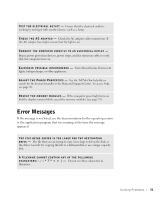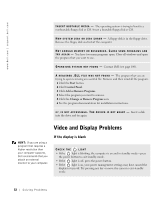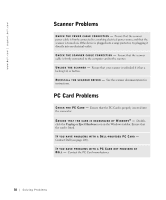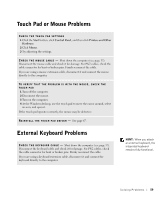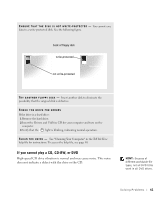Dell Inspiron 2600 Solutions Guide - Page 56
Modem and Internet Connection, Problems
 |
View all Dell Inspiron 2600 manuals
Add to My Manuals
Save this manual to your list of manuals |
Page 56 highlights
www.dell.com | support.dell.com TE S T T H E E L E C T R I C A L O U T L E T - Ensure that the electrical outlet is working by testing it with another device, such as a lamp. E N S U R E T H A T T H E P R I N T E R I S T U R N E D O N - See the documentation supplied with the printer. VERIFY THAT WINDOWS® RECOGNIZES THE PRINTER 1 Click the Start button. 2 Click Control Panel. 3 Click Printers and Other Hardware. 4 Click View installed printers or fax printers. If the printer model is listed, right-click the printer icon. 5 Click Properties, and then click the Ports tab. 6 Ensure that the Print to the following port(s) setting is set for your printer type: • For a parallel printer: LPT1 (Printer Port) • For a USB printer: USB RE I N S T A L L T H E P R I N T E R D R I V E R - See the documentation that came with your printer. HINT: If you can connect to your Internet service provider (ISP), your modem is functioning properly. If you are sure that your modem is working properly and you still experience problems, contact your ISP. Modem and Internet Connection Problems NOTICE: Connect the modem to an analog telephone wall jack only. Connecting the modem to a digital telephone network damages the modem. NOTICE: Modem and network connectors look similar. Do not plug a telephone line into the network connector. C H E C K T H E T E L E P H O N E W A L L J A C K - Disconnect the telephone line from the modem and connect it to a telephone. Listen for a dial tone. Ensure that you have touchtone telephone service. Try connecting the modem to a different telephone wall jack. Slow connection speeds can be caused by telephone noise as well as by telephone line or network conditions. Contact your telephone company or network administrator for more information. 56 So l vi n g Pro b l em s