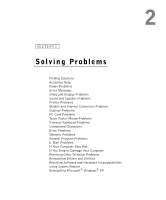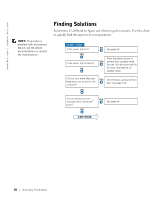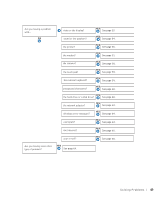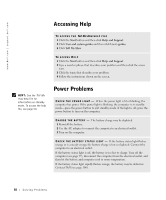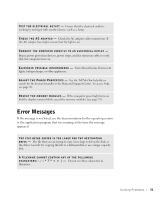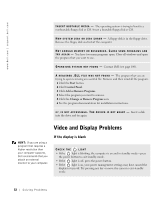Dell Inspiron 2600 Solutions Guide - Page 52
Video and Display Problems - will not boot from cd
 |
View all Dell Inspiron 2600 manuals
Add to My Manuals
Save this manual to your list of manuals |
Page 52 highlights
www.dell.com | support.dell.com I N S E R T B O O T A B L E M E D I A - The operating system is trying to boot to a nonbootable floppy disk or CD. Insert a bootable floppy disk or CD. N O N - S Y S T E M D I S K O R D I S K E R R O R - A floppy disk is in the floppy drive. Remove the floppy disk and restart the computer. NOT ENOUGH MEMORY OR RESOURCES. CLOSE SOME PROGRAMS AND T R Y A GA I N - You have too many programs open. Close all windows and open the program that you want to use. O P E R A T I N G S Y S T E M N O T F O U N D - Contact Dell (see page 100). A R E Q U I R E D . D L L F I L E W A S N O T F O U N D - The program that you are trying to open is missing an essential file. Remove and then reinstall the program. 1 Click the Start button. 2 Click Control Panel. 3 Click Add or Remove Programs. 4 Select the program you want to remove. 5 Click the Change or Remove Program icon. 6 See the program documentation for installation instructions. X : \ I S N O T A C C E S S I B L E . T H E D E V I C E I S N O T R E A D Y - Insert a disk into the drive and try again. Video and Display Problems HINT: If you are using a program that requires a higher resolution than your computer supports, Dell recommends that you attach an external monitor to your computer. If the display is blank CHECK THE LIGHT • If the light is blinking, the computer is on and in standby mode-press the power button to exit standby mode. • If the light is off, press the power button. • If the light is on, your power management settings may have caused the display to turn off. Try pressing any key or move the cursor to exit standby mode. 52 So l vi n g Pro b l em s