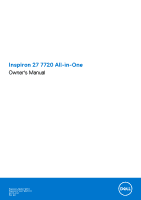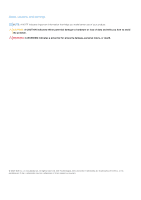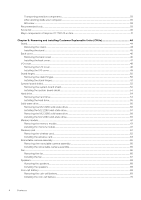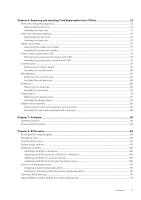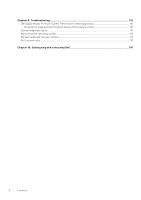Dell Inspiron 27 7720 All-in-One Owners Manual
Dell Inspiron 27 7720 All-in-One Manual
 |
View all Dell Inspiron 27 7720 All-in-One manuals
Add to My Manuals
Save this manual to your list of manuals |
Dell Inspiron 27 7720 All-in-One manual content summary:
- Dell Inspiron 27 7720 All-in-One | Owners Manual - Page 1
Inspiron 27 7720 All-in-One Owner's Manual Regulatory Model: W29C Regulatory Type: W29C001 March 2022 Rev. A00 - Dell Inspiron 27 7720 All-in-One | Owners Manual - Page 2
use of your product. CAUTION: A CAUTION indicates either potential damage to hardware or loss of data and tells you how to avoid the problem. WARNING: A WARNING indicates a potential for property damage, personal injury, or death. © 2023 Dell Inc. or its subsidiaries. All rights reserved. Dell - Dell Inspiron 27 7720 All-in-One | Owners Manual - Page 3
Front...9 Bottom...10 Back...11 Back panel...12 Retractable camera ...13 Tilt...15 Service Tag...16 Inside view of your computer...17 Retractable camera...17 Chapter 2: Set environment...35 Dell Support policy...35 Chapter 4: Working inside your computer 36 Safety instructions...36 Before working - Dell Inspiron 27 7720 All-in-One | Owners Manual - Page 4
Transporting sensitive components...39 After working inside your computer...39 BitLocker...39 Recommended tools...39 Screw list...40 Major components of Inspiron 27 7720 All-in-One...41 Chapter 5: Removing and installing Customer Replaceable Units (CRUs 44 Stand...44 Removing the stand...44 - Dell Inspiron 27 7720 All-in-One | Owners Manual - Page 5
Chapter 6: Removing and installing Field Replaceable Units (FRUs 72 Heat sink (integrated graphics)...72 Removing the heat sink...72 Installing the heat sink...73 Heat sink (discrete graphics)...74 Removing the heat sink...74 Installing the heat sink...75 Media-card reader...76 Removing the media- - Dell Inspiron 27 7720 All-in-One | Owners Manual - Page 6
Chapter 9: Troubleshooting...112 Dell SupportAssist Pre-boot System Performance Check diagnostics 112 Running the SupportAssist Pre-Boot System Performance Check 112 System-diagnostic lights...112 Recovering the - Dell Inspiron 27 7720 All-in-One | Owners Manual - Page 7
1 Views of Inspiron 27 7720 All-in-One 7 - Dell Inspiron 27 7720 All-in-One | Owners Manual - Page 8
Right Views of Inspiron 27 7720 All-in-One 8 Views of Inspiron 27 7720 All-in-One - Dell Inspiron 27 7720 All-in-One | Owners Manual - Page 9
1. USB 3.2 Gen 2 Type-C port Connect devices such as external storage devices and printers. Provides data transfer speeds up to 10 Gbps. PowerShare enables you to charge connected USB devices. NOTE: Connected USB devices will not charge when the computer is turned off or in sleep state. Turn on the - Dell Inspiron 27 7720 All-in-One | Owners Manual - Page 10
appear on the screen. For more information, see the Troubleshooting section in the Service Manual at www.dell.com/support/manuals. 3. Service Tag label The Service Tag is a unique alphanumeric identifier that enables Dell service technicians to identify the hardware components in your computer and - Dell Inspiron 27 7720 All-in-One | Owners Manual - Page 11
Back 1. Back cover Removable chassis. 2. Back panel Connect USB, audio, video, and other devices. 3. Stand Allows the system to be mounted vertically. For more information on the rear ports, see Back panel. Views of Inspiron 27 7720 All-in-One 11 - Dell Inspiron 27 7720 All-in-One | Owners Manual - Page 12
BIOS Deep Sleep control to disabled to start charging when the computer is powered off. 7. USB 3.2 Gen 1 port with Power on/Wake-up support Connect peripherals such as external storage devices and printers. Provides data transfer speeds up to 5 Gbps. Wake the computer from standby with the keyboard - Dell Inspiron 27 7720 All-in-One | Owners Manual - Page 13
-output devices such as speakers, amplifiers, and so on. 9. SD-card slot Reads from and writes to the SD card. The computer supports the following card types: ● Secure Digital (SD) ● Secure Digital High Capacity (SDHC) ● Secure Digital Extended Capacity (SDXC) Retractable camera Retractable camera - Dell Inspiron 27 7720 All-in-One | Owners Manual - Page 14
Retractable camera for computers shipped with FHD RGB camera 1. Camera Enables you to video chat, capture photos, and record videos. 2. Camera-status light Turns on when the camera is in use. 14 Views of Inspiron 27 7720 All-in-One - Dell Inspiron 27 7720 All-in-One | Owners Manual - Page 15
Tilt Y stand Views of Inspiron 27 7720 All-in-One 15 - Dell Inspiron 27 7720 All-in-One | Owners Manual - Page 16
Isosceles stand Service Tag The service tag is a unique alphanumeric identifier that allows Dell service technicians to identify the hardware components in your computer and access warranty information. 16 Views of Inspiron 27 7720 All-in-One - Dell Inspiron 27 7720 All-in-One | Owners Manual - Page 17
Inside view of your computer 1. Display-assembly base 2. Solid-state drive slot 3. Camera module 4. Coin-cell battery 5. Heat sink 6. Fan 7. Memory module 8. Speakers 9. Media-card reader 10. System board 11. Microphone module 12. Wireless card slot 13. Power-button board 14. Hard-disk drive 15. - Dell Inspiron 27 7720 All-in-One | Owners Manual - Page 18
18 Views of Inspiron 27 7720 All-in-One - Dell Inspiron 27 7720 All-in-One | Owners Manual - Page 19
slot on the back cover until it snaps into place. 2. Connect the keyboard and mouse. NOTE: To connect your wireless keyboard and mouse, find User Guides and other resources for your products at https://www.dell.com/support Set up your computer 19 - Dell Inspiron 27 7720 All-in-One | Owners Manual - Page 20
3. Connect to your network using a cable. 20 Set up your computer - Dell Inspiron 27 7720 All-in-One | Owners Manual - Page 21
NOTE: Alternatively, you can connect to a wireless network. 4. Connect the power cable. Set up your computer 21 - Dell Inspiron 27 7720 All-in-One | Owners Manual - Page 22
5. Press the power button. 22 Set up your computer - Dell Inspiron 27 7720 All-in-One | Owners Manual - Page 23
6. Finish Windows setup. Follow the on-screen instructions to complete the setup. When setting up, Dell recommends that account. If not connected to the internet, create an offline account. ● On the Support and Protection screen, enter your contact details. 7. Locate and use Dell apps from the - Dell Inspiron 27 7720 All-in-One | Owners Manual - Page 24
failures. For more information, see SupportAssist for Home PCs User's Guide at www.dell.com/ serviceabilitytools. Click SupportAssist and then, Update, search in the Knowledge Base Resource at www.dell.com/ support. Dell Digital Delivery Download software applications, which are purchased but not - Dell Inspiron 27 7720 All-in-One | Owners Manual - Page 25
depending on the configuration ordered and the manufacturing variability. Stand The following table provides the height, width, depth, and weight of the stand supported by your Inspiron 27 7710 All-in-One. Table 3. Stand Description Y stand Isosceles stand Height 96.81 mm (3.81 in.) 97.56 - Dell Inspiron 27 7720 All-in-One | Owners Manual - Page 26
Y stand The following table provides the dimensions of Y stand dimensions along with the computer. Table 4. Y stand Description Dimensions 455.50 mm (17.93 in.) 199.55 mm (7.85 in.) 427.50 mm (16.83 in.) 244.84 mm (9.63 in.) 480.40 mm (18.91 in.) 611.11 mm (24.05 in.) Isosceles stand The - Dell Inspiron 27 7720 All-in-One | Owners Manual - Page 27
mm (9.63 in.) 480.40 mm (18.91 in.) 603.70 mm (23.76 in.) Processor The following table lists the details of the processors supported by your Inspiron 27 7720 All-in-One. Table 6. Processor Description Processor type Option one 13th Generation Intel Core i7-1355U Option two 13th Generation - Dell Inspiron 27 7720 All-in-One | Owners Manual - Page 28
i5/i7 DRAM bus width 128-bit Flash EPROM 32 MB PCIe bus Up to Gen4 Operating system Your Inspiron 27 7720 All-in-One supports the following operating systems: ● Windows 11 Pro ● Windows 11 Home Memory The following table lists the memory specifications of your Inspiron 27 7720 All-in - Dell Inspiron 27 7720 All-in-One | Owners Manual - Page 29
HDCP 1.4 port Media-card reader One SD-card 3.0 slot Power-adapter port One 4.50 mm x 2.90 mm DC-in port Security-cable slot Not supported Internal slots The following table lists the internal slots of your Inspiron 27 7720 All-in-One. Table 10. Internal slots Description M.2 Values ● One - Dell Inspiron 27 7720 All-in-One | Owners Manual - Page 30
specifications Description Option one Model number Intel AX201 Option two Intel AX211 Transfer rate Up to 2400 Mbps Up to 2400 Mbps Frequency bands supported 2.40 GHz/5 GHz 2.40 GHz/5 GHz/6 GHz Wireless standards ● WiFi 802.11a/b/g ● Wi-Fi 4 (WiFi 802.11n) ● Wi-Fi 5 (WiFi 802.11ac) ● Wi - Dell Inspiron 27 7720 All-in-One | Owners Manual - Page 31
M.2 2230, solid-state drive PCIe NVMe Gen4 x4, up to 64 Gbps Up to 1 TB Media-card reader The following table lists the media cards supported by your Inspiron 27 7720 All-in-One. Table 16. Media-card reader specifications Description Media-card type Values One SD-card 3.0 slot Media-cards - Dell Inspiron 27 7720 All-in-One | Owners Manual - Page 32
07 megapixel Video 1920 x 1080 (FHD) at 30 fps Infrared camera resolution: Still image Not supported Video Not supported Diagonal viewing angle: Camera 82 degrees Infrared camera Not supported Option two One FHD RGB + Infrared camera Front camera CMOS sensor technology 2.07 megapixel 1920 - Dell Inspiron 27 7720 All-in-One | Owners Manual - Page 33
type Option one 27-inch, Full High Definition (FHD) Option two 27-inch, Full High definition (FHD) Touch options Touch support with 10 touch points Not supported Display-panel technology Wide View Angle (WVA) Wide view Angle (WVA) Display-panel dimensions (active area): Height 336.31 mm - Dell Inspiron 27 7720 All-in-One | Owners Manual - Page 34
mm x 0.3114 mm 19.24 W Anti-glare GPU-Integrated The following table lists the specifications of the integrated Graphics Processing Unit (GPU) supported by your Inspiron 27 7720 All-in-One. Table 20. GPU-Integrated Controller Memory size Processor Intel UHD Graphics (For computers shipped with - Dell Inspiron 27 7720 All-in-One | Owners Manual - Page 35
. * Measured using a random vibration spectrum that simulates user environment. † Measured using a 2 ms half-sine pulse. Dell Support policy For information on Dell support policy, search in the Knowledge Base Resource at www.dell.com/support. Specifications of Inspiron 27 7720 All-in-One 35 - Dell Inspiron 27 7720 All-in-One | Owners Manual - Page 36
and the contacts. CAUTION: You should only perform troubleshooting and repairs as authorized or directed by the Dell technical assistance team. Damage due to servicing that is not authorized by Dell is not covered by your warranty. See the safety instructions that is shipped with the product or at - Dell Inspiron 27 7720 All-in-One | Owners Manual - Page 37
taken before performing any disassembly instructions. Observe the following safety potential. This is done through the use of a field service electrostatic discharge (ESD) kit. When connecting a bonding wire may not be obvious, such as intermittent problems or a shortened product life span. As the - Dell Inspiron 27 7720 All-in-One | Owners Manual - Page 38
The more difficult type of damage to recognize and troubleshoot is the intermittent (also called latent or "walking between your skin, the ESD mat, and the hardware is known as bonding. Use only Field Service kits with a wrist strap, mat, and bonding wire. Never use wireless wrist straps. Always be - Dell Inspiron 27 7720 All-in-One | Owners Manual - Page 39
parts separate from all insulator parts while performing service and that they use anti-static bags for transporting for a stable base, and point your toes out. 2. Tighten stomach muscles. Abdominal muscles support your spine when you lift, offsetting the force of the load. 3. Lift with your legs - Dell Inspiron 27 7720 All-in-One | Owners Manual - Page 40
● Phillips screwdriver #0 ● Phillips screwdriver #1 ● Plastic scribe Screw list NOTE: When removing screws from a component, it is recommended to note the screw type, the quantity of screws, and then place them in a screw storage box. This is to ensure that the correct number of screws and correct - Dell Inspiron 27 7720 All-in-One | Owners Manual - Page 41
Table 25. Screw list (continued) Component Screw type Display assembly M3x5 Display panel M3x3 Quantity 12 5 Screw image Major components of Inspiron 27 7720 All-in-One The following image shows the major components of Inspiron 27 7720 All-in-One. Working inside your computer 41 - Dell Inspiron 27 7720 All-in-One | Owners Manual - Page 42
1. Back cover 3. Antennas 5. Microphone module 7. System board 42 Working inside your computer 2. Isosceles stand 4. Heat sink 6. Fan 8. Speaker - Dell Inspiron 27 7720 All-in-One | Owners Manual - Page 43
9. Middle frame 11. Power-button board with USB and connector cable 13. Media-card reader 15. Hard-disk drive 17. M.2 2230 solid-state drive 19. System-board shield 21. I/O cover 10. Base panel 12. Stand hinge 14. Display panel 16. Wireless card 18. M.2 2280 solid-state drive 20. Camera module - Dell Inspiron 27 7720 All-in-One | Owners Manual - Page 44
with the stand hanging over the edge. It is recommended to remove the stand to avoid accidental damage to the computer display when servicing. NOTE: The following procedure is applicable for both Y stand and Isosceles stand. NOTE: For replacement of stand or stand hinges, the replacement kit - Dell Inspiron 27 7720 All-in-One | Owners Manual - Page 45
Steps 1. Locate the tab on the stand, and push a scribe into the tab to release the stand from the display-assembly base. 2. Lift the stand off the display-assembly base. Installing the stand Prerequisites If you are replacing a component, remove the existing component before performing the - Dell Inspiron 27 7720 All-in-One | Owners Manual - Page 46
with the stand hanging over the edge. It is recommended to remove the stand to avoid accidental damage to the computer display when servicing. About this task The following image indicates the location of the back cover and provides a visual representation of the removal procedure. 46 Removing - Dell Inspiron 27 7720 All-in-One | Owners Manual - Page 47
Steps 1. Place your palm in the middle of the back cover, and then pry the back cover from the display-assembly base starting from the top corners. 2. Remove the back cover from the display-assembly base. Installing the back cover Prerequisites If you are replacing a component, remove the existing - Dell Inspiron 27 7720 All-in-One | Owners Manual - Page 48
Steps Align the slots on the back cover with the slots on the computer, and press along the side to snap the back cover into place. Next steps 1. Follow the procedure in After working inside your computer. I/O cover Removing the I/O cover Prerequisites 1. Follow the procedure in Before working - Dell Inspiron 27 7720 All-in-One | Owners Manual - Page 49
Steps 1. Remove the five screws (M3x5) that secure the I/O cover to the display-assembly base. 2. Lift the I/O cover off the display-assembly base. Installing the I/O cover Prerequisites If you are replacing a component, remove the existing component before performing the installation procedure. - Dell Inspiron 27 7720 All-in-One | Owners Manual - Page 50
Steps 1. Place the I/O cover on the display-assembly base. 2. Align the screw holes on the I/O cover with the screw holes on the display-assembly base. 3. Replace the two screws (M3x5) that secure the I/O cover to the display-assembly base and snap the I/O cover back into place. Next steps 1. - Dell Inspiron 27 7720 All-in-One | Owners Manual - Page 51
Steps 1. Remove the 10 screws (M3x4.5) that secure the right and left stand hinges to the display-assembly base. 2. Lift the stand hinges off the display-assembly base. Installing the stand hinges Prerequisites If you are replacing a component, remove the existing component before performing the - Dell Inspiron 27 7720 All-in-One | Owners Manual - Page 52
Steps 1. Align the screw holes on the stand hinges with the screw holes on the display-assembly base. 2. Replace the 10 screws (M3x4.5) that secure the stand hinges to the display-assembly base. Next steps 1. Install the I/O cover. 2. Install the back cover. 3. Install the stand. 4. Follow the - Dell Inspiron 27 7720 All-in-One | Owners Manual - Page 53
Steps 1. Remove the four screws (M3x5) that secure the system-board shield to the display-assembly base. 2. Lift the system-board shield off the display-assembly base. Installing the system-board shield Prerequisites If you are replacing a component, remove the existing component before performing - Dell Inspiron 27 7720 All-in-One | Owners Manual - Page 54
Steps 1. Align the slots on the system-board shield with the ports on the computer. 2. Replace the four screws (M3x5) that secure the system-board shield to the display-assembly base. Next steps 1. Install the I/O cover. 2. Install the back cover. 3. Install the stand. 4. Follow the procedure in - Dell Inspiron 27 7720 All-in-One | Owners Manual - Page 55
Steps 1. Remove the screw (M3x5) that secures the hard-drive assembly to the display-assembly base. 2. Slide the hard-drive assembly away from the hard-drive slot on the display-assembly base. 3. Remove the four screws (M3x3.5) that secure the hard-drive bracket to the hard drive. 4. Remove the hard - Dell Inspiron 27 7720 All-in-One | Owners Manual - Page 56
Remove the system-board shield. About this task NOTE: The M.2 card installed on your computer will depend on the configuration ordered. The supported card configurations on the M.2 card slot are: ● M.2 2230 solid-state drive ● M.2 2280 solid-state drive NOTE: This procedure applies only to computers - Dell Inspiron 27 7720 All-in-One | Owners Manual - Page 57
performing the installation procedure. About this task NOTE: The M.2 card installed on your computer will depend on the configuration ordered. The supported card configurations on the M.2 card slot are: ● M.2 2230 solid-state drive ● M.2 2280 solid-state drive NOTE: This procedure applies if you - Dell Inspiron 27 7720 All-in-One | Owners Manual - Page 58
Remove the system-board shield. About this task NOTE: The M.2 card installed on your computer will depend on the configuration ordered. The supported card configurations on the M.2 card slot are: ● M.2 2230 solid-state drive ● M.2 2280 solid-state drive NOTE: This procedure applies only to computers - Dell Inspiron 27 7720 All-in-One | Owners Manual - Page 59
performing the installation procedure. About this task NOTE: The M.2 card installed on your computer will depend on the configuration ordered. The supported card configurations on the M.2 card slot are: ● M.2 2230 solid-state drive ● M.2 2280 solid-state drive NOTE: This procedure applies if you - Dell Inspiron 27 7720 All-in-One | Owners Manual - Page 60
The following image indicates the location of the solid-state drive and provides a visual representation of the installation procedure. Steps 1. Ensure that the thermal pad covering the M.2 2280 slot on the system board is in place. 2. Align the notch on the solid-state drive with the tab on the - Dell Inspiron 27 7720 All-in-One | Owners Manual - Page 61
Memory module Removing the memory module Prerequisites 1. Follow the procedure in Before working inside your computer. 2. Remove the stand. 3. Remove the back cover. 4. Remove the I/O cover. 5. Remove the system-board shield. About this task The following image indicates the location of the memory - Dell Inspiron 27 7720 All-in-One | Owners Manual - Page 62
Steps 1. Align the notch on the memory module with the tab on the memory-module slot. 2. Slide the memory module firmly into the slot at an angle and press the memory module down until it clicks into place. NOTE: If you do not hear the click, remove the memory module and reinstall it. NOTE: Repeat - Dell Inspiron 27 7720 All-in-One | Owners Manual - Page 63
Steps 1. Remove the screw (M2x3.5) that secures the wireless-card bracket to the wireless card. 2. Slide and lift the wireless-card bracket off the wireless card. 3. Disconnect the antenna cables from the wireless card. 4. Slide and remove the wireless card from the wireless-card slot. Installing - Dell Inspiron 27 7720 All-in-One | Owners Manual - Page 64
Steps 1. Connect the antenna cables to the wireless card. The following table provides the antenna-cable color scheme for the wireless card supported by your computer. Table 26. Antenna-cable color scheme Connectors on the wireless card Main (white triangle) Auxiliary (black triangle) Antenna- - Dell Inspiron 27 7720 All-in-One | Owners Manual - Page 65
Retractable-camera assembly Removing the retractable-camera assembly Prerequisites 1. Follow the procedure in Before working inside your computer. 2. Remove the stand. 3. Remove the back cover. 4. Remove the I/O cover. 5. Remove the system-board shield. About this task The following image indicates - Dell Inspiron 27 7720 All-in-One | Owners Manual - Page 66
Steps 1. Slide and place the retractable-camera assembly on the display-assembly base. 2. Replace the two screws (M3x5) that secure the retractable-camera assembly to the display-assembly base. 3. Adhere the tape that secures the camera cable to the display-assembly base. 4. Connect the camera cable - Dell Inspiron 27 7720 All-in-One | Owners Manual - Page 67
Steps 1. Disconnect the fan cable from the system board. 2. Remove the fan cable from the routing guides on the display-assembly base. 3. Remove the three screws (M2x3.5) that secure the fan to the display-assembly base. 4. Lift the fan, along with its - Dell Inspiron 27 7720 All-in-One | Owners Manual - Page 68
-assembly base. 2. Replace the three screws (M2x3.5) that secure the fan to the display-assembly base. 3. Route the fan cable through the routing guides on the display-assembly base. 4. Connect the fan cable to the system board. Next steps 1. Install the system-board shield. 2. Install the I/O cover - Dell Inspiron 27 7720 All-in-One | Owners Manual - Page 69
alignment posts and rubber grommets, place the speakers on the slots on the display-assembly base. 2. Route the speaker cable through the routing guide on display-assembly base. 3. Connect the speaker cable to the system board. Next steps 1. Install the system-board shield. 2. Install the I/O cover - Dell Inspiron 27 7720 All-in-One | Owners Manual - Page 70
3. Remove the back cover. 4. Remove the I/O cover. 5. Remove the system-board shield. About this task The following image indicates the location of the coin-cell battery and provides a visual representation of the removal procedure. Steps 1. Press the metal tab to release the coin-cell battery from - Dell Inspiron 27 7720 All-in-One | Owners Manual - Page 71
Steps With the positive-side facing up, insert the coin-cell battery into the battery socket on the system board and snap the battery into place. Next steps 1. Install the system-board shield. 2. Install the I/O cover. 3. Install the back cover. 4. Install the stand. 5. Follow the procedure in After - Dell Inspiron 27 7720 All-in-One | Owners Manual - Page 72
you ordered. Heat sink (integrated graphics) Removing the heat sink CAUTION: The information in this section is intended for authorized service technicians only. Prerequisites 1. Follow the procedure in Before working inside your computer. 2. Remove the stand. 3. Remove the back cover. 4. Remove - Dell Inspiron 27 7720 All-in-One | Owners Manual - Page 73
system board and display-assembly base. Installing the heat sink CAUTION: The information in this section is intended for authorized service technicians only. Prerequisites If you are replacing a component, remove the existing component before performing the installation procedure. NOTE: If either - Dell Inspiron 27 7720 All-in-One | Owners Manual - Page 74
your computer. Heat sink (discrete graphics) Removing the heat sink CAUTION: The information in this section is intended for authorized service technicians only. Prerequisites 1. Follow the procedure in Before working inside your computer. 2. Remove the stand. 3. Remove the back cover. 4. Remove - Dell Inspiron 27 7720 All-in-One | Owners Manual - Page 75
system board and display-assembly base. Installing the heat sink CAUTION: The information in this section is intended for authorized service technicians only. Prerequisites If you are replacing a component, remove the existing component before performing the installation procedure. NOTE: If either - Dell Inspiron 27 7720 All-in-One | Owners Manual - Page 76
inside your computer. Media-card reader Removing the media-card reader CAUTION: The information in this section is intended for authorized service technicians only. Prerequisites 1. Follow the procedure in Before working inside your computer. 2. Remove the stand. 3. Remove the back cover. 4. Remove - Dell Inspiron 27 7720 All-in-One | Owners Manual - Page 77
from the media-card reader slot. Installing the media-card reader CAUTION: The information in this section is intended for authorized service technicians only. Prerequisites If you are replacing a component, remove the existing component before performing the installation procedure. About this task - Dell Inspiron 27 7720 All-in-One | Owners Manual - Page 78
-button board with USB Removing the power-button board with USB CAUTION: The information in this section is intended for authorized service technicians only. Prerequisites 1. Follow the procedure in Before working inside your computer. 2. Remove the stand. 3. Remove the back cover. 4. Remove the - Dell Inspiron 27 7720 All-in-One | Owners Manual - Page 79
display-assembly base. Installing the power-button board with USB CAUTION: The information in this section is intended for authorized service technicians only. Prerequisites If you are replacing a component, remove the existing component before performing the installation procedure. Removing and - Dell Inspiron 27 7720 All-in-One | Owners Manual - Page 80
About this task The following image indicates the location of the power-button board with USB and provides a visual representation of the installation procedure. Steps 1. Connect the power-button board cable to the power-button board and close the latch to secure the cable. 2. Using the alignment - Dell Inspiron 27 7720 All-in-One | Owners Manual - Page 81
technicians only. Prerequisites 1. Follow the procedure in Before working inside your computer. NOTE: Your computer's Service Tag is stored in the system board. You must enter the Service Tag in the BIOS setup program after you replace the system board. NOTE: Replacing the system board removes - Dell Inspiron 27 7720 All-in-One | Owners Manual - Page 82
5. Fan-cable connector 7. Memory-module slots 9. Microphone-module cable connector 11. Wireless-card slot 13. Display-cable connector 6. Coin-cell battery 8. Speaker-cable connector 10. Media-card reader cable connector 12. Power-button board cable connector 14. Hard-disk drive connector The - Dell Inspiron 27 7720 All-in-One | Owners Manual - Page 83
the system board. NOTE: This cable is only available on computers that support touch option. 2. Disconnect the camera cable from the system board. 3. CAUTION: The information in this section is intended for authorized service technicians only. Prerequisites If you are replacing a component, remove - Dell Inspiron 27 7720 All-in-One | Owners Manual - Page 84
Figure 2. System-board connectors 1. Solid-state drive slot 3. Camera-cable connector 5. Fan-cable connector 7. Memory-module slots 9. Microphone-module cable connector 11. Wireless-card slot 13. Display-cable connector 2. Touchscreen-cable connector (optional) 4. Backlight-cable connector 6. Coin- - Dell Inspiron 27 7720 All-in-One | Owners Manual - Page 85
Removing and installing Field Replaceable Units (FRUs) 85 - Dell Inspiron 27 7720 All-in-One | Owners Manual - Page 86
cable to the system board. 13. Connect the touchscreen cable to the system board. NOTE: This cable is only available on computers that support touch option. Next steps 1. Install theintegrated heat sink or discrete heat sink. 2. Install the M.2 2230 solid-state drive or M.2 2280 solid-state drive - Dell Inspiron 27 7720 All-in-One | Owners Manual - Page 87
microphones CAUTION: The information in this section is intended for authorized service technicians only. Prerequisites 1. Follow the procedure in Before working inside the microphone cable from the routing guides on the display-assembly base. Removing and installing Field Replaceable Units (FRUs) - Dell Inspiron 27 7720 All-in-One | Owners Manual - Page 88
The information in this section is intended for authorized service technicians only. Prerequisites If you are replacing a component to the display-assembly base. 3. Route the microphone cable through the routing guides on the display-assembly base. 4. Adhere the tape that secures the microphone - Dell Inspiron 27 7720 All-in-One | Owners Manual - Page 89
the antennas CAUTION: The information in this intended for authorized service technicians only. Prerequisites 1. Follow the procedure in Before of the antenna cables, before removing the antenna cables form the routing guides. Also, note the location of the antenna modules printed on the display - Dell Inspiron 27 7720 All-in-One | Owners Manual - Page 90
antennas CAUTION: The information in this intended for authorized service technicians only. Prerequisites If you are replacing a component, of the display-assembly base. 3. Route the antenna cables through the routing guides on the display-assembly base. Next steps 1. Install the power-button board. - Dell Inspiron 27 7720 All-in-One | Owners Manual - Page 91
working inside your computer. Display panel Removing the display panel CAUTION: The information in this section is intended for authorized service technicians only. Prerequisites 1. Follow the procedure in Before working inside your computer. 2. Remove the stand. 3. Remove the back cover. 4. Remove - Dell Inspiron 27 7720 All-in-One | Owners Manual - Page 92
Steps 1. Remove the 12 screws (M3x5) that secure the display panel to the display-assembly base. 92 Removing and installing Field Replaceable Units (FRUs) - Dell Inspiron 27 7720 All-in-One | Owners Manual - Page 93
up from the display-assembly base. Installing the display panel CAUTION: The information in this section is intended for authorized service technicians only. Prerequisites If you are replacing a component, remove the existing component before performing the installation procedure. About this task - Dell Inspiron 27 7720 All-in-One | Owners Manual - Page 94
Steps 1. Slide and insert the display panel into the slot on the display-assembly base. 2. Route the display-backlight cable, touchscreen cable, and display cable on the display panel through the slots on the display-assembly base. 3. Place the display-assembly base on a clean and flat surface with - Dell Inspiron 27 7720 All-in-One | Owners Manual - Page 95
Middle frame assembly Removing the mid-frame assembly with antennas CAUTION: The information in this intended for authorized service technicians only. Prerequisites 1. Follow the procedure in Before working inside your computer. 2. Remove the stand. 3. Remove the back cover. 4. Remove the I/O cover. - Dell Inspiron 27 7720 All-in-One | Owners Manual - Page 96
Base panel ● Wireless antennas (2) Installing the mid-frame assembly with antennas CAUTION: The information in this intended for authorized service technicians only. Prerequisites If you are replacing a component, remove the existing component before performing the installation procedure. About this - Dell Inspiron 27 7720 All-in-One | Owners Manual - Page 97
3. Install the stand hinges. 4. Install the microphones. 5. Install the speakers. 6. Install the system board. 7. Install theintegrated heat sink or discrete heat sink. 8. Install the M.2 2230 solid-state drive or M.2 2280 solid-state drive, as applicable. 9. Install the wireless card. 10. Install - Dell Inspiron 27 7720 All-in-One | Owners Manual - Page 98
chapter details the supported operating systems along with instructions on how to install the drivers. Operating system Your Inspiron 27 7720 All-in-One supports the following operating systems: ● Windows 11 Pro ● Windows 11 Home Drivers and downloads When troubleshooting, downloading or installing - Dell Inspiron 27 7720 All-in-One | Owners Manual - Page 99
8 BIOS setup CAUTION: Unless you are an expert computer user, do not change the settings in the BIOS Setup program. Certain changes can make your computer work incorrectly. NOTE: Depending on the computer and its installed devices, the items listed in this section may or may not be displayed. NOTE - Dell Inspiron 27 7720 All-in-One | Owners Manual - Page 100
28. System setup options-System information menu Overview Inspiron 27 7720 All-in-One BIOS Version Displays the BIOS version number. Service Tag Displays the Service Tag of the system. Asset Tag Displays the Asset Tag of the system. Manufacture Date Displays the manufacture date of the - Dell Inspiron 27 7720 All-in-One | Owners Manual - Page 101
Table 28. System setup options-System information menu (continued) Overview Memory Technology Displays the technology that is used for the memory. DIMM 1 Size Displays the DIMM type and memory capacity or if the memory slot is empty. DIMM 2 Size Displays the DIMM type and memory capacity or - Dell Inspiron 27 7720 All-in-One | Owners Manual - Page 102
Table 30. System setup options-Integrated Devices menu (continued) Integrated Devices Audio Enable Audio Enable or disable the integrated audio controller. By default, all the options are enabled. USB Configuration ● Enable or disable booting from USB mass storage devices that are connected to - Dell Inspiron 27 7720 All-in-One | Owners Manual - Page 103
is removed before Standby, the BIOS will remove power from all of the USB ports to conserve battery power. By default, the Enable USB Wake Support option is disabled. AC Behaviour AC Recovery Displays the options for AC Behavior when there is a sudden loss of power. By default, the PowerOff option - Dell Inspiron 27 7720 All-in-One | Owners Manual - Page 104
that it cannot be reconstructed. Absolute Enable or disable or permanently disable the BIOS module interface of the optional Absolute Persistence Module service from Absolute software. By default, the option Enable Absolute option is selected. WARNING: The 'Permanently Disabled' option can only be - Dell Inspiron 27 7720 All-in-One | Owners Manual - Page 105
Enable Master Password Lockout When enabled, this disables the master password support. By default, the option is disabled. Allow Non-Admin PSID this option will block BIOS updates from services such as Microsoft Windows Update and Linux Vendor Firmware Service (LVFS). By default, the option is - Dell Inspiron 27 7720 All-in-One | Owners Manual - Page 106
for SupportAssist OS Recovery tool in the event of certain system errors. By default, the option is enabled. BIOSConnect Enable or disable cloud Service operating system recovery if the main operating system fails to boot with the number of failures equal to or greater than the value specified by - Dell Inspiron 27 7720 All-in-One | Owners Manual - Page 107
(VT-d). By default, the option is enabled. DMA protection Enable Pre-Boot DMA Support Enables or disables Pre-Boot DMA Support Default: ON Enable OS Kernel DMA Support Enables or disables OS Kernel DMA Support Default: ON Table 42. System setup options-Performance menu Performance Multi-Core - Dell Inspiron 27 7720 All-in-One | Owners Manual - Page 108
. 2. Click Product support. In the Search support box, enter the Service Tag of your computer, and then click Search. NOTE: If you do not have the Service Tag, use the SupportAssist feature to automatically identify your computer. You can also use the product ID or manually browse for your computer - Dell Inspiron 27 7720 All-in-One | Owners Manual - Page 109
and press Enter. The BIOS Update Utility appears. 8. Follow the on-screen instructions to complete the BIOS update. Updating the BIOS in Linux and Ubuntu To or Ubuntu, see the knowledge base article 000131486 at www.dell.com/support. Updating the BIOS from the One Time Boot menu Update your computer - Dell Inspiron 27 7720 All-in-One | Owners Manual - Page 110
System and setup password Table 44. System and setup password Password type System password Setup password Description Password that you must enter to log in to your system. Password that you must enter to access and make changes to the BIOS settings of your computer. You can create a system - Dell Inspiron 27 7720 All-in-One | Owners Manual - Page 111
-Setup and Diagnostics. Clearing BIOS (System Setup) and System passwords About this task To clear the system or BIOS passwords, contact Dell technical support as described at www.dell.com/contactdell. NOTE: For information on how to reset Windows or application passwords, refer to the documentation - Dell Inspiron 27 7720 All-in-One | Owners Manual - Page 112
Troubleshooting successfully ● View error messages that inform you of problems encountered during testing NOTE: Some tests for specific devices are performed. For more information, see https://www.dell.com/support/kbdoc/000180971. Running the SupportAssist Pre-Boot System Performance Check Steps - Dell Inspiron 27 7720 All-in-One | Owners Manual - Page 113
. CPU failure ● Run the Dell Support Assist/Dell Diagnostics tool. ● If problem persists, replace the system board. System problem persists, replace the system board. ● Flash latest BIOS version ● If problem persists, replace the system board. Replace the system board. Troubleshooting - Dell Inspiron 27 7720 All-in-One | Owners Manual - Page 114
and the instructions are in the website Dell support. ● If problem persists, Guide at www.dell.com/serviceabilitytools. Click SupportAssist and then, click SupportAssist OS Recovery. Backup media and recovery options It is recommended to create a recovery drive to troubleshoot and fix problems - Dell Inspiron 27 7720 All-in-One | Owners Manual - Page 115
Wi-Fi connectivity issues a Wi-Fi power cycle procedure may be performed. The following procedure provides the instructions on how to conduct a Wi-Fi power cycle: NOTE: Some ISPs (Internet Service Providers) provide a modem/router combo device. Steps 1. Turn off your computer. 2. Turn off the modem - Dell Inspiron 27 7720 All-in-One | Owners Manual - Page 116
about your computer through videos, manuals and documents. Your Dell computer is uniquely identified by a Service Tag or Express Service Code. To view relevant support resources for your Dell computer, enter the Service Tag or Express Service Code at www.dell.com/support. For more information on

Inspiron 27 7720 All-in-One
Owner's Manual
Regulatory Model: W29C
Regulatory Type: W29C001
March 2022
Rev. A00