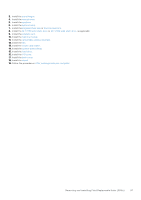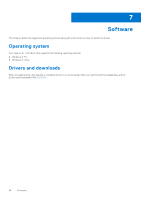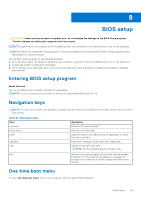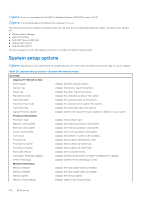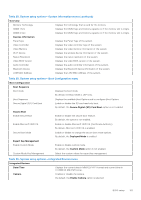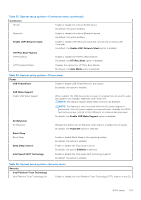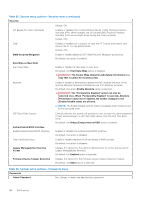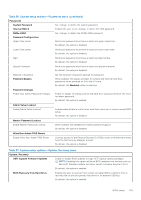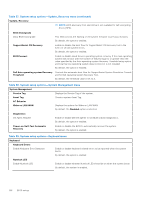Dell Inspiron 27 7720 All-in-One Owners Manual - Page 101
Table 30. System setup options-Integrated Devices menu
 |
View all Dell Inspiron 27 7720 All-in-One manuals
Add to My Manuals
Save this manual to your list of manuals |
Page 101 highlights
Table 28. System setup options-System information menu (continued) Overview Memory Technology Displays the technology that is used for the memory. DIMM 1 Size Displays the DIMM type and memory capacity or if the memory slot is empty. DIMM 2 Size Displays the DIMM type and memory capacity or if the memory slot is empty. Devices Information Panel Type Displays the Panel Type of the system. Video Controller Displays the video controller type of the system. Video Memory Displays the video memory information of the system. Wi-Fi Device Displays the wireless device information of the system. Native Resolution Displays the native resolution of the system. Video BIOS Version Displays the video BIOS version of the system. Audio Controller Displays the audio controller information of the system. Bluetooth Device Displays the Bluetooth device information of the system. LOM MAC Address Displays the LOM MAC Address of the system. Table 29. System setup options-Boot Configuration menu Boot Configuration Boot Sequence Boot mode Displays the boot mode. By default the Boot Mode is UEFI only. Boot Sequence Secure Digital (SD) Card Boot Displays the available Boot Options and to configure Boot Options. Enable or disable the SD card read-only boot. By default, the Secure Digital (SD) Card Boot option is not enabled. Secure Boot Enable Secure Boot Enable or disable the secure boot feature. By default, the option is not enabled. Enable Microsoft UEFI CA Enable or disable Microsoft UEFI CA (Certificate Authority). By default, Microsoft UEFI CA is enabled. Secure Boot Mode Enable or disable to change the secure boot mode options. By default, the Deployed Mode is enabled. Expert Key Management Enable Custom Mode Enable or disable custom mode. By default, the Custom Mode option is not enabled. Custom Mode Key Management Select the custom values for expert key management. Table 30. System setup options-Integrated Devices menu Integrated Devices Date/Time Displays the current date in MM/DD/YYYY format and current time in HH:MM:SS AM/PM format. Camera Enables or disable the camera. By default, the Enable Camera option is selected BIOS setup 101