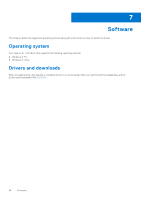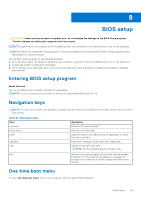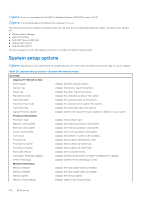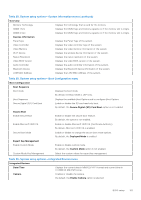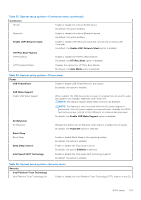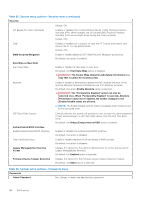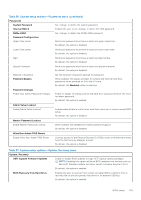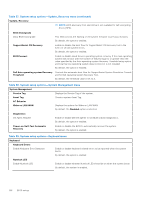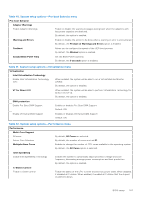Dell Inspiron 27 7720 All-in-One Owners Manual - Page 103
Table 33. System setup options-Connection menu continued, Table 34. System setup options-Power menu
 |
View all Dell Inspiron 27 7720 All-in-One manuals
Add to My Manuals
Save this manual to your list of manuals |
Page 103 highlights
Table 33. System setup options-Connection menu (continued) Connection WLAN Enable or disable the internal WLAN device. By default, the option enabled. Bluetooth Enable or disable the internal Bluetooth device By default, the option enabled. Enable UEFI Network Stack Enable or disable UEFI Network Stack and controls the on-board LAN Controller. By default, the Enable UEFI Network Stack option is enabled. HTTP(s) Boot Feature HTTP(s) Boot Enable or disable the HTTP(s) Boot feature. By default, the HTTP(s) Boot option is disabled. HTTP(s) Boot Modes Displays the options for HTTP(s) Boot Modes. By default, the Auto Mode option is selected. Table 34. System setup options-Power menu Power USB PowerShare Enable or disable USB PowerShare for the system. By default, the option is enabled. USB Wake Support Enable USB Wake Support When enabled, the USB devices like a mouse or keyboard can be used to wake the system from Standby, Hibernate, and Power Off. NOTE: This feature requires Deep Sleep Control to be disabled. NOTE: This feature is only functional when the AC power adapter is connected. If the AC power adapter is removed before Standby, the BIOS will remove power from all of the USB ports to conserve battery power. By default, the Enable USB Wake Support option is disabled. AC Behaviour AC Recovery Displays the options for AC Behavior when there is a sudden loss of power. By default, the PowerOff option is selected. Block Sleep Block Sleep Enable or disable Block Sleep in the operating system. By default, the option is enabled. Deep Sleep Control Enable or disable the Deep Sleep Control. By default, the option Disabled is selected. Intel Speed Shift Technology Enable or disable the Intel speed shift technology support. By default, the option is enabled. Table 35. System setup options-Security menu Security Intel Platform Trust Technology Intel Platform Trust Technology On Enable or disable the Intel Platform Trust Technology (PTT) feature in the OS. BIOS setup 103