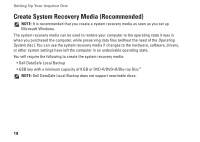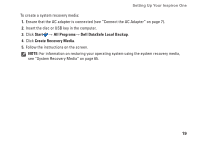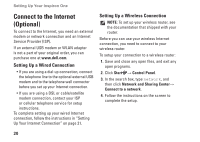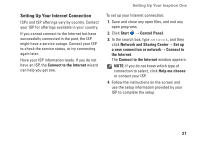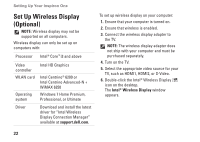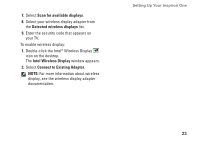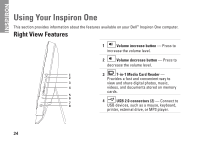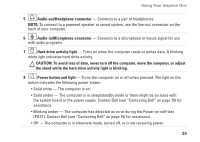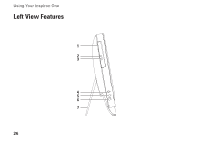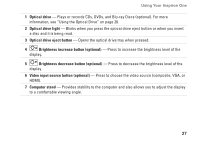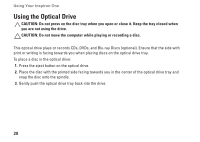Dell Inspiron One 2305 Setup Guide - Page 25
Scan for available displays, Detected wireless displays, Connect to Existing Adapter - desktop computer
 |
View all Dell Inspiron One 2305 manuals
Add to My Manuals
Save this manual to your list of manuals |
Page 25 highlights
7. Select Scan for available displays. 8. Select your wireless display adapter from the Detected wireless displays list. 9. Enter the security code that appears on your TV. To enable wireless display: 1. Double-click the Intel® Wireless Display icon on the desktop. The Intel Wireless Display window appears. 2. Select Connect to Existing Adapter. NOTE: For more information about wireless display, see the wireless display adapter documentation. Setting Up Your Inspiron One 23
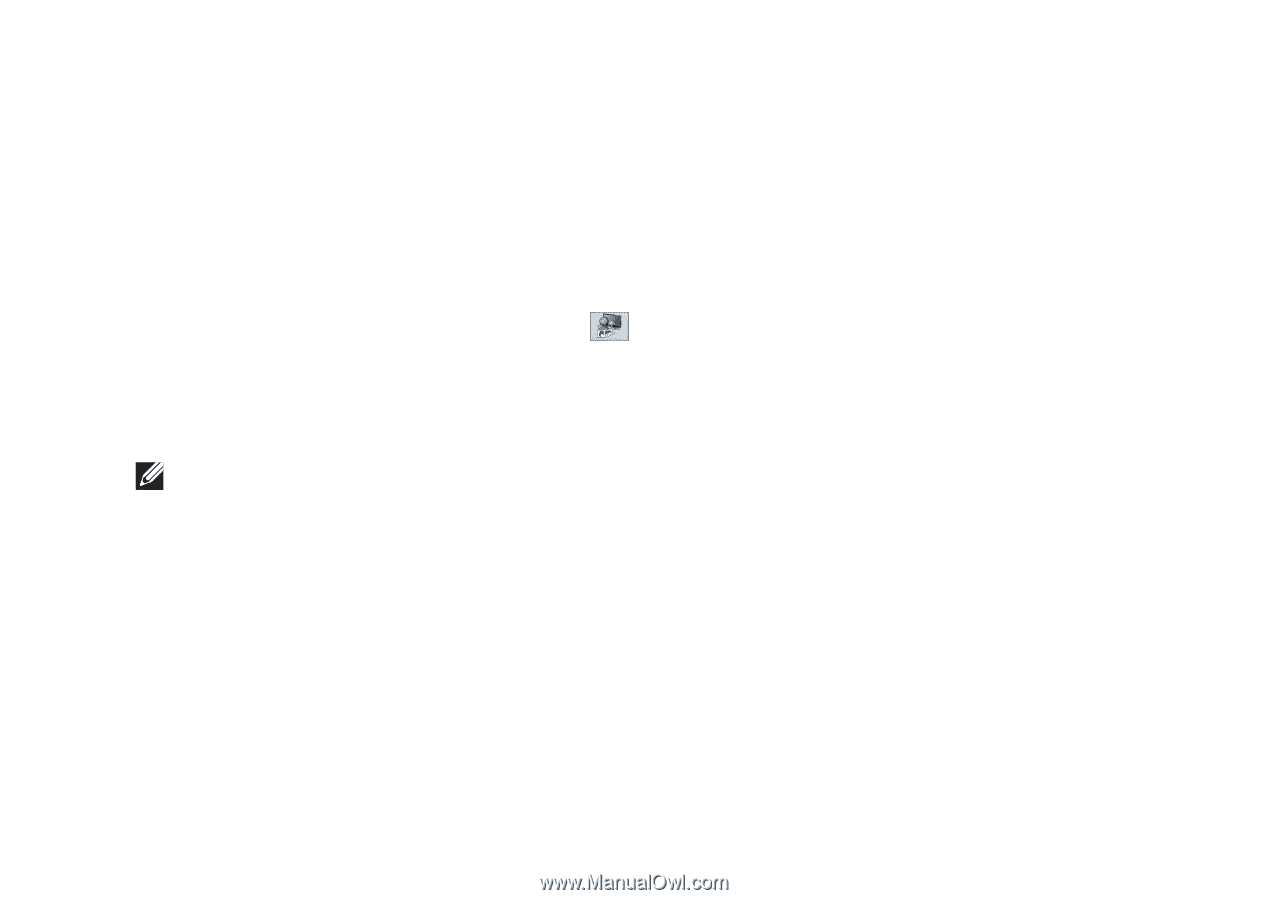
23
Setting Up Your Inspiron One
Select
7.
Scan for available displays
.
Select your wireless display adapter from
8.
the
Detected wireless displays
list.
Enter the security code that appears on
9.
your TV.
To enable wireless display:
Double-click the Intel
1.
®
Wireless Display
icon on the desktop.
The
Intel Wireless Display
window appears.
Select
2.
Connect to Existing Adapter
.
NOTE:
For more information about wireless
display, see the wireless display adapter
documentation.