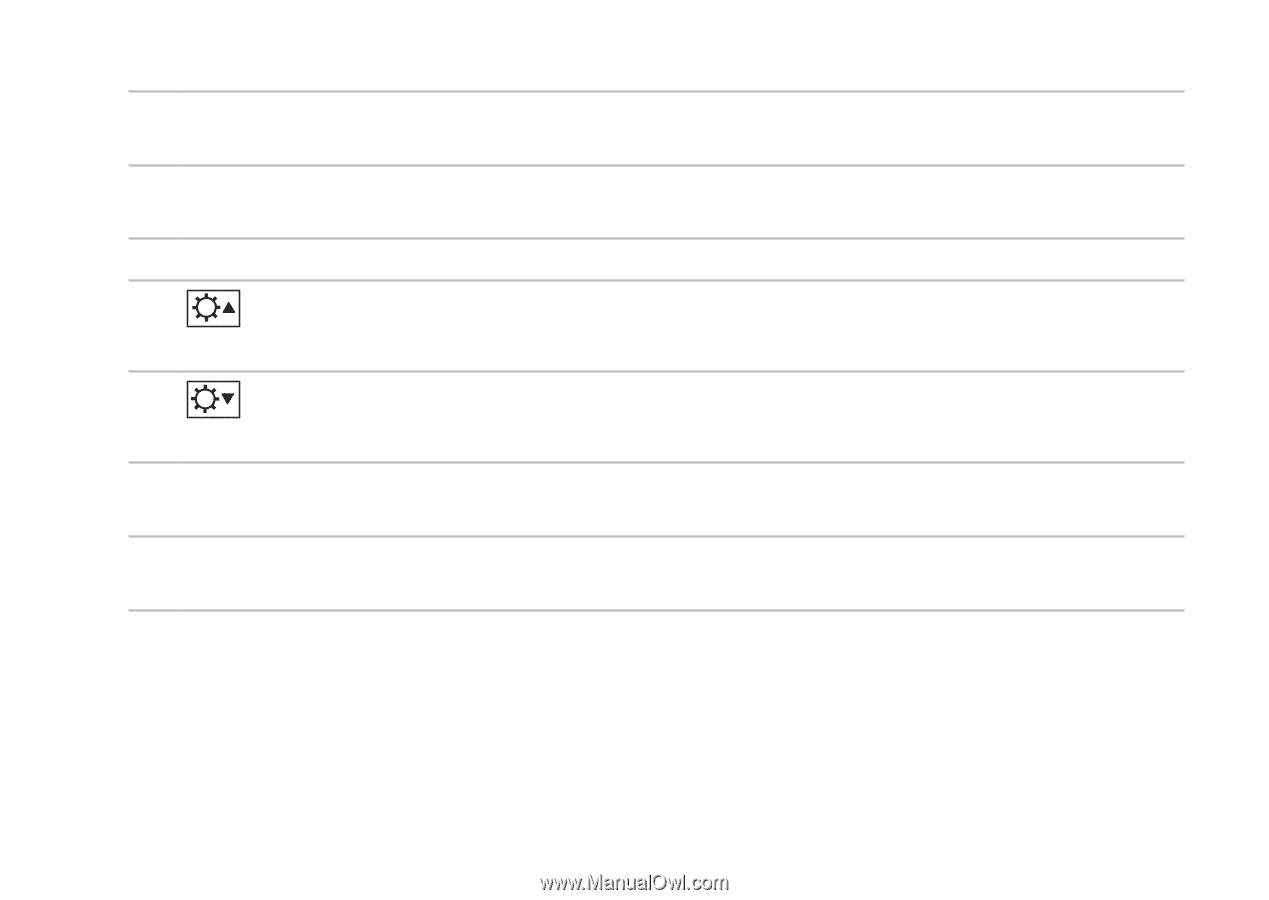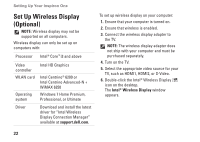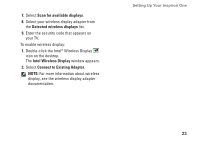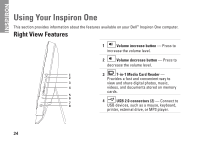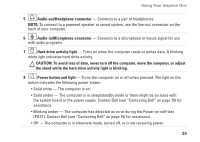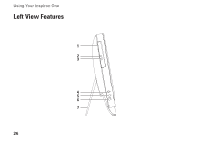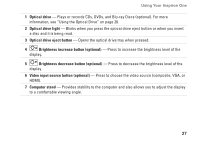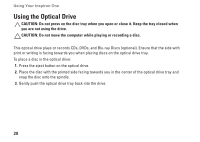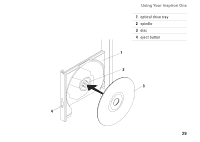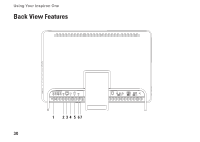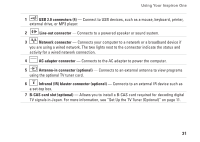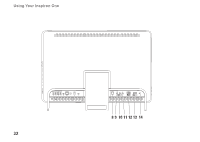Dell Inspiron One 2305 Setup Guide - Page 29
Plays or records CDs, DVDs, and Blu-ray Discs optional. For more, Video input source button - blu ray
 |
View all Dell Inspiron One 2305 manuals
Add to My Manuals
Save this manual to your list of manuals |
Page 29 highlights
Using Your Inspiron One 1 Optical drive - Plays or records CDs, DVDs, and Blu-ray Discs (optional). For more information, see "Using the Optical Drive" on page 28. 2 Optical drive light - Blinks when you press the optical drive eject button or when you insert a disc and it is being read. 3 Optical drive eject button - Opens the optical drive tray when pressed. 4 Brightness increase button (optional) - Press to increase the brightness level of the display. 5 Brightness decrease button (optional) - Press to decrease the brightness level of the display. 6 Video input source button (optional) - Press to choose the video source (composite, VGA, or HDMI). 7 Computer stand - Provides stability to the computer and also allows you to adjust the display to a comfortable viewing angle. 27