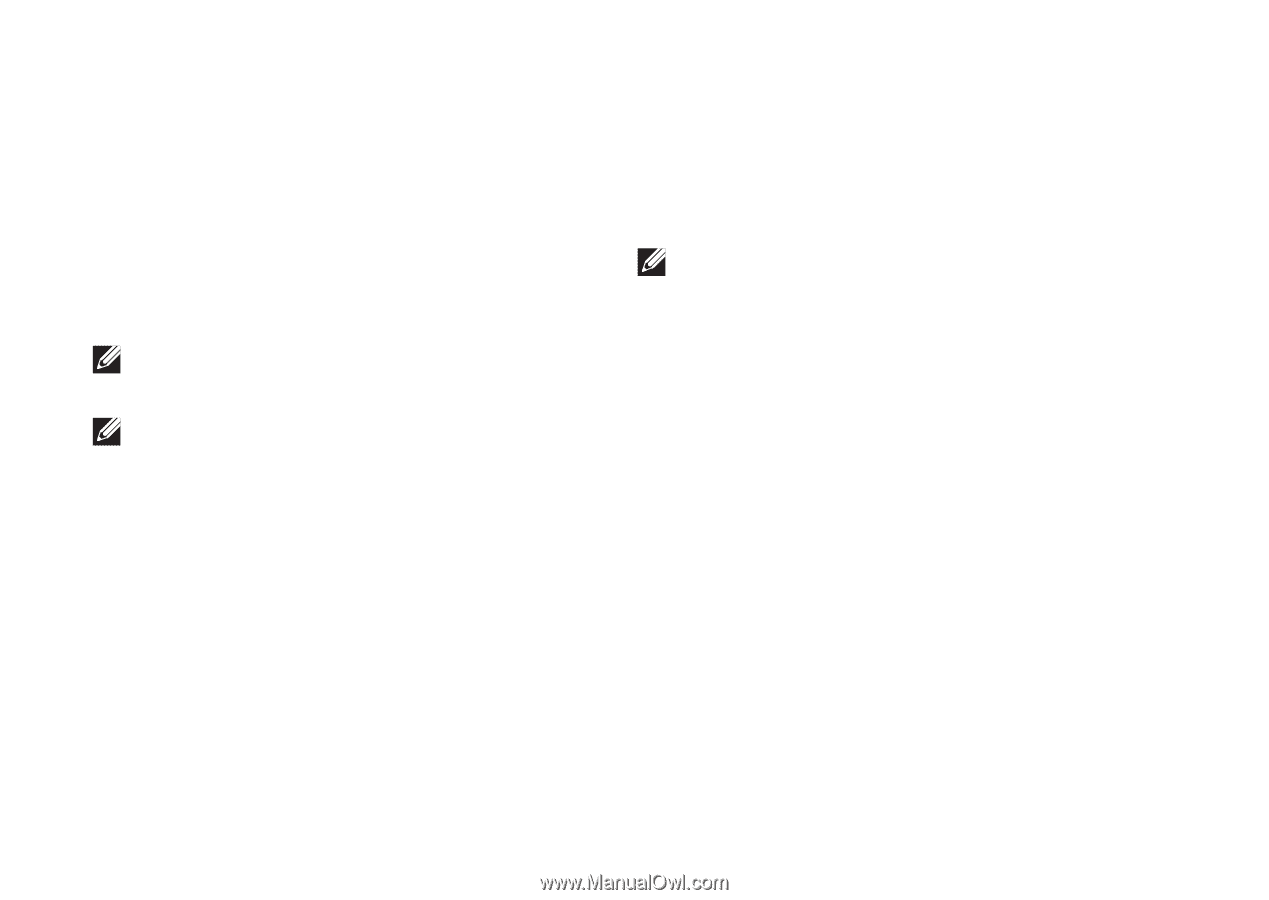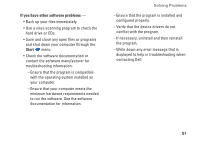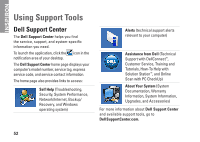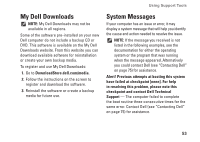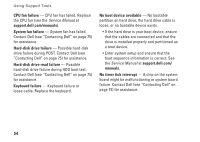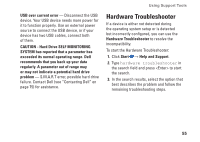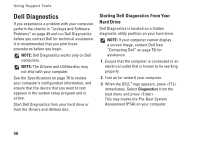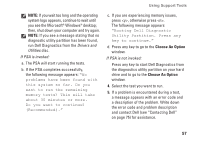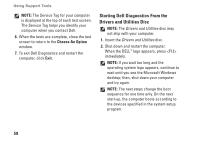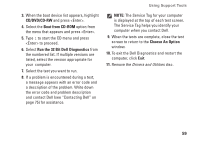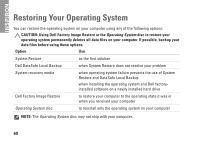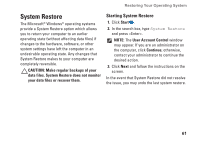Dell Inspiron One 2305 Setup Guide - Page 58
Dell Diagnostics, Starting Dell Diagnostics From Your, Hard Drive - reviews
 |
View all Dell Inspiron One 2305 manuals
Add to My Manuals
Save this manual to your list of manuals |
Page 58 highlights
Using Support Tools Dell Diagnostics If you experience a problem with your computer, perform the checks in "Lockups and Software Problems" on page 49 and run Dell Diagnostics before you contact Dell for technical assistance. It is recommended that you print these procedures before you begin. NOTE: Dell Diagnostics works only on Dell computers. NOTE: The Drivers and Utilities disc may not ship with your computer. See the Specifications on page 78 to review your computer's configuration information, and ensure that the device that you want to test appears in the system setup program and is active. Start Dell Diagnostics from your hard drive or from the Drivers and Utilities disc. Starting Dell Diagnostics From Your Hard Drive Dell Diagnostics is located on a hidden diagnostic utility partition on your hard drive. NOTE: If your computer cannot display a screen image, contact Dell (see "Contacting Dell" on page 75) for assistance. 1. Ensure that the computer is connected to an electrical outlet that is known to be working properly. 2. Turn on (or restart) your computer. 3. When the DELL™ logo appears, press immediately. Select Diagnostics from the boot menu and press . This may invoke the Pre-Boot System Assessment (PSA) on your computer. 56