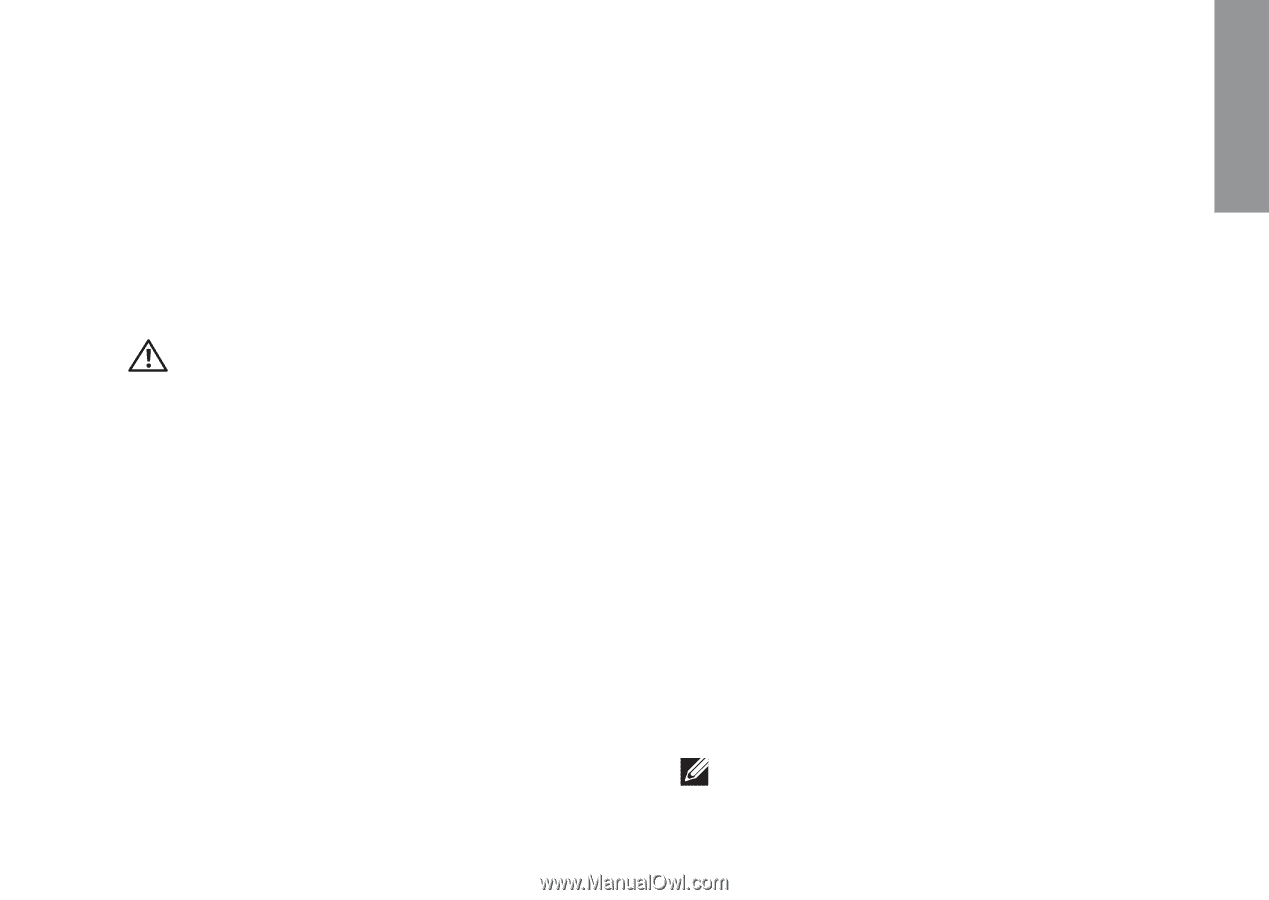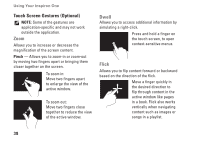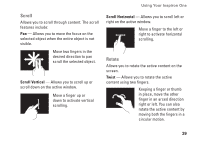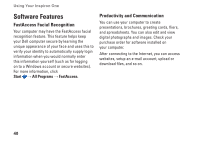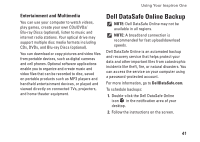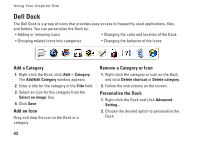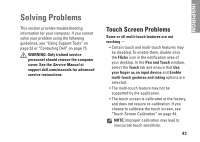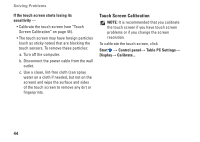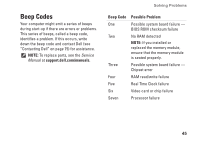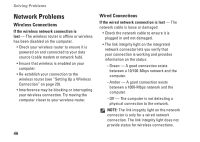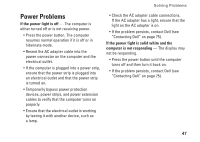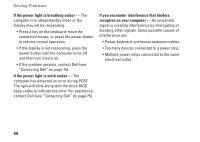Dell Inspiron One 2305 Setup Guide - Page 45
Solving Problems, Touch Screen Problems - touch desktop
 |
View all Dell Inspiron One 2305 manuals
Add to My Manuals
Save this manual to your list of manuals |
Page 45 highlights
Solving Problems This section provides troubleshooting information for your computer. If you cannot solve your problem using the following guidelines, see "Using Support Tools" on page 52 or "Contacting Dell" on page 75. WARNING: Only trained service personnel should remove the computer cover. See the Service Manual at support.dell.com/manuals for advanced service instructions. Touch Screen Problems Some or all multi-touch features are not working - • Certain touch and multi-touch features may be disabled. To enable them, double-click the Flicks icon in the notification area of your desktop. In the Pen and Touch window, select the Touch tab and ensure that Use your finger as an input device and Enable multi-touch gestures and inking options are selected. • The multi-touch feature may not be supported by the application. • The touch screen is calibrated at the factory, and does not require re-calibration. If you choose to calibrate the touch screen, see "Touch Screen Calibration" on page 44. NOTE: Improper calibration may lead to inaccurate touch sensitivity. 43 INSPIRON