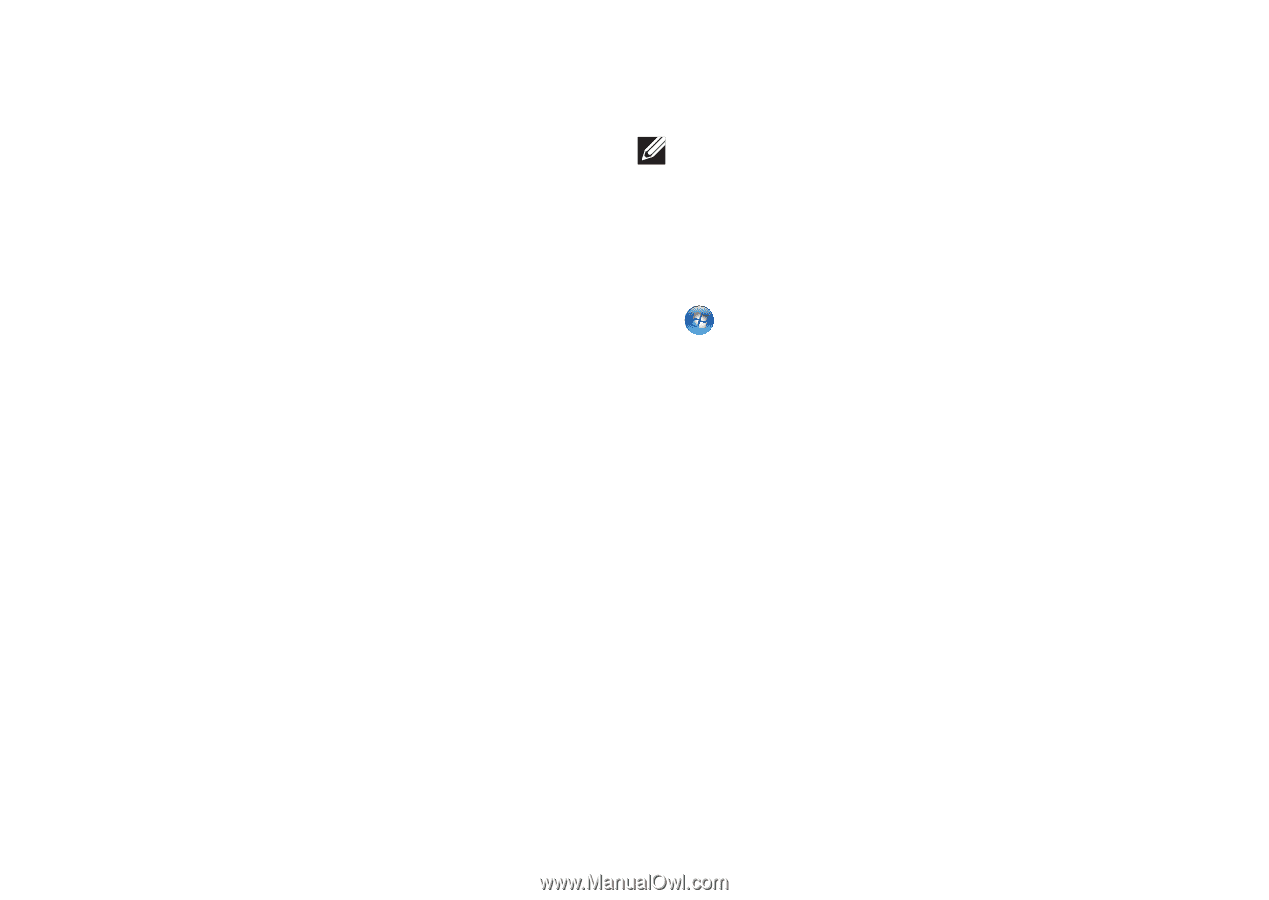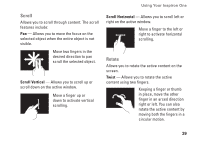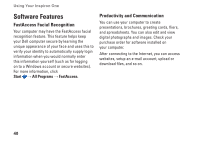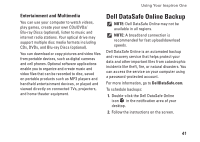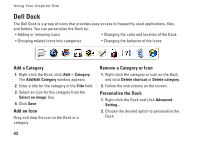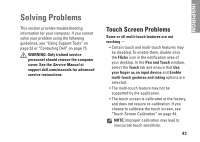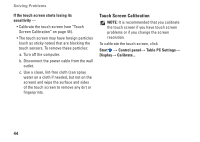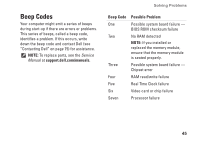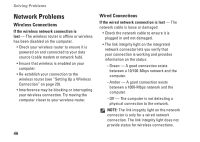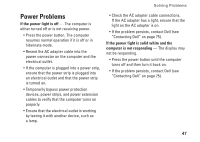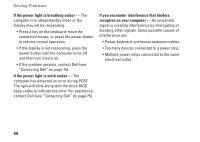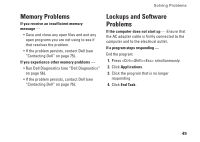Dell Inspiron One 2305 Setup Guide - Page 46
Touch Screen Calibration, If the touch screen starts losing its, sensitivity, Start, Control panel - problems with
 |
View all Dell Inspiron One 2305 manuals
Add to My Manuals
Save this manual to your list of manuals |
Page 46 highlights
Solving Problems If the touch screen starts losing its sensitivity - • Calibrate the touch screen (see "Touch Screen Calibration" on page 44). • The touch screen may have foreign particles (such as sticky notes) that are blocking the touch sensors. To remove these particles: a. Turn off the computer. b. Disconnect the power cable from the wall outlet. c. Use a clean, lint-free cloth (can spray water on a cloth if needed, but not on the screen) and wipe the surface and sides of the touch screen to remove any dirt or fingerprints. Touch Screen Calibration NOTE: It is recommended that you calibrate the touch screen if you have touch screen problems or if you change the screen resolution. To calibrate the touch screen, click Start → Control panel→ Table PC Settings→ Display→ Calibrate... 44