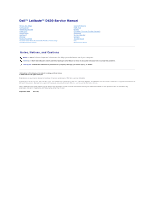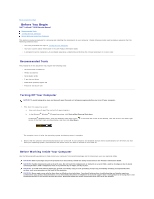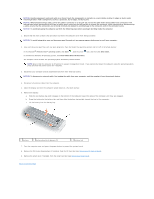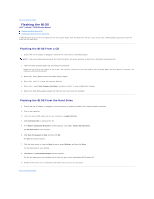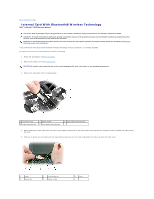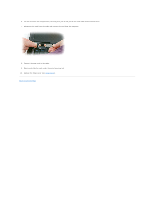Dell Latitude D630 Service Manual
Dell Latitude D630 Manual
 |
UPC - 683728230456
View all Dell Latitude D630 manuals
Add to My Manuals
Save this manual to your list of manuals |
Dell Latitude D630 manual content summary:
- Dell Latitude D630 | Service Manual - Page 1
Dell™ Latitude™ D630 Service Manual Before You Begin Using Cards Media Bay Devices Hard Drive Hinge Cover Keyboard Memory Display Assembly Internal Card With Bluetooth® Wireless Technology Communications Cards Coin-Cell Battery Palm Rest Modem Processor Thermal-Cooling Assembly Processor PC Card - Dell Latitude D630 | Service Manual - Page 2
Back to Contents Page Before You Begin Dell™ Latitude™ D630 Service Manual Recommended Tools Turning Off Your Computer Before Working Inside Your Computer This section provides procedures for removing and installing the components in your computer. Unless otherwise noted, each procedure assumes that - Dell Latitude D630 | Service Manual - Page 3
, click the arrow icon, and then click Shut Down. In the Microsoft Windows XP operating system, click Start® Shut Down® Shut down. The computer turns off after the operating system shutdown process finishes. NOTE: Ensure that the computer is off and not in a power management mode. If you cannot - Dell Latitude D630 | Service Manual - Page 4
BIOS Dell™ Latitude™ D630 Service Manual Flashing the BIOS From a CD Flashing the BIOS From the Hard Drive If a BIOS-update program CD is provided with the new system board, flash the BIOS from the CD. If you do not have a BIOS-update program CD, flash the BIOS from the hard drive. Flashing the BIOS - Dell Latitude D630 | Service Manual - Page 5
Back to Contents Page Internal Card With Bluetooth® Wireless Technology Dell™ Latitude™ D630 Service Manual CAUTION: Before you begin any of the procedures in this section, follow the safety instructions in the Product Information Guide. CAUTION: To avoid electrostatic discharge, ground yourself by - Dell Latitude D630 | Service Manual - Page 6
do not pull on the card cable with excessive force. 7. Disconnect the card from the cable and remove the card from the computer. 8. Connect the new card to the cable. 9. Rotate and slide the card under the metal securing tab. 10. Replace the hinge cover (see Hinge Cover). Back to Contents Page - Dell Latitude D630 | Service Manual - Page 7
Back to Contents Page PC Card Reader Dell™ Latitude™ D630 Service Manual CAUTION: Before you begin any of the procedures in this section, follow the safety instructions in the Product Information Guide. CAUTION: To avoid electrostatic discharge, ground yourself by using a wrist grounding strap or by - Dell Latitude D630 | Service Manual - Page 8
Back to Contents Page Coin-Cell Battery Dell™ Latitude™ D630 Service Manual CAUTION: Before you begin any of the procedures in this section, follow the safety instructions in the Product Information Guide. CAUTION: To avoid electrostatic discharge, ground yourself by using a wrist grounding strap or - Dell Latitude D630 | Service Manual - Page 9
Back to Contents Page Processor Dell™ Latitude™ D630 Service Manual Removing the Processor Installing the Processor Removing the Processor CAUTION: Before you begin any of the procedures in this section, follow the safety instructions in the Product Information Guide. CAUTION: To avoid electrostatic - Dell Latitude D630 | Service Manual - Page 10
the computer. Cell Battery) before you replace the keyboard. 6. Replace the keyboard (see Replacing the Keyboard). 7. Replace the hinge cover (see Hinge Cover). 8. Replace the media bay device (see Media Bay Devices). 9. Replace the battery. 10. Update the BIOS using a flash BIOS-update program CD - Dell Latitude D630 | Service Manual - Page 11
Assembly Dell™ Latitude™ D630 Service Manual Removing this section, follow the safety instructions in the Product Information Guide. CAUTION: To avoid electrostatic discharge (black and white) 6 display cable NOTICE: To avoid damage to your computer, use the illustration above when replacing the - Dell Latitude D630 | Service Manual - Page 12
pull-tab 13. Lift the display assembly out of the computer base. Removing the Display Bezel CAUTION: Before you begin any of the procedures in this section, follow the safety instructions in the Product Information Guide. CAUTION: To avoid electrostatic discharge, ground yourself by using a wrist - Dell Latitude D630 | Service Manual - Page 13
To avoid damaging the computer when replacing the display bezel, Guide. CAUTION: To avoid electrostatic discharge, ground yourself by using a wrist grounding strap or by periodically touching an unpainted metal surface, such as a connector on the back of the computer. 1. Follow the instructions - Dell Latitude D630 | Service Manual - Page 14
procedures in this section, follow the safety instructions in the Product Information Guide. CAUTION: To avoid electrostatic discharge, a clean surface. NOTICE: To avoid damage to the computer when replacing the bottom flex cable, gently support the bottom of the inverter board with one finger as - Dell Latitude D630 | Service Manual - Page 15
in the Product Information Guide. CAUTION: To avoid electrostatic discharge, ground yourself by using a wrist grounding strap or by periodically touching an unpainted metal surface, such as a connector on the back of the computer. 1. Follow the instructions in Before You Begin. 2. Remove - Dell Latitude D630 | Service Manual - Page 16
Back to Contents Page Fan Dell™ Latitude™ D630 Service Manual CAUTION: Before you begin any of the procedures in this section, follow the safety instructions in the Product Information Guide. CAUTION: To avoid electrostatic discharge, ground yourself by using a wrist grounding strap or by - Dell Latitude D630 | Service Manual - Page 17
Hard Drive Dell™ Latitude™ D630 Service Manual CAUTION: Before you begin any of the procedures in this section, follow the safety instructions in the Product Information Guide. CAUTION: Do not touch the metal housing of the hard drive if you remove the hard drive from the computer while the drive - Dell Latitude D630 | Service Manual - Page 18
Dell™ Latitude™ D630 Service Manual CAUTION: Before you begin any of the procedures in this section, follow the safety instructions in the Product Information Guide right side of the computer, use a plastic scribe (inserted into can cause damage to the cables. To replace the hinge cover: 1. Insert the - Dell Latitude D630 | Service Manual - Page 19
Back to Contents Page Keyboard Dell™ Latitude™ D630 Service Manual Removing the Keyboard Replacing the Keyboard Removing the Keyboard CAUTION: Before you begin any of the procedures in this section, follow the safety instructions in the Product Information Guide. CAUTION: To avoid electrostatic - Dell Latitude D630 | Service Manual - Page 20
it in place. 3. Place the tabs along the front edge of the keyboard into the palm rest and lay the keyboard down on the palm rest, pressing the sides down into the detents. 4. Replace the three screws at the top of the keyboard. 5. Replace the hinge cover (see Hinge Cover). Back to Contents Page - Dell Latitude D630 | Service Manual - Page 21
Back to Contents Page Memory Dell™ Latitude™ D630 Service Manual DIMM A DIMM B CAUTION: Before you begin any of the procedures in this section, follow the safety instructions in the Product Information Guide. CAUTION: To avoid electrostatic discharge, ground yourself by using a wrist grounding strap - Dell Latitude D630 | Service Manual - Page 22
the computer over, loosen the captive screw in the memory module cover, and then remove the cover. 1 memory module cover 2 captive screw NOTICE: To prevent damage to the memory module connector, do not use tools to spread the memory-module securing clips. 3. If you are replacing a memory module - Dell Latitude D630 | Service Manual - Page 23
to close may damage your computer. 6. Insert the battery into the battery bay, or connect the AC adapter to your computer and an electrical outlet. 7. Turn on the computer. As the computer boots, it detects the additional memory and automatically updates the system configuration information. 8. To - Dell Latitude D630 | Service Manual - Page 24
Dell™ Latitude™ D630 Service Manual safety instructions in the Product Information Guide. computer, the card is already installed. To replace the WLAN card: 1. Follow the procedures in Before You Begin. 2. Remove the hinge cover (see Hinge Cover). 3. Remove the keyboard (see Removing the Keyboard - Dell Latitude D630 | Service Manual - Page 25
Display Assembly). 6. Replace the keyboard (see Replacing the Keyboard). 7. Replace the hinge cover (see Hinge Cover). Mobile Broadband Network (WWAN) Card CAUTION: Before you begin any of the procedures in this section, follow the safety instructions in the Product Information Guide. CAUTION: To - Dell Latitude D630 | Service Manual - Page 26
card with your computer, the card is Keyboard). 1 Mobile Broadband network card 2 antenna cables (2) NOTICE: To prevent damage to the connector, do not use tools to release the securing tabs. 4. If a Mobile Broadband network card is not already installed, go to step 5. If you are replacing - Dell Latitude D630 | Service Manual - Page 27
Replace the keyboard (see Replacing the Keyboard). 7. Replace the hinge cover (see Hinge Cover). Subscriber Identity Module (SIM) Card CAUTION: Before you begin any of the procedures in this section, follow the safety instructions in the Product Information Guide 2. Turn the computer over. 3. With - Dell Latitude D630 | Service Manual - Page 28
sides. 4. Install the coin-cell battery (see Coin-Cell Battery). FCM (Flash Cache Module) The FCM, or Flash Cache Module, is an internal flash drive that helps improve the performance of your computer. NOTE: This card is only compatible with the Microsoft Windows Vista® operating system. NOTE: If - Dell Latitude D630 | Service Manual - Page 29
cause damage to your computer. 8. Align the new FCM card with the connector at a 45 degree angle, and then press the card into the connector until it clicks. 9. Reconnect the antenna cables to the top of the FCM card. 10. Replace the keyboard (see Replacing the Keyboard). 11. Replace the hinge cover - Dell Latitude D630 | Service Manual - Page 30
Dell™ Latitude™ D630 Service Manual CAUTION: Before you begin any of the procedures in this section, follow the safety instructions in the Product Information Guide battery before you begin working inside the computer (see Before Working Inside Your Computer). 1. Follow the instructions replacing - Dell Latitude D630 | Service Manual - Page 31
Dell™ Latitude™ D630 Service Manual NOTICE: To prevent damage to devices, store them in a safe, dry place when they are not installed in the computer drive 2 device latch release 4. Pull the device out of the media bay. 5. Push the new device into the bay until it clicks into place. 6. Replace - Dell Latitude D630 | Service Manual - Page 32
Back to Contents Page Palm Rest Dell™ Latitude™ D630 Service Manual CAUTION: Before you begin any of the procedures in this section, follow the safety instructions in the Product Information Guide. CAUTION: To avoid electrostatic discharge, ground yourself by using a wrist grounding strap or by - Dell Latitude D630 | Service Manual - Page 33
the palm rest from the base to avoid damage to the palm rest. 11. Turn the computer top-side up and remove the palm rest. a. Starting at the back center of the ensure that you reconnect the touch-pad cable connector to the system board before replacing the palm rest screws. Back to Contents Page - Dell Latitude D630 | Service Manual - Page 34
to Contents Page Using Cards Dell™ Latitude™ D630 Service Manual Card Types Removing a PC Card or Blank Installing a PC Card or an ExpressCard Removing a Smart Card Installing a Smart Card Card Types PC Cards See "Specifications" in your User's Guide for information on supported PC Cards. NOTE: A PC - Dell Latitude D630 | Service Manual - Page 35
you begin any of the procedures in this section, follow the safety instructions in the Product Information Guide. You can install a PC Card or ExpressCard in the computer while the computer is running. The computer automatically detects the card. PC Cards and ExpressCards are generally marked with - Dell Latitude D630 | Service Manual - Page 36
: Before you begin any of the procedures in this section, follow the safety instructions in the Product Information Guide. You can install a smart card in the computer while the computer is running. The computer automatically detects the card. 1. Hold the card so that the gold contact pad is facing - Dell Latitude D630 | Service Manual - Page 37
If you encounter too much resistance, do not force the card. Check the card orientation and try again. 1 smart card blank Back to Contents Page - Dell Latitude D630 | Service Manual - Page 38
Back to Contents Page Speaker Dell™ Latitude™ D630 Service Manual CAUTION: Before you begin any of the procedures in this section, follow the safety instructions in the Product Information Guide. CAUTION: To avoid electrostatic discharge, ground yourself by using a wrist grounding strap or by - Dell Latitude D630 | Service Manual - Page 39
Back to Contents Page System Board Dell™ Latitude™ D630 Service Manual Removing the System Board Installing the System Board Removing the System Board CAUTION: Before you begin any of the procedures in this section, follow the safety instructions in the Product Information Guide. CAUTION: To avoid - Dell Latitude D630 | Service Manual - Page 40
board, use the CD that accompanied the replacement system board to enter the computer Service Tag into the BIOS. 5. Insert the CD that accompanied the replacement system board into the appropriate drive and flash the system BIOS (see Flashing the BIOS). Follow the instructions on the screen. Back to - Dell Latitude D630 | Service Manual - Page 41
-Cooling Assembly Dell™ Latitude™ D630 Service Manual Removing the Processor Thermal-Cooling Assembly Replacing the Processor Thermal-Cooling Assembly Removing the Processor Thermal-Cooling Assembly CAUTION: Before you begin any of the procedures in this section, follow the safety instructions - Dell Latitude D630 | Service Manual - Page 42
through "4," on the thermal-cooling assembly. 4. Replace the palm rest (see Palm Rest). NOTE: If necessary, ensure that you reconnect the coin-cell battery (see Coin-Cell Battery) before you replace the keyboard. 5. Replace the keyboard (see Replacing the Keyboard). 6. Replace the hinge cover (see - Dell Latitude D630 | Service Manual - Page 43
Back to Contents Page Dell™ Latitude™ D630 Service Manual NOTE: A NOTE indicates important information that helps you make better use of your computer. NOTICE: A NOTICE indicates either potential damage to hardware or loss of data and tells you how to avoid the problem. CAUTION: A CAUTION indicates
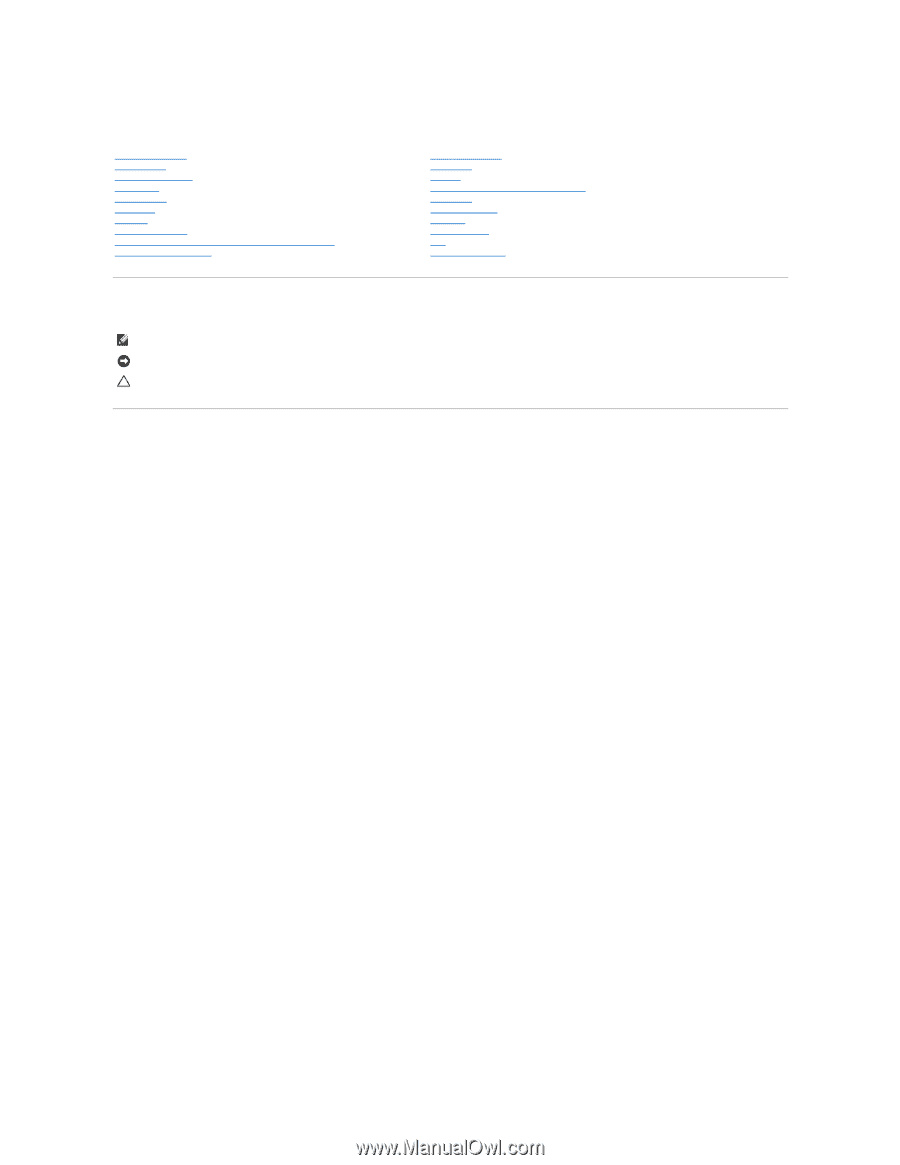
Dell™ Latitude™ D630 Service Manual
Notes, Notices, and Cautions
Information in this document is subject to change without notice.
© 2007 Dell Inc. All rights reserved.
Reproduction in any manner whatsoever without the written permission of Dell Inc.
is strictly forbidden.
Trademarks used in this text:
Dell
, the
DELL
logo, and
Latitude
are trademarks of Dell Inc.;
Microsoft,
Windows
, and
Windows Vista
are either trademarks or registered trademarks of
Microsoft Corporation;
Bluetooth
is a registered trademark owned by Bluetooth SIG, Inc. and is used by Dell under license.
Other trademarks and trade names may be used in this document to refer to either the entities claiming the marks and names or their products. Dell Inc. disclaims any
proprietary interest in trademarks and trade names other than its own.
September 2009
Rev. A01
Before You Begin
Using Cards
Media Bay Devices
Hard Drive
Hinge Cover
Keyboard
Memory
Display Assembly
Internal Card With Bluetooth
®
Wireless Technology
Communications Cards
Coin
-
Cell Battery
Palm Rest
Modem
Processor Thermal
-
Cooling Assembly
Processor
PC Card Reader
Speaker
System Board
Fan
Flashing the BIOS
NOTE:
A NOTE indicates important information that helps you make better use of your computer.
NOTICE:
A NOTICE indicates either potential damage to hardware or loss of data and tells you how to avoid the problem.
CAUTION:
A CAUTION indicates a potential for property damage, personal injury, or death.