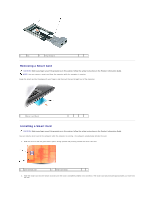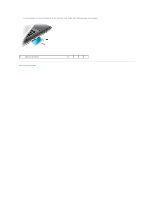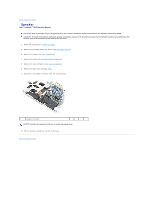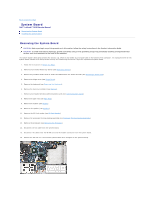Dell Latitude D630 Service Manual - Page 41
Processor Thermal-Cooling Assembly
 |
UPC - 683728230456
View all Dell Latitude D630 manuals
Add to My Manuals
Save this manual to your list of manuals |
Page 41 highlights
Back to Contents Page Processor Thermal-Cooling Assembly Dell™ Latitude™ D630 Service Manual Removing the Processor Thermal-Cooling Assembly Replacing the Processor Thermal-Cooling Assembly Removing the Processor Thermal-Cooling Assembly CAUTION: Before you begin any of the procedures in this section, follow the safety instructions in the Product Information Guide. CAUTION: To avoid electrostatic discharge, ground yourself by using a wrist grounding strap or by periodically touching an unpainted metal surface, such as a connector on the back of the computer. 1. Follow the instructions in Before You Begin. 2. Remove any installed media bay device (see Media Bay Devices). 3. Remove the hinge cover (see Hinge Cover). 4. Remove the keyboard (see Removing the Keyboard). 5. Remove the palm rest (see Palm Rest). NOTE: The processor thermal-cooling assembly may differ in appearance, depending on your computer configuration. However, the removal procedure is the same for all assemblies. 1 captive screws (4) 2 processor thermal-cooling assembly 6. Loosen in consecutive order the four captive screws, labeled "1" through "4," on the assembly. 7. Lift the assembly out of the computer. Replacing the Processor Thermal-Cooling Assembly CAUTION: Before you begin any of the procedures in this section, follow the safety instructions in the Product Information Guide. CAUTION: To avoid electrostatic discharge, ground yourself by using a wrist grounding strap or by periodically touching an unpainted metal surface, such as a connector on the back of the computer. NOTE: The original pad can be reused if the original processor and heat sink are reinstalled together. If either the processor or heat sink is replaced, use the thermal pad provided in the kit to ensure that thermal conductivity is achieved. NOTE: This procedure assumes that you have already removed the processor thermal-cooling assembly and are ready to replace it. 1. Peel the backing off the thermal-cooling pad and adhere the pad to the portion of the thermal-cooling assembly that covers the processor.