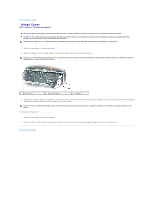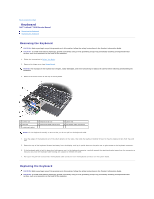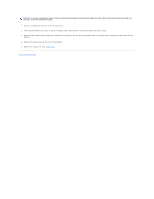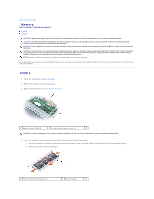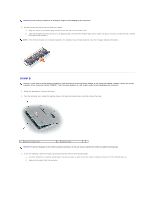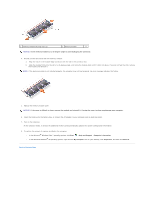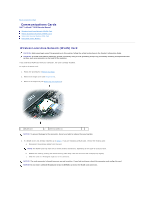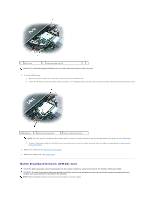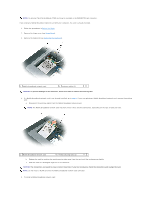Dell Latitude D630 Service Manual - Page 23
Help and Support - battery not detected
 |
UPC - 683728230456
View all Dell Latitude D630 manuals
Add to My Manuals
Save this manual to your list of manuals |
Page 23 highlights
1 memory-module securing clips (2) 2 memory module NOTICE: Insert memory modules at a 45-degree angle to avoid damaging the connector. 4. Ground yourself and install the new memory module: a. Align the notch in the module edge connector with the tab in the connector slot. b. Slide the module firmly into the slot at a 45-degree angle, and rotate the module down until it clicks into place. If you do not feel the click, remove the module and reinstall it. NOTE: If the memory module is not installed properly, the computer may not boot properly. No error message indicates this failure. 5. Replace the memory module cover. NOTICE: If the cover is difficult to close, remove the module and reinstall it. Forcing the cover to close may damage your computer. 6. Insert the battery into the battery bay, or connect the AC adapter to your computer and an electrical outlet. 7. Turn on the computer. As the computer boots, it detects the additional memory and automatically updates the system configuration information. 8. To confirm the amount of memory installed in the computer: l In the ® Microsoft Windows Vista™ operating system, click Start ® Help and Support® Computer Information. ® l In the Microsoft Windows XP operating system, right-click the My Computer icon on your desktop, click Properties, and then click General. Back to Contents Page