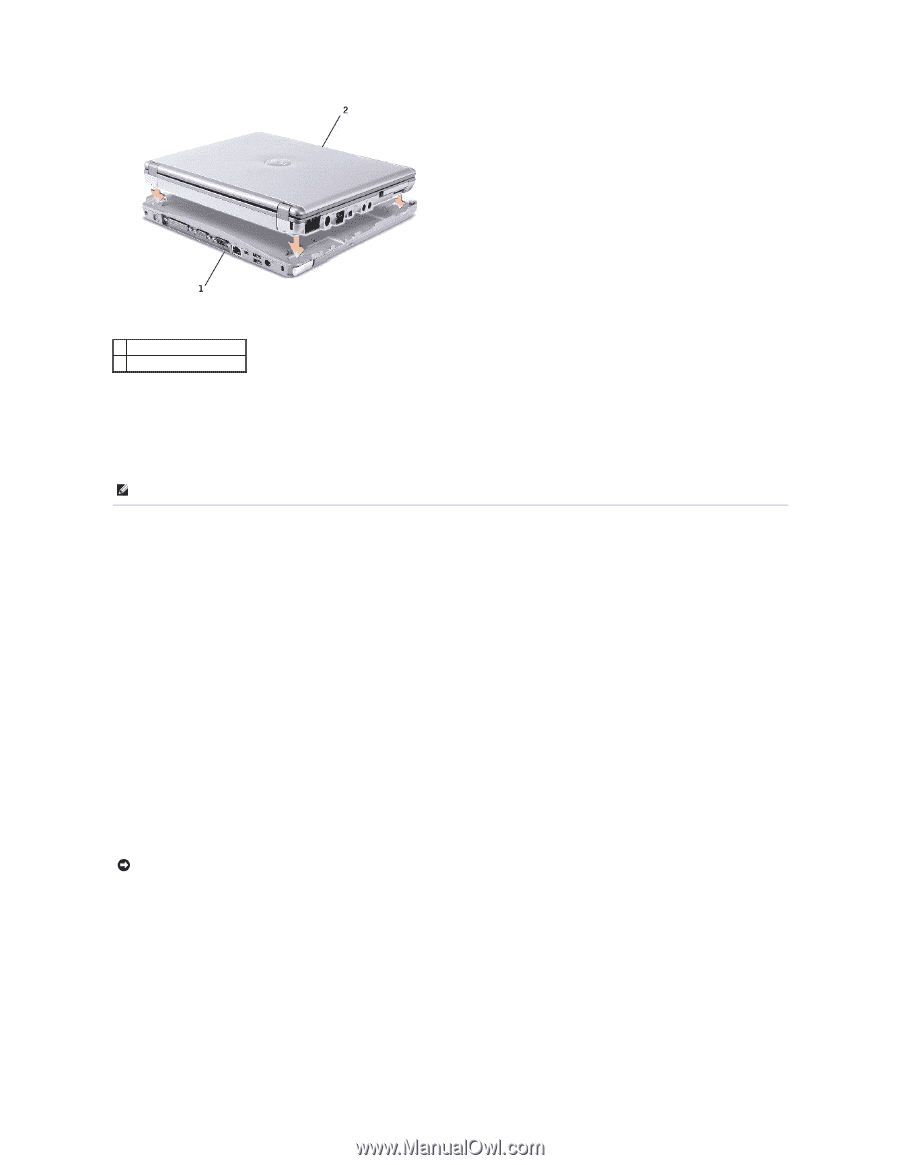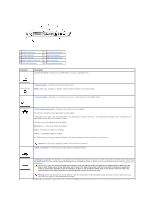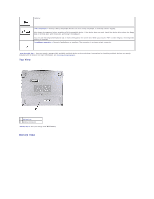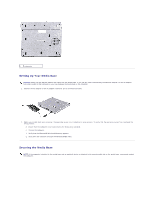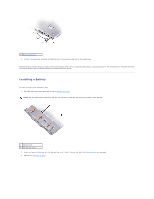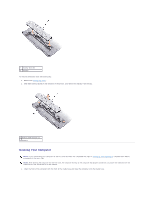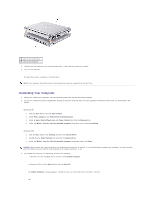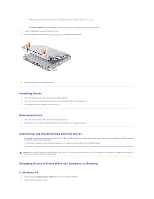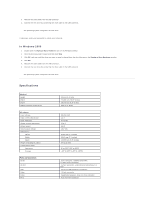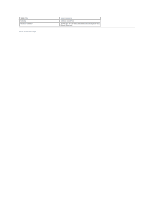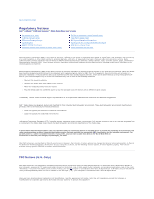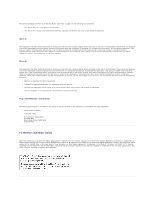Dell Latitude X300 Instruction Manual - Page 12
Undocking Your Computer
 |
View all Dell Latitude X300 manuals
Add to My Manuals
Save this manual to your list of manuals |
Page 12 highlights
1 back of the media base 2 front of the computer 2. Gently press the computer into the media base until it clicks and the computer is seated. 3. Turn on the computer. The operating system recognizes the media base. NOTE: Your computer should be turned off only when you dock your computer for the first time. Undocking Your Computer 1. Before you undock your computer, save and close any open files and exit any open programs. 2. To set your computer's power management settings so that the computer does not enter standby or hibernate mode when you close (lower) the display: Windows® XP a. Click the Start button and click Control Panel. b. Under Pick a category, click Performance and Maintenance. c. Under or pick a Control Panel icon, click Power Options and click the Advanced tab. d. Under the When I close the lid of my portable computer drop-down menu, select Do nothing. Windows 2000 a. Click the Start button, click Settings and then click Control Panel. b. Double-click the Power Options icon and click the Advanced tab. c. Under the When I close the lid of my portable computer drop-down menu, click None. NOTICE: Never undock the computer without first preparing the computer to undock. If you undock before preparing the computer, you will lose data and the computer may not recover normal operation for several minutes, if at all. 3. To prepare the computer for undocking, do one of the following: l In Windows XP, click the Start button and then click Undock Computer. In Windows 2000, click the Start button and click Eject PC. An Undock Complete message appears, stating that you can now undock your computer, click OK. OR