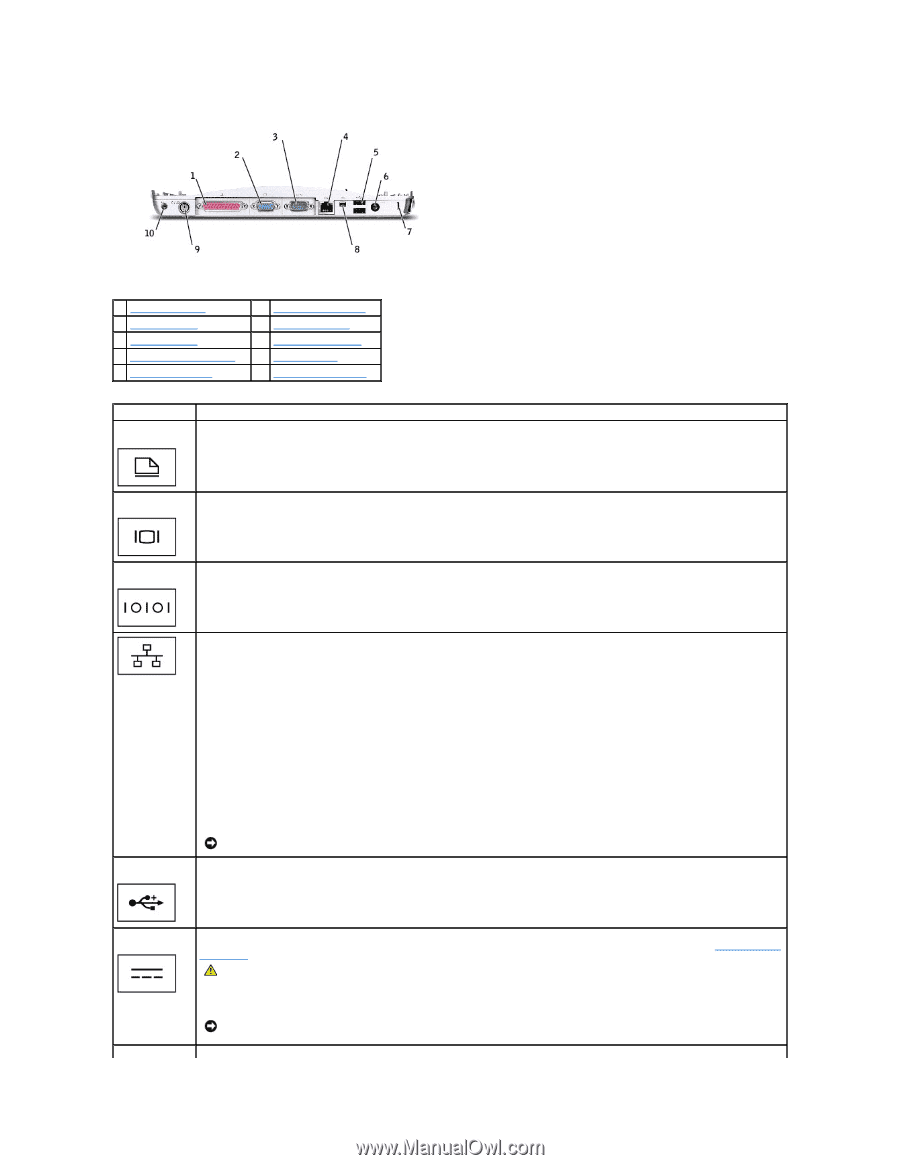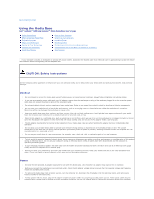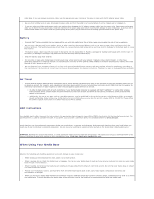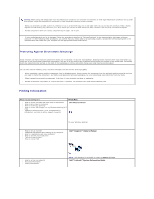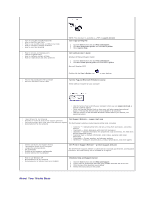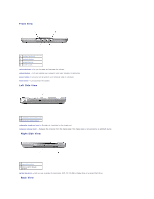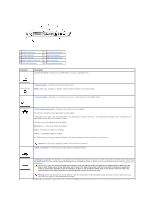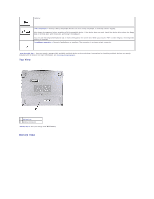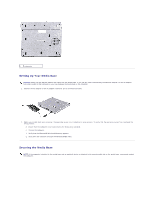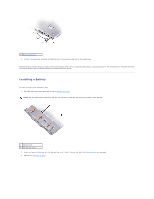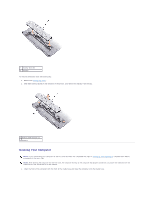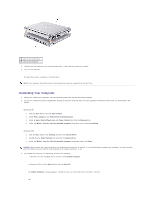Dell Latitude X300 Instruction Manual - Page 7
Connector, Description - power adapter
 |
View all Dell Latitude X300 manuals
Add to My Manuals
Save this manual to your list of manuals |
Page 7 highlights
1 parallel connector 2 video connector 3 serial connector 4 RJ-45 network connector 5 USB 2.0 connectors 6 AC Adapter connector 7 security cable slot 8 IEEE 1394 connector 9 PS/2 connector 10 headphone connector Connector Description parallel connector - Connects a parallel device, such as a parallel printer. video connector - Connects an external VGA monitor. NOTE: When your computer is docked, use the video connector on the media base. serial connector - Connects a serial device, such as a serial mouse or a handheld device. RJ-45 network connector - Connects the media base to a network. The network connector has status lights on both sides. If the light on the right is off, the media base is not detecting a network connection. Try replacing the network cable. The light on the right blinks yellow when the network is active. The light on the left indicates the link speed: Solid Green - Connection speed is 10 Mbps. Amber - Connection speed is 100 Mbps. Yellow - Connection speed is 1 Gbps. For information on using the network adapter, see the documentation that came with your computer. NOTICE: Do not plug a telephone cable into the network connector. USB 2.0 connectors - Connects up to two USB 2.0-compliant devices. AC Adapter connector - Connects an AC adapter to the media base and to AC power to convert AC power to the DC power required by the media base. You can connect the AC adapter with your media base either turned on or off. For more information, see Setting Up Your Media Base. CAUTION: If you are using a multiple-outlet power strip, use caution when you plug the AC adapter power cable into the power strip. Some power strips may allow you to insert the plug incorrectly. Incorrect insertion of the power plug could result in permanent damage to your media base, as well as risk of electric shock and/or fire. Ensure that you insert the ground prong of the power plug into the mating ground contact of the power strip. NOTICE: When you disconnect the AC adapter from the media base, hold the adapter cable connector, not the cable itself, and pull firmly but gently to avoid damaging the cable. IEEE 1394 connector - Connects devices supporting IEEE 1394 high-speed transfer rates, such as some digital cameras and video