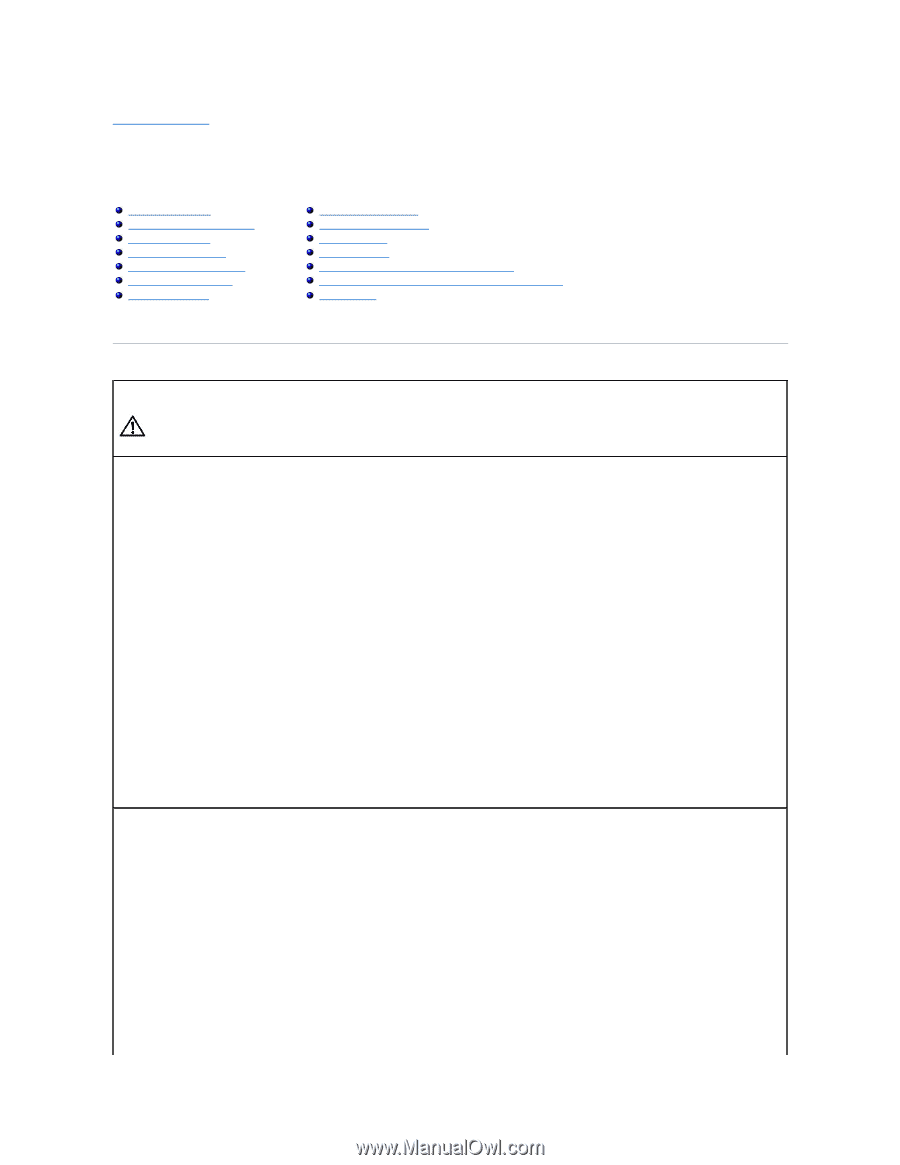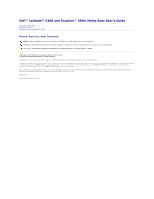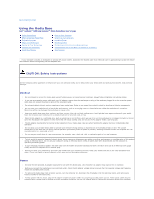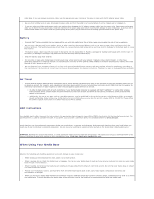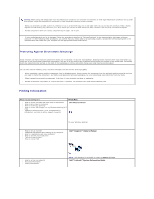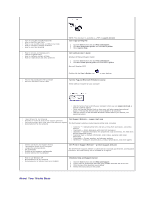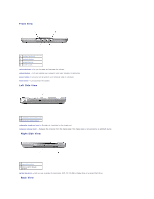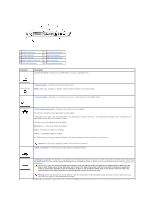Dell Latitude X300 Instruction Manual - Page 2
Using the Media Base - ac adapter
 |
View all Dell Latitude X300 manuals
Add to My Manuals
Save this manual to your list of manuals |
Page 2 highlights
Back to Contents Page Using the Media Base Dell™ Latitude™ X300 and Inspiron™ 300m Media Base User's Guide Safety Instructions When Using Your Media Base Finding Information About Your Media Base Setting Up Your Media Base Securing the Media Base Installing a Battery Docking Your Computer Undocking Your Computer Installing Drives Removing Drives Connecting and Disconnecting External Drives Swapping External Drives While the Computer Is Running Specifications l If your computer includes an integrated or optional (PC Card) modem, disconnect the modem cable if an electrical storm is approaching to avoid the remote risk of electric shock from lightning via the telephone line. CAUTION: Safety Instructions Use the following safety guidelines to help ensure your own personal safety and to help protect your media base and working environment from potential damage. General l Do not attempt to service the media base yourself unless you are a trained service technician. Always follow installation instructions closely. l If you use an extension power cable with your AC adapter, ensure that the total ampere rating of the products plugged in to the extension power cable does not exceed the ampere rating of the extension cable. l Do not push objects into air vents or openings of your media base. Doing so can cause fire or electric shock by shorting out interior components. l Do not store your media base in a low-airflow environment, such as a carrying case or a closed briefcase, while the media base is turned on. Restricting airflow can damage the media base or cause a fire. l Keep your media base away from radiators and heat sources. Also, do not block cooling vents. Avoid placing loose papers underneath your media base; do not place your media base in a closed-in wall unit or on a bed, sofa, or rug. l Place the AC adapter in a ventilated area, such as a desk top or on the floor, when you use it to run the media base or to charge the battery. Do not cover the AC adapter with papers or other items that will reduce cooling; also, do not use the AC adapter inside a carrying case. l The AC adapter may become hot during normal operation of your media base. Use care when handling the adapter during or immediately after operation. l Do not allow your portable media base to operate with the base resting directly on exposed skin for extended periods of time. The surface temperature of the base will rise during normal operation (particularly when AC power is present). Allowing sustained contact with exposed skin can cause discomfort or, eventually, a burn. l Do not use your media base in a wet environment, for example, near a bath tub, sink, or swimming pool or in a wet basement. l To help avoid the potential hazard of electric shock, do not connect or disconnect any cables or perform maintenance or reconfiguration of this product during an electrical storm. Do not use your computer during an electrical storm unless all cables have been disconnected and the computer is operating on battery power. l If your computer includes a modem, the cable used with the modem should be manufactured with a minimum wire size of 26 American wire gauge (AWG) and an FCC-compliant RJ-11 modular plug. l Before you clean your media base, disconnect the media base from the electrical outlet. Clean your media base with a soft cloth dampened with water. Do not use liquid or aerosol cleaners, which may contain flammable substances. Power l Use only the Dell-provided AC adapter approved for use with this media base. Use of another AC adapter may cause a fire or explosion. l Before you connect the media base to an electrical outlet, check the AC adapter voltage rating to ensure that the required voltage and frequency match the available power source. l To remove the media base from all power sources, turn the computer off, disconnect the AC adapter from the electrical outlet, and remove any battery installed in the battery bay. l To help prevent electric shock, plug the AC adapter and device power cables into properly grounded power sources. These power cables may be equipped with 3-prong plugs to provide an earth grounding connection. Do not use adapter plugs or remove the grounding prong from the power