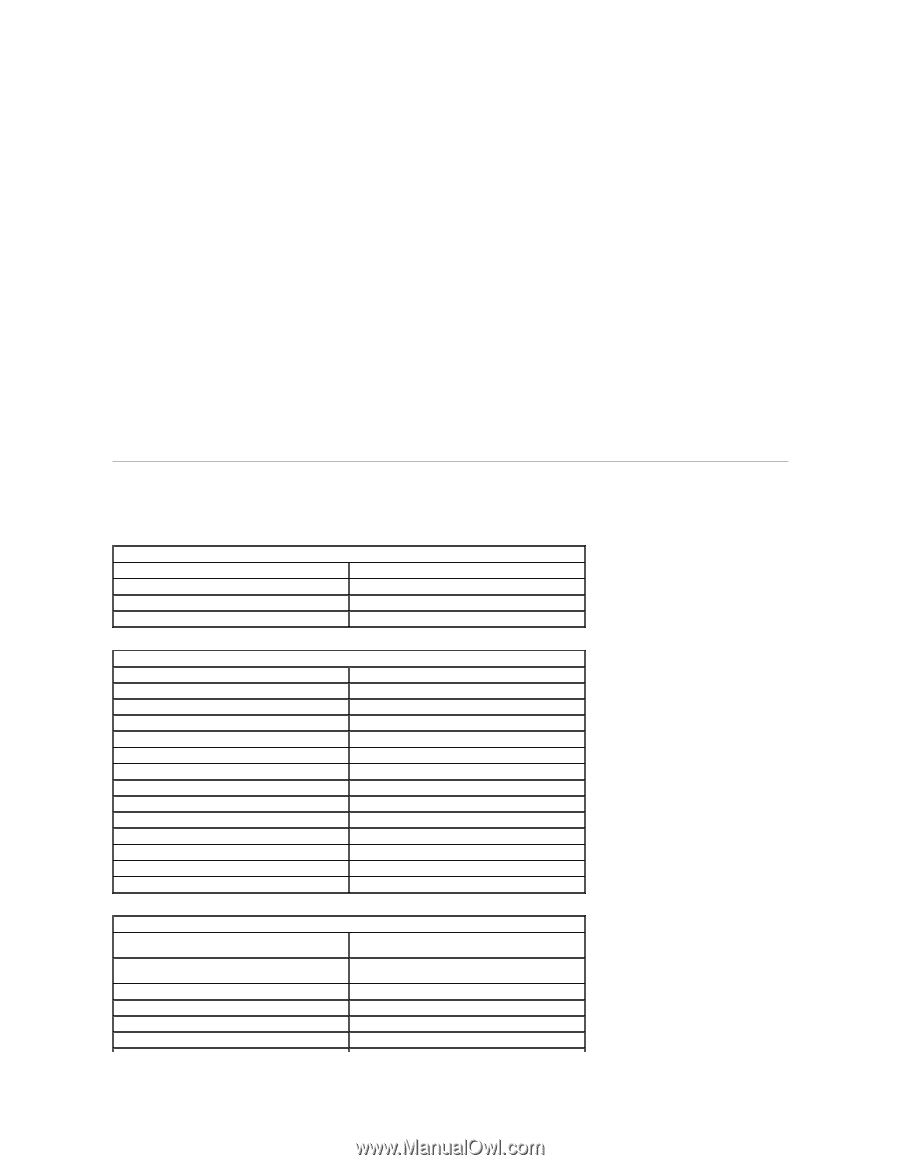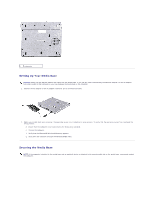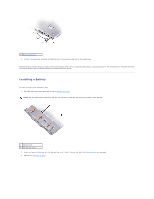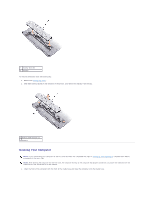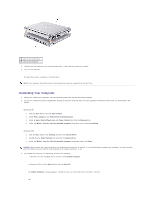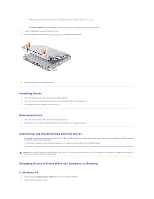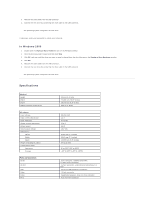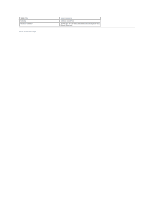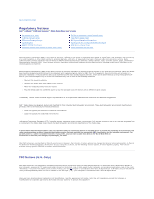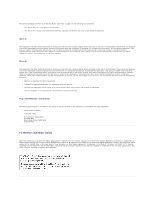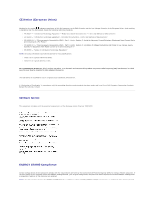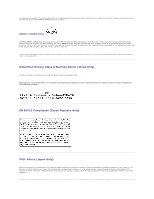Dell Latitude X300 Instruction Manual - Page 14
Specifications - weight
 |
View all Dell Latitude X300 manuals
Add to My Manuals
Save this manual to your list of manuals |
Page 14 highlights
3. Remove the drive cable from the USB connector. 4. Connect the new drive by connecting the drive cable to the USB connector. The operating system recognizes the new drive. If necessary, enter your password to unlock your computer. In Windows 2000 1. Double-click the Unplug or Eject Hardware icon on the Windows taskbar. 2. Click the drive you want to eject and then click Stop. 3. Click OK, and wait until the drive you want to eject is cleared from the list of devices in the Unplug or Eject Hardware window. 4. Click OK. 5. Remove the drive cable from the USB connector. 6. Connect the new drive by connecting the drive cable to the USB connector. The operating system recognizes the new drive. Specifications Physical Height Width Depth Weight (without optical drive) AC Adapter Input voltage Input current (maximum) Input frequency Output current (maximum) Output power Rated output voltage Dimensions : Height Width Depth Weight (including DC cable) Temperature range: Operating Storage Ports and Connectors Serial Parallel USB Video Audio PS/2 20 mm (0.79 inch) 274.80 mm (10.82 inches) 235.70 mm (9.28 inches) 0.84 kg (1.86 lb) 90-264 VAC 1.2 A 47-63 Hz 3.34 A 65 W 19.5 VDC 27.94 mm (1.1 inches) 58.42 mm (2.3 inches) 133.85 mm (5.25 inches) 0.4 kg (0.9 lb) 0° to 35°C (32° to 95°F) -40° to 65°C (-40° to 149°F) 9-pin connector; 16550C-compatible, 16-byte buffer connector 25-hole connector; unidirectional, bidirectional, or ECP two 4-pin USB-compliant connectors 15-hole connector headphone/speakers (line-out) mini connector 6-pin mini-DIN connector