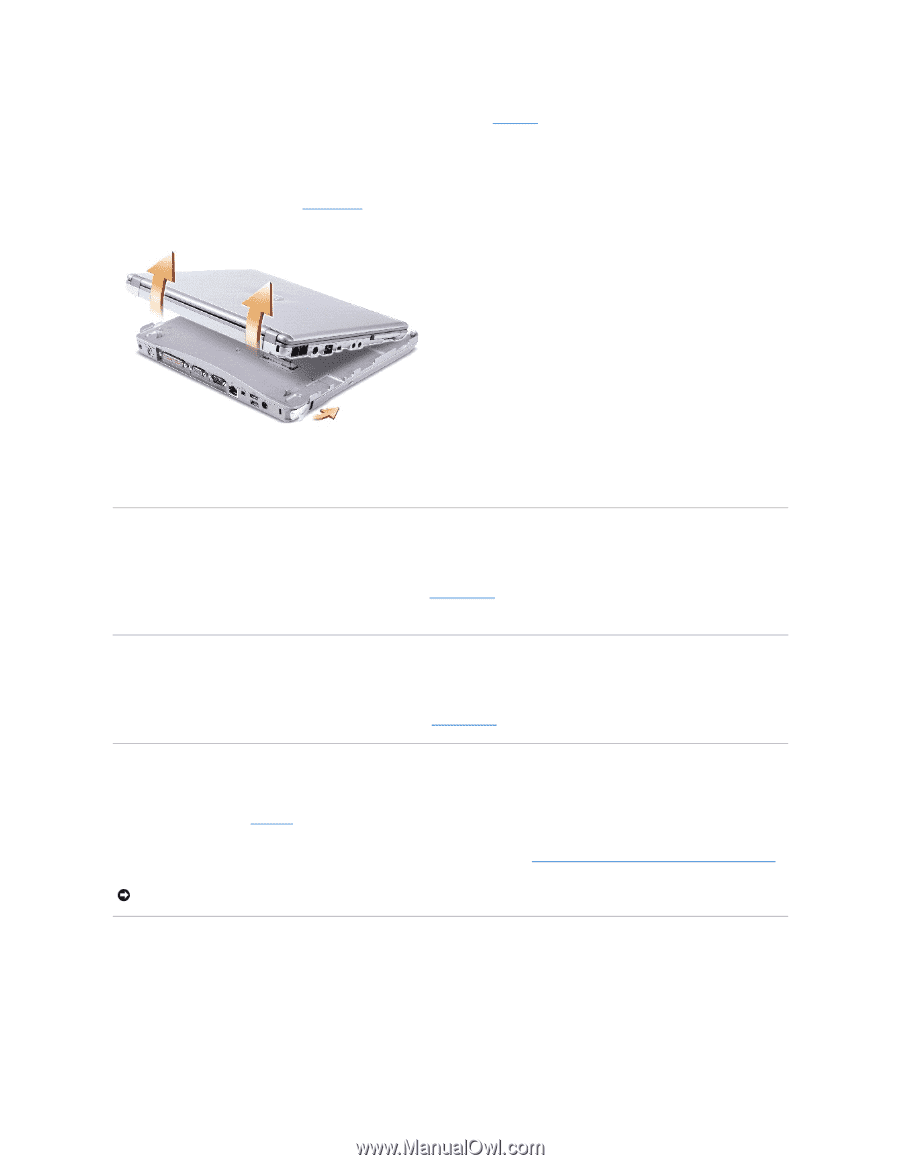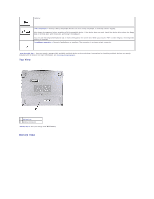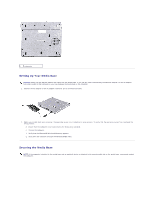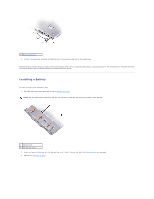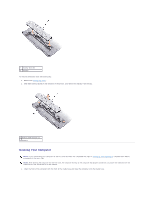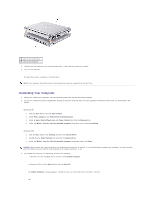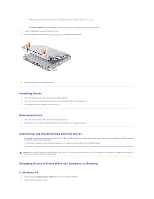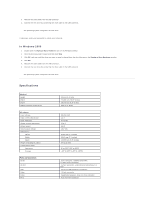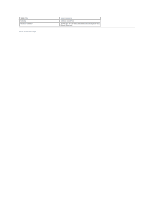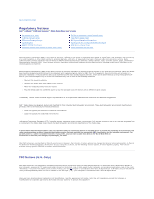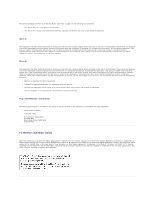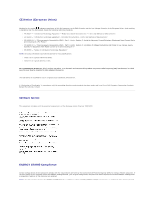Dell Latitude X300 Instruction Manual - Page 13
Installing Drives, Removing Drives, Connecting and Disconnecting External Drives, Swapping External
 |
View all Dell Latitude X300 manuals
Add to My Manuals
Save this manual to your list of manuals |
Page 13 highlights
l Press the undock button on the front of the media base for 1 second. (See "Front View.") An Undock Complete message appears stating that you can now undock your computer. Click OK. 4. If your media base is secured, remove the lock. 5. Pull the computer release lever (see "Left Side View") to release the computer. 6. Lift the computer out of the media base. Installing Drives 1. Save and close any open files, and exit any open programs. 2. Insert the drive into the optical bay drive on the media base. (See "Right Side View.") 3. The operating system recognizes the new drive. Removing Drives 1. Save and close any open files, and exit any open programs. 2. Push the drive latch release and pull the drive out of the bay. (See "Right Side View.") Connecting and Disconnecting External Drives l To connect an external drive such as a floppy, CD, CD-RW, or DVD/CD-RW drive while the computer is off, connect the drive cable to the USB connector on the media base. (See "Back View.") l To disconnect an external drive while the computer is off, remove the drive cable from the USB connector. l To connect and disconnect drives while the computer is running, see the following section, "Swapping External Drives While the Computer Is Running." NOTICE: To prevent damage to external drives, place them in a safe, dry place when they are not connected to the computer. Avoid pressing down on them or placing heavy objects on top of them. Swapping External Drives While the Computer Is Running In Windows XP 1. Double-click the Unplug or Eject Hardware icon on the Windows taskbar. 2. Click the drive you want to eject.