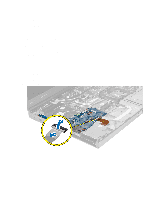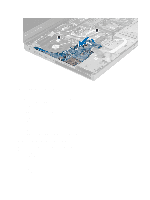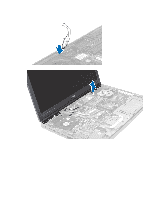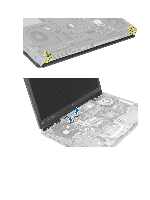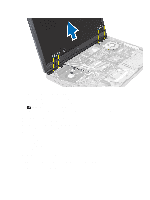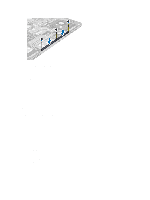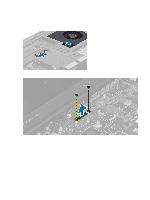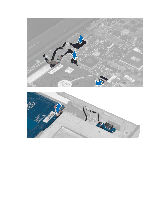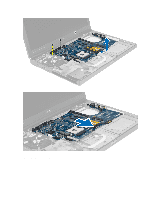Dell M6700 Owner's Manual - Page 50
Installing the Display Hinges and Hinge Towers, Removing the Hinge Cover
 |
View all Dell M6700 manuals
Add to My Manuals
Save this manual to your list of manuals |
Page 50 highlights
a) battery b) base cover c) keyboard trim d) keyboard e) optical drive f) primary and secondary hard drive g) palmrest h) display assembly i) display bezel 3. Remove the screw that secures the left display hinge to the computer. 4. Remove the left display hinge and the left hinge tower from the computer. 5. Repeat steps 3 and 4 to remove the right display hinge and right hinge tower. Installing the Display Hinges and Hinge Towers 1. Slide the right display hinge tower and the right hinge in their position on the computer. 2. Tighten the screws to secure the right display hinge tower and the right hinge to the computer. 3. Repeat steps 1 and 2 to secure the left hinge tower and the left display hinge to the computer. 4. Install the: a) display bezel b) display assembly c) palmrest d) primary and secondary hard drive e) optical drive f) keyboard g) keyboard trim h) base cover i) battery 5. Follow the procedures in After Working Inside Your Computer. Removing the Hinge Cover 1. Follow the procedures in Before Working Inside Your Computer. 2. Remove the: a) battery b) base cover c) keyboard trim d) keyboard e) optical drive f) primary and secondary hard drive g) display assembly 3. Remove the screws that secure the hinge cover to the computer. Remove the hinge cover from the computer. 50