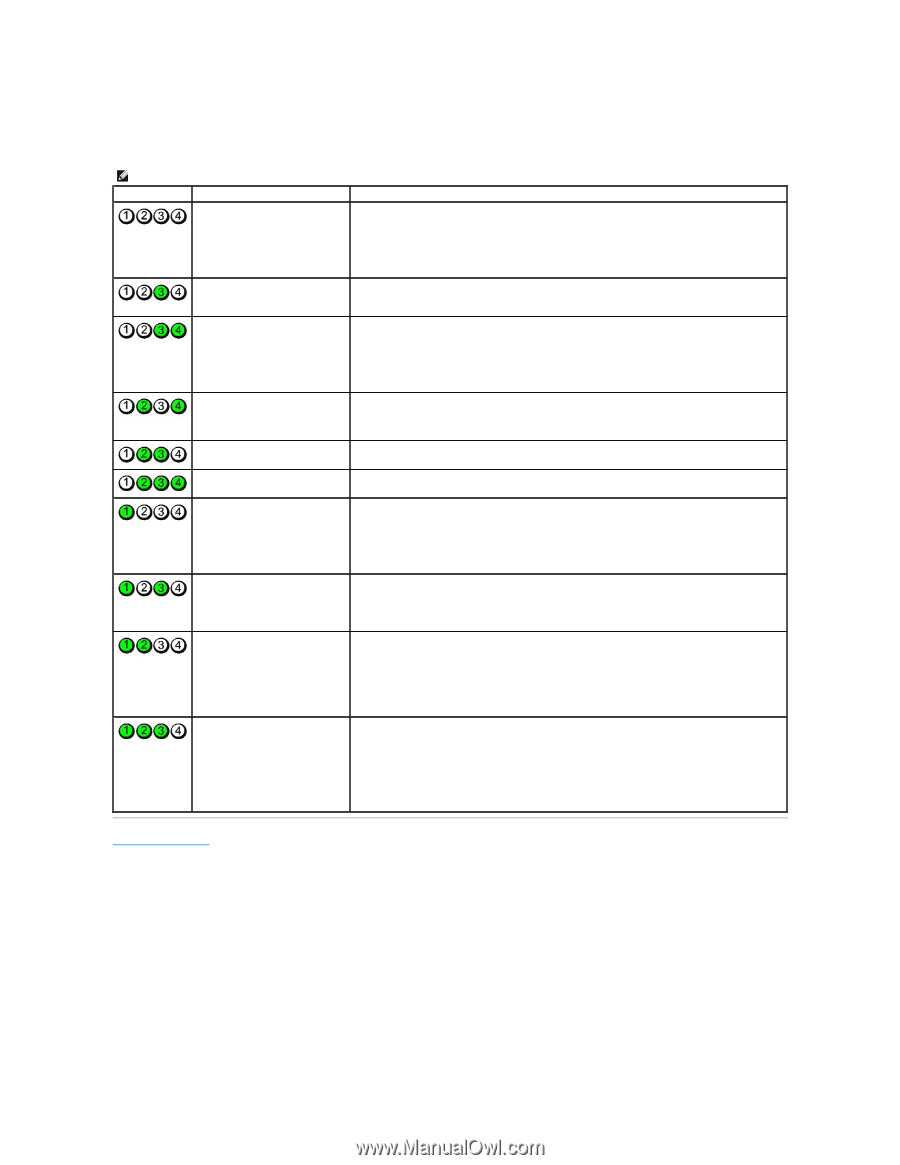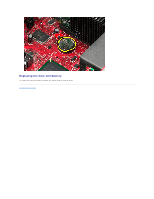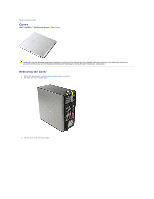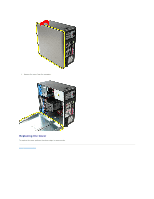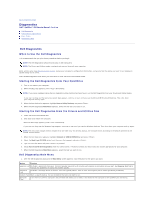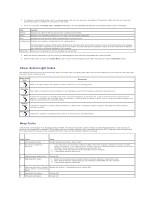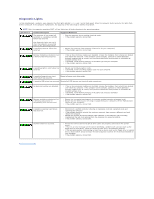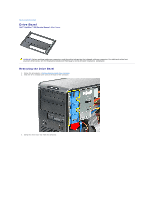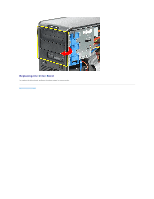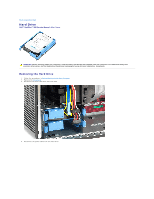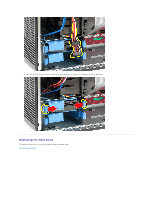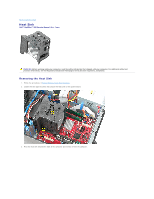Dell OptiPlex 380 Service Manual - Page 13
Diagnostic Lights - error lights
 |
View all Dell OptiPlex 380 manuals
Add to My Manuals
Save this manual to your list of manuals |
Page 13 highlights
Diagnostic Lights To help troubleshoot a problem, your computer has four lights labeled 1, 2, 3, and 4 on the bank panel. When the computer starts normally, the lights flash before turning off. If the computer malfunctions, the sequence of the lights help to identify the problem. NOTE: After the computer completes POST, all four lights turn off before booting to the operating system. Light Pattern Problem Description The computer is in a normal off condition or a possible pre-BIOS failure has occurred. Suggested Resolution l Plug the computer into a working electrical outlet. l If the problem persists, contact Dell. The diagnostic lights are not lit after the computer successfully boots to the operating system. A possible processor failure has occurred. l Reseat the processor (see Processor information for your computer). l If the problem persists, contact Dell. Memory modules are detected, but a memory failure has occurred. l If two or more memory modules are installed, remove the modules, then reinstall one module and restart the computer. If the computer starts normally, continue to install additional memory modules (one at a time) until you have identified a faulty module or reinstalled all modules without error. l If available, install working memory of the same type into your computer. l If the problem persists, contact Dell. A possible graphics card failure has occurred. l Reseat any installed graphics cards. l If available, install a working graphics card into your computer. l If the problem persists, contact Dell . A possible floppy drive or hard drive failure has occurred. Reseat all power and data cables. A possible USB failure has occurred. Reinstall all USB devices and check all cable connections. No memory modules are detected. l If two or more memory modules are installed, remove the modules, then reinstall one module and restart the computer. If the computer starts normally, continue to install additional memory modules (one at a time) until you have identified a faulty module or reinstalled all modules without error. l If available, install working memory of the same type into your computer. l If the problem persists, contact Dell. Memory modules are detected, but a memory configuration or compatibility error has occurred. l Ensure that no special requirements for memory module/connector placement exist. l Ensure that the memory you are using is supported by your computer (see the Specifications section for your computer). l If the problem persists, contact Dell. A possible expansion card failure has occurred. l Determine if a conflict exists by removing an expansion card (not a graphics card) and restarting the computer. l If the problem persists, reinstall the card you removed, then remove a different card and restart the computer. l Repeat this process for each expansion card installed. If the computer starts normally, troubleshoot the last card removed from the computer for resource conflicts. l If the problem persists, contact Dell. Another failure has occurred. l Ensure that all hard drive and optical drive cables are properly connected to the system board . l If there is an error message on the screen identifying a problem with a device (such as the floppy drive or hard drive), check the device to make sure it is functioning properly. l If the operating system is attempting to boot from a device (such as the floppy drive or optical drive), check system setup to ensure the boot sequence is correct for the devices installed on your computer. l If the problem persists, contact Dell. Back to Contents Page