Dell OptiPlex 5080 Small Form Factor Small Form Factor Setup and specification - Page 26
Boot Sequence, System setup options, General options
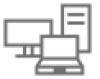 |
View all Dell OptiPlex 5080 Small Form Factor manuals
Add to My Manuals
Save this manual to your list of manuals |
Page 26 highlights
Keys Esc Navigation Moves to the previous page until you view the main screen. Pressing Esc in the main screen displays a message that prompts you to save any unsaved changes and restarts the system. Boot Sequence Boot sequence enables you to bypass the System Setup-defined boot device order and boot directly to a specific device (for example: optical drive or hard drive). During the Power-on Self-Test (POST), when the Dell logo appears, you can: • Access System Setup by pressing F2 key • Bring up the one-time boot menu by pressing F12 key. The one-time boot menu displays the devices that you can boot from including the diagnostic option. The boot menu options are: • Removable Drive (if available) • STXXXX Drive NOTE: XXXX denotes the SATA drive number. • Optical Drive (if available) • SATA Hard Drive (if available) • Diagnostics NOTE: Choosing Diagnostics, displays the SupportAssist screen. The boot sequence screen also displays the option to access the System Setup screen. System setup options NOTE: Depending on the tabletcomputerlaptop and its installed devices, the items listed in this section may or may not appear. General options Table 20. General Option System Information Boot Sequence UEFI Boot Path Security Date/Time Description Displays the following information: • System Information: Displays BIOS Version, Service Tag, Asset Tag, Ownership Tag, Manufacture Date, Ownership Date, and the Express Service Code. • Memory Information: Displays Memory Installed, Memory Available, Memory Speed, Memory Channel Mode, Memory Technology, DIMM 1 Size, and DIMM 2 Size. • PCI Information: Displays Slot1_M.2, Slot2_M.2, Slot3_M.2 • Processor Information: Displays Processor Type, Core Count, Processor ID, Current Clock Speed, Minimum Clock Speed, Maximum Clock Speed, Processor L2 Cache, Processor L3 Cache, HT Capable, and 64-Bit Technology. • Device Information: Displays SATA-0, M.2 PCIe SSD-2, LOM MAC Address, Video Controller, Audio Controller, Wi-Fi Device, and Bluetooth Device. Allows you to specify the order in which the computer attempts to find an operating system from the devices specified in this list. This option controls whether or not the system prompts the user to enter the Admin password when booting a UEFI boot path from the F12 Boot Menu. Allows you to set the date and time settings. Changes to the system date and time take effect immediately. . 26 System setup















