Dell OptiPlex 5080 Small Form Factor Small Form Factor Setup and specification - Page 29
Secure boot options
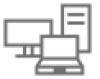 |
View all Dell OptiPlex 5080 Small Form Factor manuals
Add to My Manuals
Save this manual to your list of manuals |
Page 29 highlights
Table 23. Security (continued) Option Description Absolute This field lets you Enable, Disable or permanently Disable the BIOS module interface of the optional Absolute Persistence Module service from Absolute Software. • Enabled - This option is selected by default. • Disable • Permanently Disabled Chassis Intrusion This field controls the chassis intrusion feature. Choose any one of the options: • Disabled (default) • Enabled • On-Silent OROM Keyboard Access This option determines whether users can enter Option ROM Configuration screens using hotkeys during boot. • Enabled - This option is selected by default. • Disable • One Time Enable Admin Setup Lockout Master Password Lockout HDD Protection Support SMM Security Mitigation Allows you to prevent users from entering Setup when Admin password is set. This option is not set by default. Allows you to disable master password support. Hard Disk passwords need to be cleared before the settings can be changed. This option is not set by default. This field allows users to enable and disable the HDD Protection feature. This option is not set by default. Allows you to enable or disable additional UEFI SMM Security Mitigation protections. This option is not set by default. Secure boot options Table 24. Secure Boot Option Secure Boot Enable Secure Boot Mode Expert key Management Description Allows you to enable or disable Secure Boot feature • Secure Boot Enable This option is not selected by default. Allows you to modify the behavior of Secure Boot to allow evaluation or enforcement of UEFI driver signatures. • Deployed Mode (default) • Audit Mode Allows you to manipulate the security key databases only if the system is in Custom Mode. The Enable Custom Mode option is disabled by default. The options are: • PK (default) • KEK • db • dbx If you enable the Custom Mode, the relevant options for PK, KEK, db, and dbx appear. The options are: • Save to File- Saves the key to a user-selected file System setup 29















