Dell OptiPlex 5080 Small Form Factor Small Form Factor Setup and specification - Page 32
Post behavior, Virtualization support, Table 27. Power Management, continued, Table 28. POST Behavior
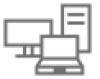 |
View all Dell OptiPlex 5080 Small Form Factor manuals
Add to My Manuals
Save this manual to your list of manuals |
Page 32 highlights
Table 27. Power Management (continued) Option Description This option is Disabled by default. Block Sleep Allows you to block entering to sleep (S3 state) in OS environment. This option is disabled by default. Post behavior Table 28. POST Behavior Option Adapter Warnings Numlock LED Keyboard Errors Fast Boot Extend BIOS POST Time Full Screen Logo Warnings and Errors Description This option lets you choose whether the system displays warning messages when you use certain power adapters. This option is enabled by default. Allows you to enable or disable the Numlock feature when your computer starts. This option is enabled by default. Allows you to enable or disable the keyboard error reporting when the computer starts. The option Enable Keyboard Error Detection is enabled by default. This option can speed up the boot process by bypassing some compatibility steps: • Minimal - The system boots quickly, unless the BIOS has been updated, memory changed, or the previous POST did not complete. • Thorough - The system does not skip any steps in the boot process. • Auto - This allows the operating system to control this setting (this works only when the operating system supports Simple Boot Flag). This option is set to Thorough by default. This option creates an additional pre-boot delay. • 0 seconds (default) • 5 seconds • 10 seconds This option will display full screen logo if your image match screen resolution. The option Enable Full Screen Logo is not set by default. This option causes the boot process to only pause when warning or errors are detected. Choose any one of the option: • Prompt on Warnings and Errors - default • Continue on Warnings • Continue on Warnings and Errors Virtualization support Table 29. Virtualization Support Option Description Virtualization This option specifies whether a Virtual Machine Monitor (VMM) can utilize the additional hardware capabilities provided by the Intel Virtualization technology. • Enable Intel Virtualization Technology This option is set by default. VT for Direct I/O Enables or disables the Virtual Machine Monitor (VMM) from utilizing the additional hardware capabilities provided by the Intel Virtualization technology for direct I/O. 32 System setup















