Dell OptiPlex 5080 Small Form Factor Small Form Factor Setup and specification - Page 34
System logs, Advanced configuration, SupportAssist System Resolution, Updating the BIOS in Windows
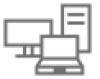 |
View all Dell OptiPlex 5080 Small Form Factor manuals
Add to My Manuals
Save this manual to your list of manuals |
Page 34 highlights
System logs Table 32. System Logs Option BIOS events Description Allows you to view and clear the System Setup (BIOS) POST events. Advanced configuration Table 33. Advanced configuration Option Description ASPM Allows you to set the ASPM level. • Auto (default) - There is handshaking between the device and PCI Express hub to determine the best ASPM mode supported by the device • Disabled - ASPM power management is turned off at all time • L1 Only - ASPM power management is set to use L1 SupportAssist System Resolution Option Description Auto OS Recovery Threshold Allows you to control the automatic boot flow for SupportAssist System. Options are: • Off •1 • 2 (Enabled by default) •3 SupportAssist OS Allows you to recover the SupportAssist OS Recovery (Enabled by default). Recovery BIOSConnect BIOSConnect enable or disable cloud Service OS upon absence of Local OS Recovery (Enabled by default). Updating the BIOS in Windows Prerequisites It is recommended to update your BIOS (System Setup) when you replace the system board or if an update is available. For laptops, ensure that your computer battery is fully charged and connected to a power before initiating a BIOS update. About this task NOTE: If BitLocker is enabled, it must be suspended prior to updating the system BIOS, and then re enabled after the BIOS update is completed. Steps 1. Restart the computer. 2. Go to Dell.com/support. • Enter the Service Tag or Express Service Code and click Submit. • Click Detect Product and follow the instructions on screen. 3. If you are unable to detect or find the Service Tag, click Choose from all products. 4. Choose the Products category from the list. NOTE: Choose the appropriate category to reach the product page. 34 System setup














