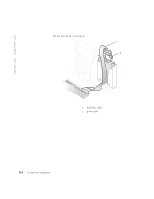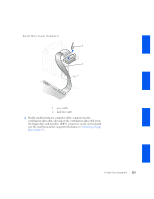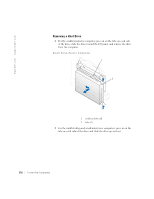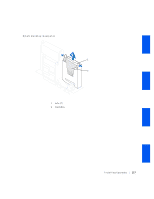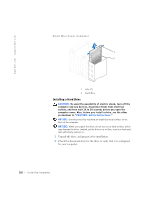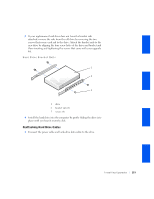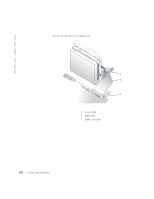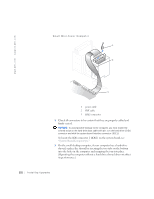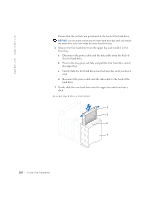Dell OptiPlex GX240 User's Guide - Page 121
Reattaching Hard Drive Cables
 |
View all Dell OptiPlex GX240 manuals
Add to My Manuals
Save this manual to your list of manuals |
Page 121 highlights
3 If your replacement hard drive does not have the bracket rails attached, remove the rails from the old drive by removing the two screws that secure each rail to the drive. Attach the bracket rails to the new drive by aligning the four screw holes of the drive and bracket and then inserting and tightening the screws that came with your upgrade kit. Hard Drive Bracket Rails 1 2 3 1 drive 2 bracket rails (2) 3 screws (4) 4 Install the hard drive into the computer by gently sliding the drive into place until you hear it securely click. Reattaching Hard Drive Cables 1 Connect the power cable and hard-drive data cable to the drive. Installing Upgrades 119
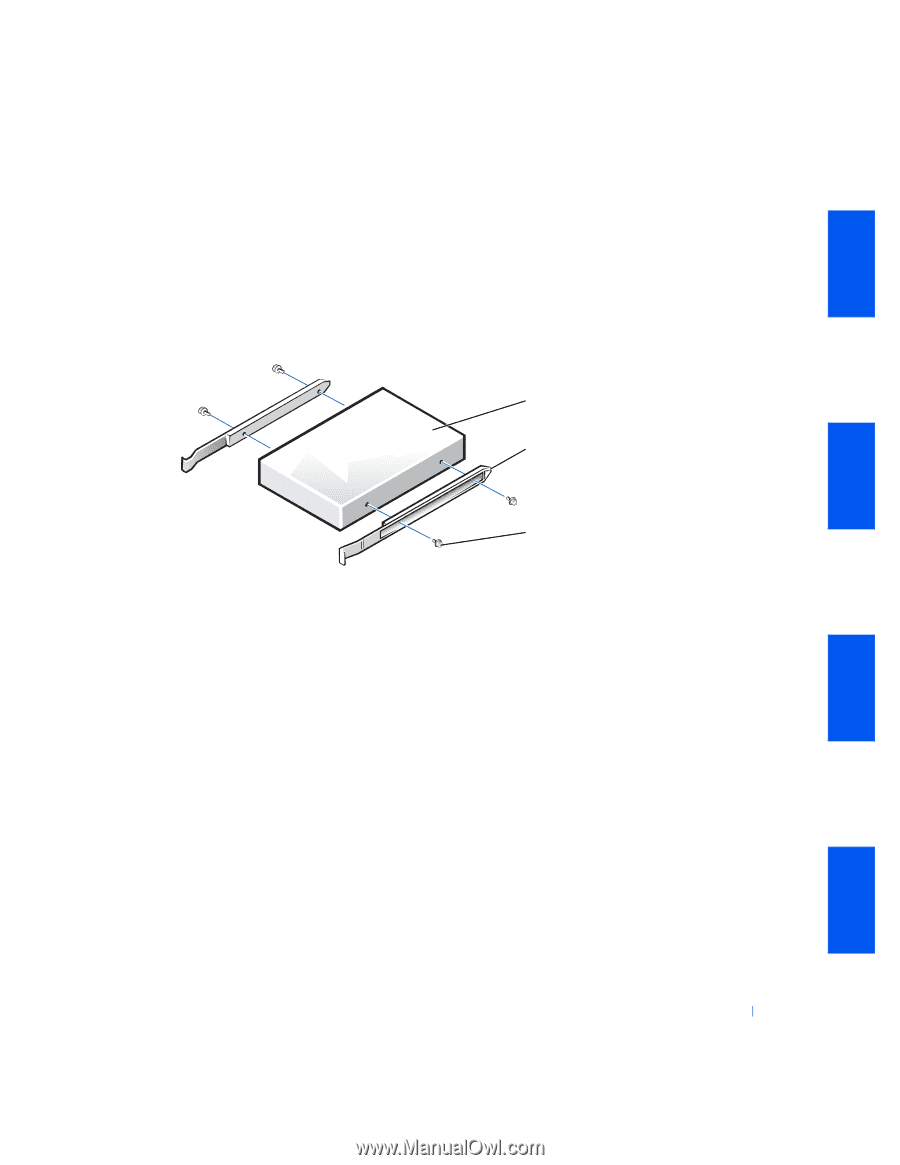
Installing Upgrades
119
3
If your replacement hard drive does not have the bracket rails
attached, remove the rails from the old drive by removing the two
screws that secure each rail to the drive. Attach the bracket rails to the
new drive by aligning the four screw holes of the drive and bracket and
then inserting and tightening the screws that came with your upgrade
kit.
Hard Drive Bracket Rails
4
Install the hard drive into the computer by gently sliding the drive into
place until you hear it securely click.
Reattaching Hard Drive Cables
1
Connect the power cable and hard-drive data cable to the drive.
1
drive
2
bracket rails (2)
3
screws (4)
1
3
2