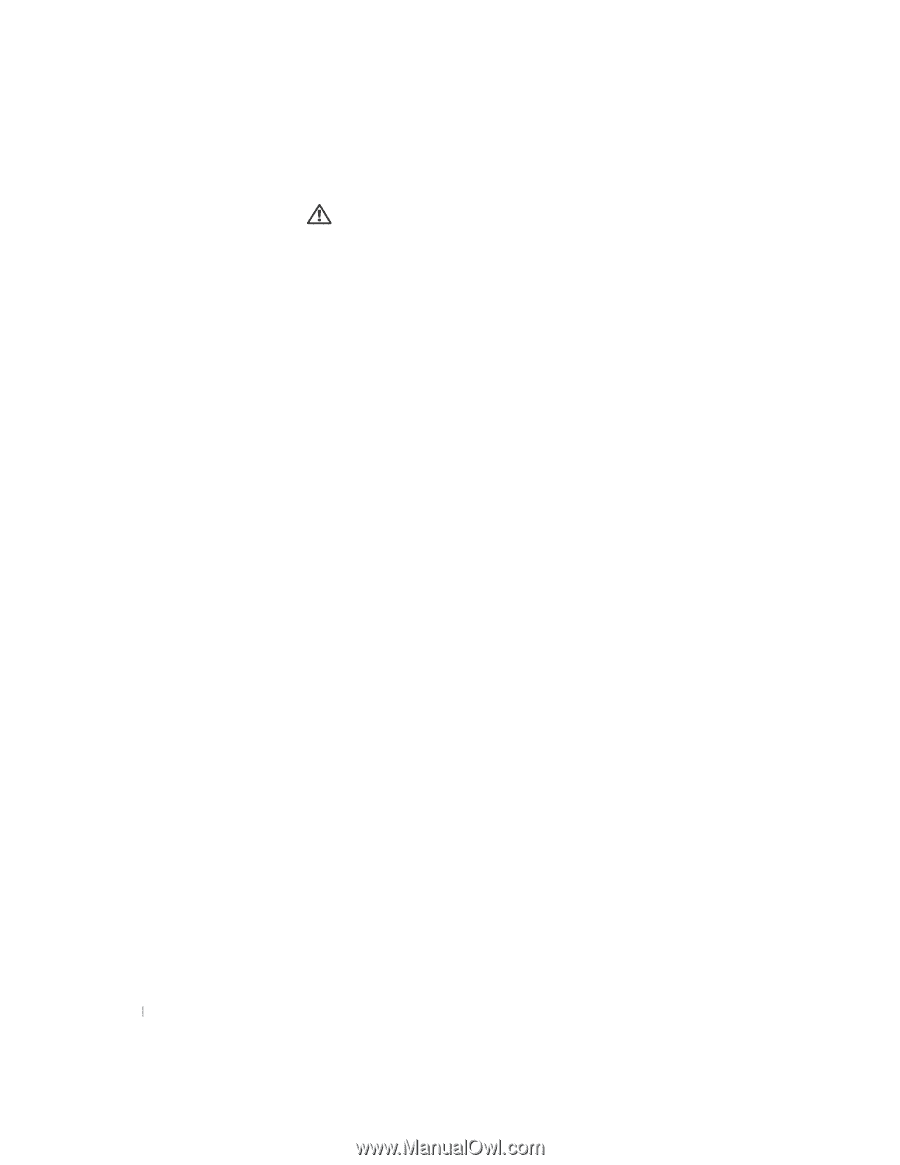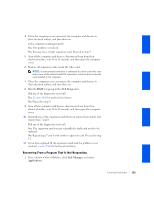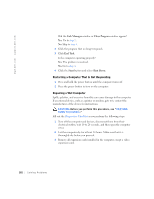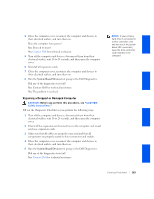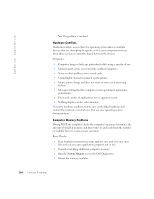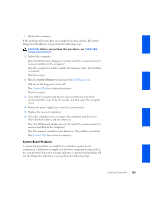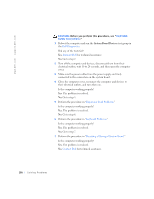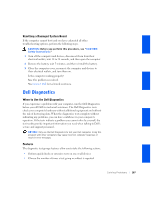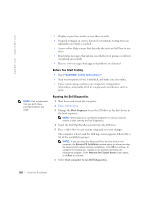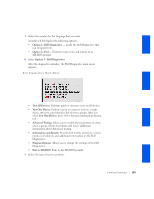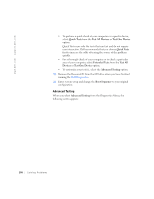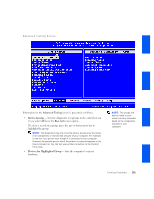Dell OptiPlex GX240 User's Guide - Page 188
Dell Diagnostics, Contact Dell, Expansion Card Problems, Keyboard Problems, Resetting a Damaged
 |
View all Dell OptiPlex GX240 manuals
Add to My Manuals
Save this manual to your list of manuals |
Page 188 highlights
www.dell.com | support.dell.com CAUTION: Before you perform this procedure, see "CAUTION: Safety Instructions." 1 Reboot the computer and run the System Board Devices test group in the Dell Diagnostics. Did any of the tests fail? Yes. Contact Dell for technical assistance. No. Go to step 2. 2 Turn off the computer and devices, disconnect them from their electrical outlets, wait 10 to 20 seconds, and then open the computer cover. 3 Make sure the power cables from the power supply are firmly connected to the connectors on the system board. 4 Close the computer cover, reconnect the computer and devices to their electrical outlets, and turn them on. Is the computer working properly? Yes. The problem is resolved. No. Go to step 5. 5 Perform the procedure in "Expansion Card Problems." Is the computer working properly? Yes. The problem is resolved. No. Go to step 6. 6 Perform the procedure in "Keyboard Problems." Is the computer working properly? Yes. The problem is resolved. No. Go to step 7. 7 Perform the procedure in "Resetting a Damaged System Board." Is the computer working properly? Yes. The problem is resolved. No. Contact Dell for technical assistance. 186 Solving Problems