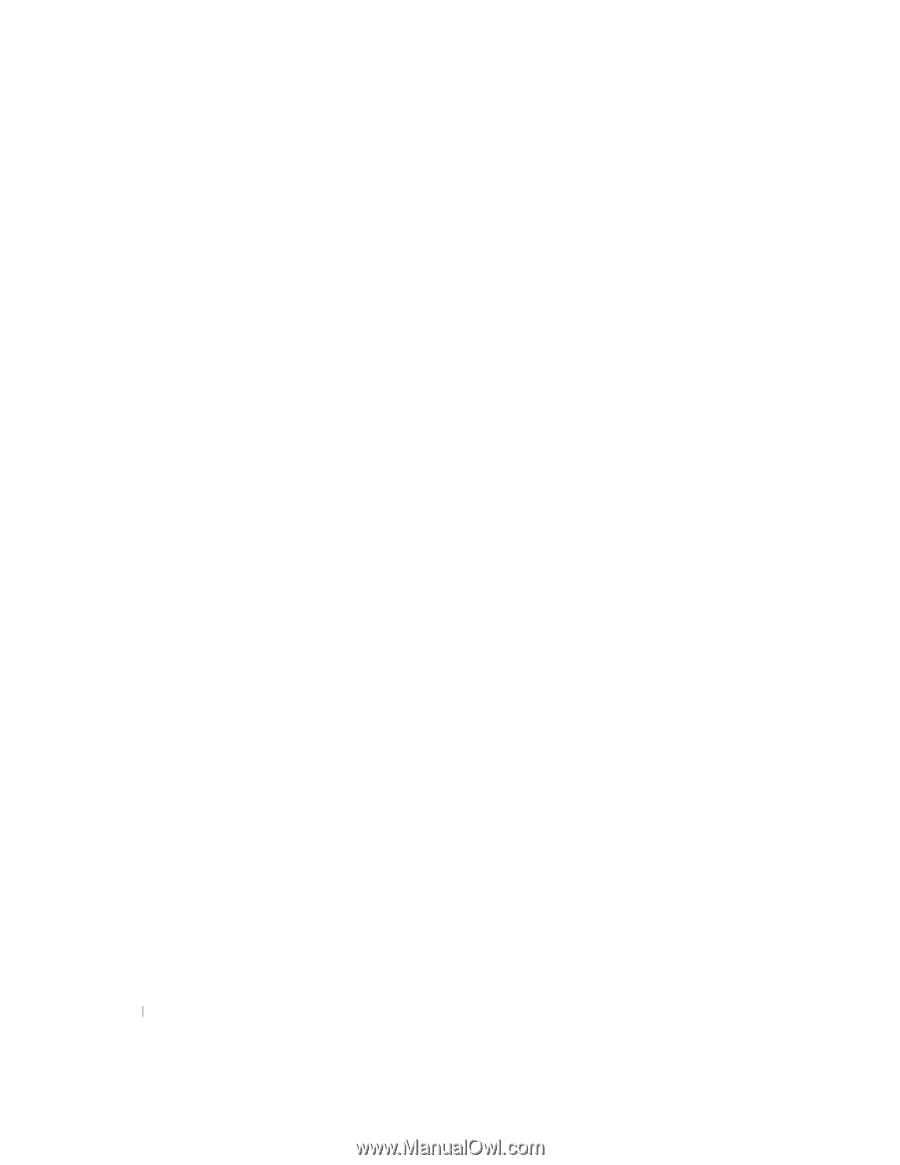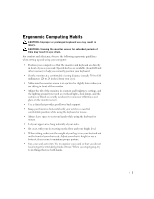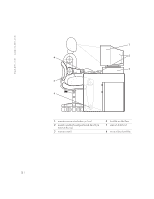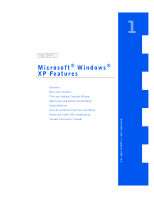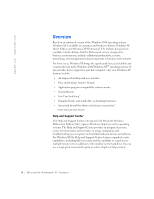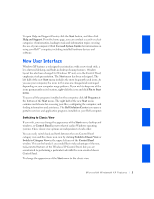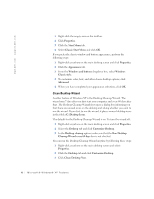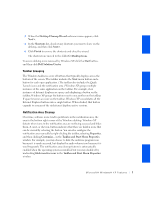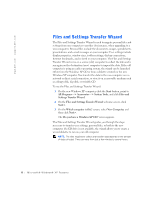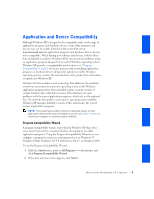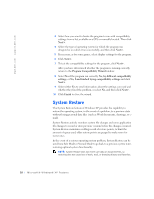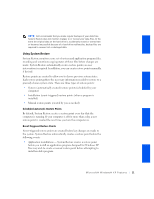Dell OptiPlex GX240 User's Guide - Page 258
Clean Desktop Wizard
 |
View all Dell OptiPlex GX240 manuals
Add to My Manuals
Save this manual to your list of manuals |
Page 258 highlights
www.dell.com | support.dell.com 1 Right-click the empty area on the task bar. 2 Click Properties. 3 Click the Start Menu tab. 4 Select Classic Start Menu and click OK. If you prefer the classic window and button appearance, perform the following steps: 1 Right-click anywhere on the main desktop screen and click Properties. 2 Click the Appearance tab. 3 From the Windows and buttons dropdown box, select Windows Classic style. 4 To customize color, font, and other classic desktop options, click Advanced. 5 When you have completed your appearance selections, click OK. Clean Desktop Wizard Another feature of Windows XP is the Desktop Cleanup Wizard. The wizard runs 7 days after you first start your computer and every 60 days after that. The Desktop Cleanup Wizard first opens a dialog box informing you that there are unused icons on the desktop and asking whether you want to run the wizard. If you elect to run the wizard, it places unused desktop icons in the folder C:\Desktop Icons. The default for the Desktop Cleanup Wizard is on. To turn the wizard off: 1 Right-click anywhere on the main desktop screen and click Properties. 2 Select the Desktop tab and click Customize Desktop. 3 In the Desktop cleanup options make sure that the Run Desktop Cleanup Wizard every 60 days box is not checked. You can run the Desktop Cleanup Wizard anytime by following these steps: 1 Right-click anywhere on the main desktop screen and select Properties. 2 Click the Desktop tab and click Customize Desktop. 3 Click Clean Desktop Now. 6 Microsoft® Windows® XP Features