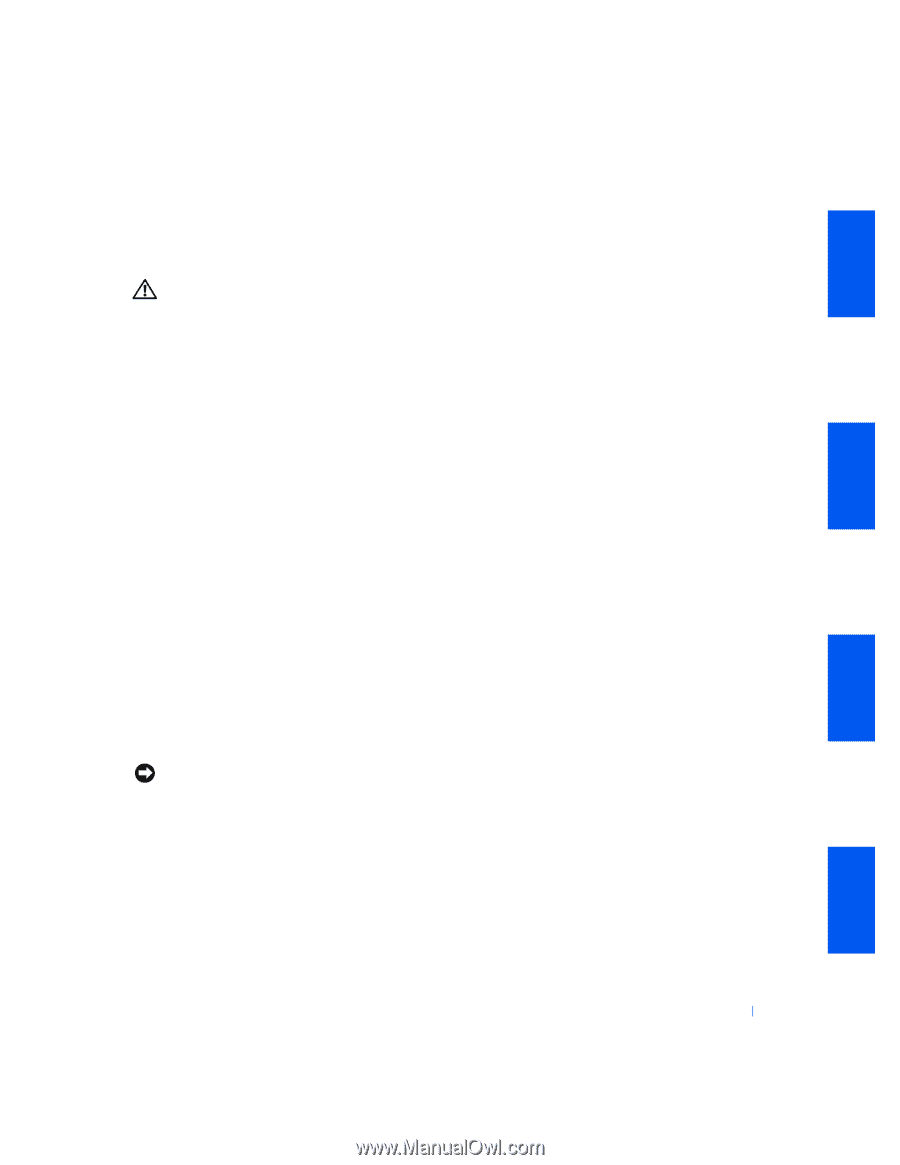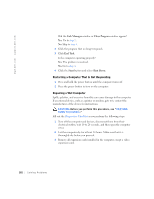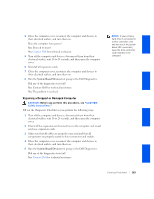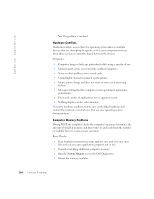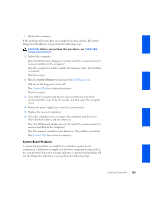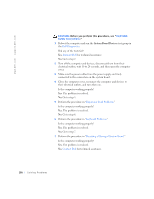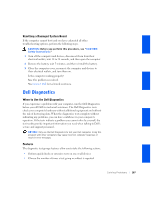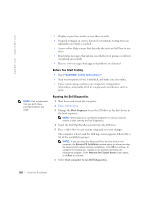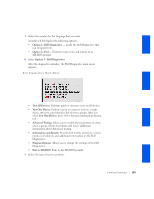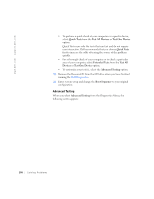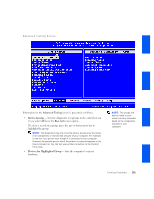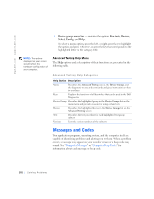Dell OptiPlex GX240 User's Guide - Page 189
Dell Diagnostics
 |
View all Dell OptiPlex GX240 manuals
Add to My Manuals
Save this manual to your list of manuals |
Page 189 highlights
Resetting a Damaged System Board If the computer cannot boot and you have exhausted all other troubleshooting options, perform the following steps. CAUTION: Before you perform this procedure, see "CAUTION: Safety Instructions." 1 Turn off the computer and devices, disconnect them from their electrical outlets, wait 10 to 20 seconds, and then open the computer. 2 Remove the battery, wait 5 minutes, and then reinstall the battery. 3 Close the computer cover, reconnect the computer and devices to their electrical outlets, and turn them on. Is the computer working properly? Yes. The problem is resolved. No. Contact Dell for technical assistance. Dell Diagnostics When to Use the Dell Diagnostics If you experience a problem with your computer, run the Dell Diagnostics before you call Dell for technical assistance. The Dell Diagnostics tests check your computer's hardware without additional equipment and without the risk of destroying data. When the diagnostics tests complete without indicating any problems, you can have confidence in your computer's operation. If the tests indicate a problem you cannot solve by yourself, the test results provide important information you need when talking to Dell's service and support personnel. NOTICE: Only use the Dell Diagnostics to test your Dell computer. Using this program with other computers may cause incorrect computer responses or result in error messages. Features The diagnostic test groups features allow you to take the following actions: • Perform quick checks or extensive tests on one or all devices • Choose the number of times a test group or subtest is repeated Solving Problems 187