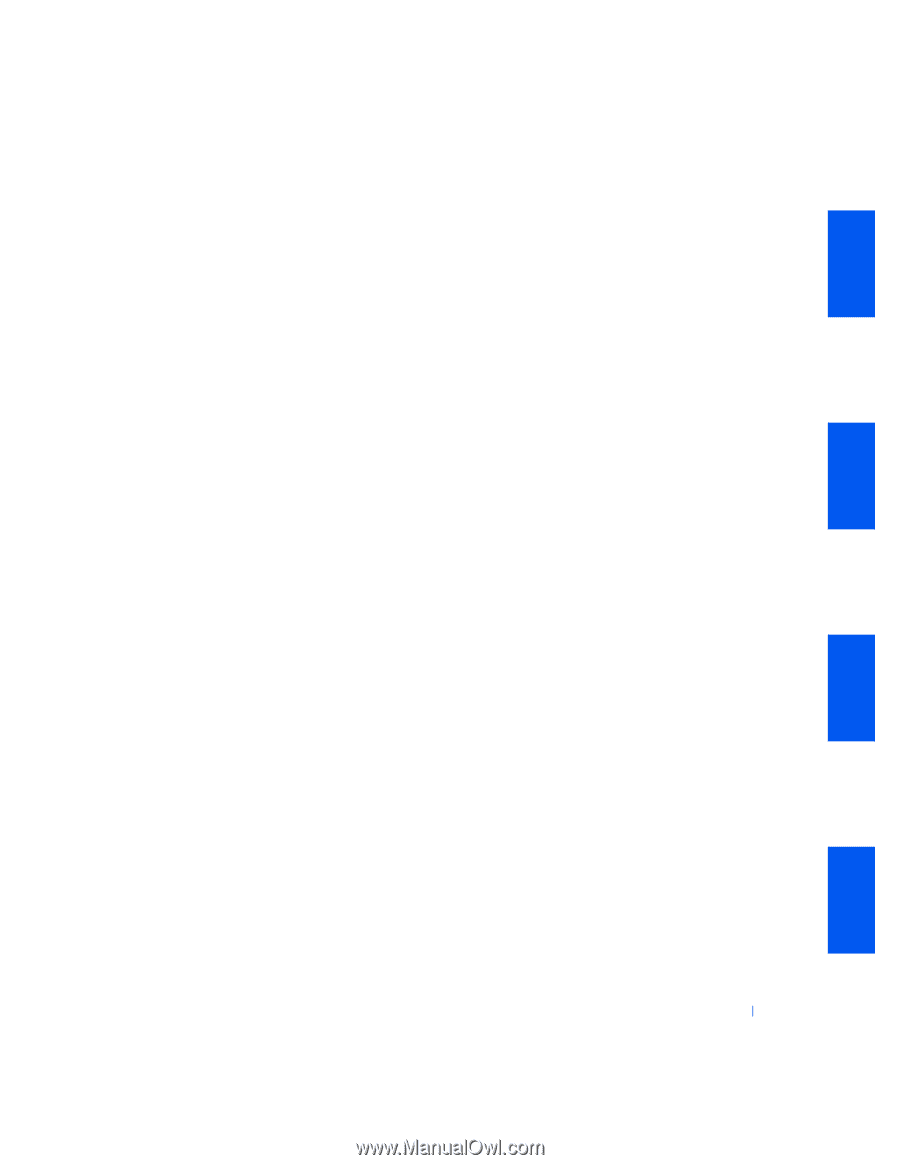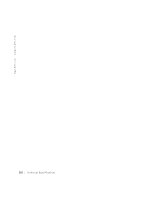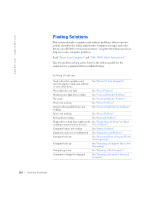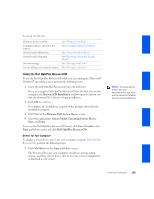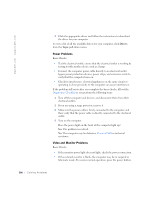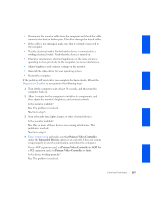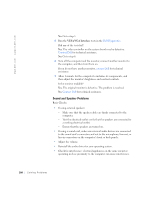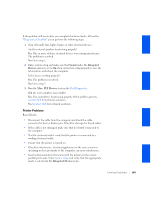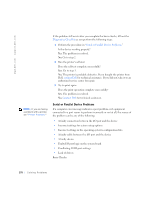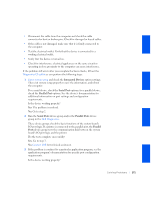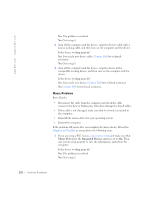Dell OptiPlex GX240 User's Guide - Page 169
Diagnostics Checklist, Enter system setup - driver
 |
View all Dell OptiPlex GX240 manuals
Add to My Manuals
Save this manual to your list of manuals |
Page 169 highlights
• Disconnect the monitor cable from the computer and check the cable connector for bent or broken pins. Check for damaged or frayed cables. • If the cable is not damaged, make sure that it is firmly connected to the computer. • Test the electrical outlet. Verify that the device is connected to a working electrical outlet. Verify that the device is turned on. • Check for interference: electrical appliances on the same circuit or operating in close proximity to the computer can cause interference. • Adjust brightness and contrast settings on the monitor. • Reinstall the video driver for your operating system. • Restart the computer. If the problem still exists after you complete the basic checks, fill out the Diagnostics Checklist as you perform the following steps: 1 Turn off the computer, wait at least 30 seconds, and then turn the computer back on. 2 Allow 1 minute for the computer to initialize its components, and then adjust the monitor's brightness and contrast controls. Is the monitor readable? Yes. The problem is resolved. No. Go to step 3. 3 Turn off nearby fans, lights, lamps, or other electrical devices. Is the monitor readable? Yes. One or more of those devices was causing interference. The problem is resolved. No. Go to step 4. 4 Enter system setup and make sure that Primary Video Controller under the Integrated Devices option is set correctly. Then exit system setup properly to save the information, and reboot the computer. For an AGP expansion card, set Primary Video Controller to AGP. For a PCI expansion card, set Primary Video Controller to Auto. Is the device working properly? Yes. The problem is resolved. Solving Problems 167