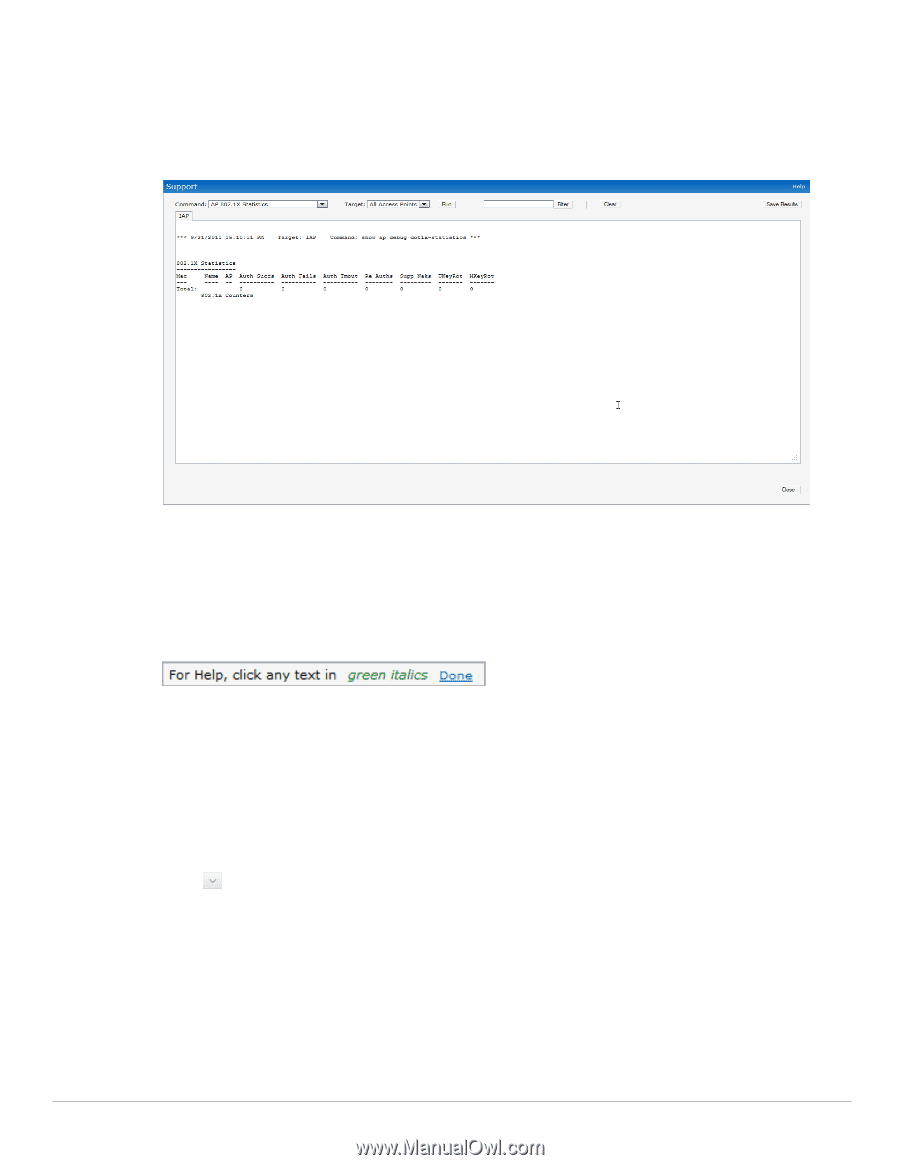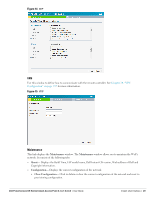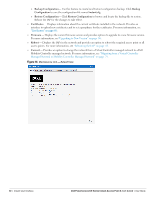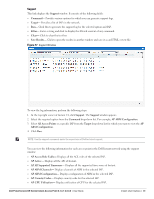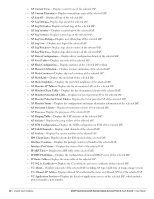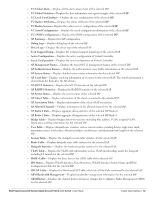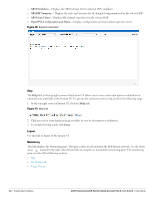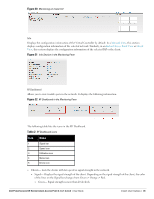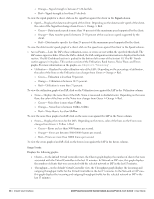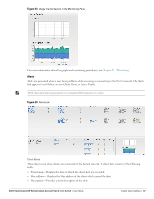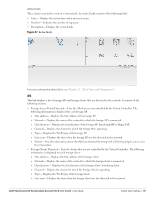Dell PowerConnect W-IAP175P Dell Instant 6.1.3.1-3.0.0.0 User Guide - Page 34
Help, Logout, Monitoring, ARM Neighbors, ARM RF Summary, ARM Scan Times
 |
View all Dell PowerConnect W-IAP175P manuals
Add to My Manuals
Save this manual to your list of manuals |
Page 34 highlights
ARM Neighbors- Displays the ARM settings for the selected IAP's neighbors. ARM RF Summary- Displays the state and statistics for all channels being monitored by the selected IAP. ARM Scan Times- Displays AM channel scan times for the selected IAP. OpenDNS Configuration and Status- Displays configuration and status about open dns server. Figure 18 Support commands Help The Help link at the top right corner of the Instant UI allows you to view a short description or definition of selected terms and fields in the Instant UI. To activate the context-sensitive help, perform the following steps: 1. At the top right corner of Instant UI, click the Help link. Figure 19 Help Link 2. Click any text or term displayed in green italics to view its description or definition. 3. To disable the help mode, click Done. Logout Use this link to logout of the Instant UI. Monitoring This link displays the Monitoring pane. This pane can be used to monitor the Dell Instant network. Use the down arrow located to the right side of these links to compress or expand the monitoring pane. The monitoring pane consists of the following sections: Info RF Dashboard Usage Trends 34 | Instant User Interface Dell PowerConnect W-Series Instant Access Point 6.1.3.1-3.0.0.0 | User Guide