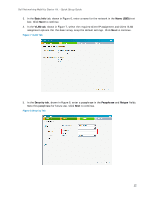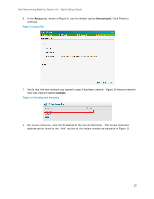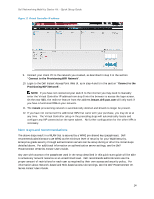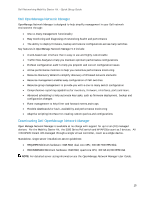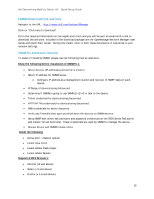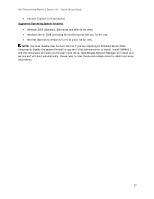Dell PowerConnect W-IAP3WN Dell Instant 6.1.3.1-3.0.0.0 Mobility Starter Kit Q - Page 14
Next steps and recommendations, PowerConnect W-Series Instant Users Guide., Dell PowerConnect W
 |
View all Dell PowerConnect W-IAP3WN manuals
Add to My Manuals
Save this manual to your list of manuals |
Page 14 highlights
Dell Networking Mobility Starter Kit - Quick Setup Guide Figure 11 Virtual Controller IP address 9. Connect your client PC to the network you created, as described in step 3 in the section "Connect to the Provisioning WiFi Network". 10. Login to the Dell Instant Access Point Web UI, as in step 4 and 5 in the section "Connect to the Provisioning WiFi Network". NOTE: If you have not connected your switch to the internet you may need to manually enter the Virtual Controller IP address from step 8 into the browser to access the login screen. On the new SSID, the redirect feature from the address instant.dell-pcw.com will only work if you have a functional DNS on your network. 11. The instant provisioning network is automatically deleted and should no longer be present. 12. If you have not connected the additional IAPs that came with your purchase, you may do so at any time. The Virtual Controller setup in the preceding steps will automatically locate and configure any IAP connected on the same subnet. No further configuration for the other IAPs is necessary. Next steps and recommendations The above steps result in a WLAN that is secured by a WPA2 pre-shared key (passphrase). Dell recommends administrators use WPA2 as the minimum level of security for your WLAN security. Enterprise grade security through authentication servers can be setup during or after the initial steps detailed above. For additional information on authentication server settings, see the Dell PowerConnect W-Series Instant Users Guide. Any user with access to the passphrase used in the setup described in this quick start guide will be able to access any network resource at an unrestricted level. Dell recommends administrators use the proper amount of restrictions for each user as required by their own access and security policy. For information about Network-based and Role-based access rule settings, see the Dell PowerConnect WSeries Instant Users Guide. 14