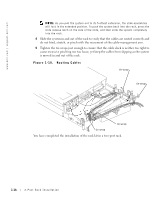Dell PowerEdge 2650 2-Post Rack Installation - Page 20
You have completed the installation of the rack kit in a two-post rack.
 |
View all Dell PowerEdge 2650 manuals
Add to My Manuals
Save this manual to your list of manuals |
Page 20 highlights
www.dell.com | support.dell.com NOTE: As you pull the system out to its furthest extension, the slide assemblies will lock in the extended position. To push the system back into the rack, press the slide release latch on the side of the slide, and then slide the system completely into the rack. 4 Slide the system in and out of the rack to verify that the cables are routed correctly and do not bind, stretch, or pinch with the movement of the cable-management arm. 5 Tighten the tie-wraps just enough to ensure that the cable slack is neither too tight to cause excessive pinching nor too loose, yet keep the cables from slipping as the system is moved in and out of the rack. Figure 1-10. Routing Cables tie-wrap tie-wrap tie-wrap tie-wrap You have completed the installation of the rack kit in a two-post rack. 1-16 2-Post Rack Installation