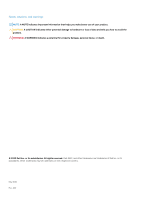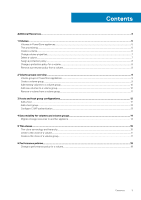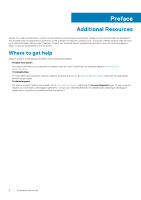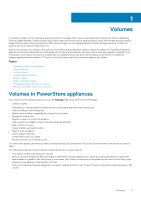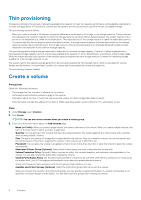Dell PowerStore 5000T EMC PowerStore Configuring Volumes - Page 7
Change volume properties, Delete a volume
 |
View all Dell PowerStore 5000T manuals
Add to My Manuals
Save this manual to your list of manuals |
Page 7 highlights
Change volume properties Steps 1. Under Storage, select Volumes. 2. Click the name of the volume you want to change from the list of volumes. You can also click the check box next to the volume name, and then click Modify. The Properties slide-out panel appears, allowing you to change the volume name, description, or size. 3. On the Volumes page for the volume you chose, click Actions > Properties. The Properties slide-out panel appears, allowing you to change the volume name, description, or size. When you modify the size of the source volume, the size of the destination volume is also modified. NOTE: If you want to rename a volume, you must pause the replication session if a session is running. You can then change the name on the source volume only. The volume name on the destination system updates when the replication session resumes. To change the source volume name to a name that exists on the destination system, you must first rename the volume on that destination system. Delete a volume Prerequisites Delete a volume only under the following conditions: • The volume was used for testing purposes, and the tests have finished. • The volume has been replicated to a different destination, and the source volume is no longer needed. • You are trying to save space by deleting the volume and the data on that volume is no longer needed. CAUTION: Volume deletion is an irreversible operation. About this task Ensure that the following conditions are met before attempting to delete a volume: • The volume is not a member of a volume group. The deletion is blocked if the volume is a member of a volume group. • The volume does not have an associated protection policy. The deletion is blocked if the volume has an associated protection policy. • The volume is not mapped to any hosts. NOTE: If hosts are attached, volumes cannot be deleted. Remove host access before deleting any volumes. Plan host downtime where needed, or ensure the hosts no longer need the volume before deleting access. If you are migrating hosts from one volume to another, ensure that the hosts can access the new volume. After you verify that the hosts can access the new volume, delete them from the old volume. • The volume does not have any associated snapshots. The snapshots are also deleted if you delete the volume. NOTE: The system shows you a warning, but the deletion is not be blocked. • The volume is not involved in a migration. Steps 1. Under Storage, select Volumes. 2. Click the check box next to the volume you want to change. 3. Select Delete. Volumes 7