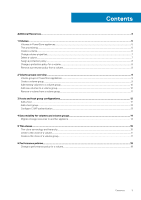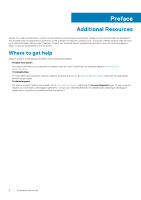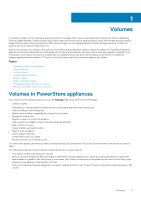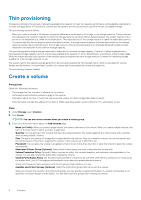Dell PowerStore 5000T EMC PowerStore Configuring Volumes - Page 8
Assign a protection policy, Change a protection policy for a volume, Remove a protection policy
 |
View all Dell PowerStore 5000T manuals
Add to My Manuals
Save this manual to your list of manuals |
Page 8 highlights
Assign a protection policy A protection policy establishes snapshot and data replication rules for data protection. If the volume is a member of a volume group, the volume group policy protects that volume and cannot be changed at the volume level. Steps 1. Under Storage, select Volumes. 2. Click the check box next to the volume you want to change. 3. Select More Actions > Assign Protection Policy. 4. On the Assign Protection Policy slide-out panel, select a policy and click Apply. Change a protection policy for a volume A protection policy establishes snapshot and data replication rules for data protection. If the volume is a member of a volume group, the volume group policy protects that volume and cannot be changed at the volume level. The policy also cannot be changed when the volume is a replication target. Steps 1. Under Storage, select Volumes. 2. Click the name of the volume you want to change. 3. On the Volumes page for that specific volume, click the Protection tab, and then click Change. 4. On the Assign Protection Policy slide-out panel, select a policy. Remove a protection policy from a volume A protection policy establishes snapshot and data replication rules for data protection. If the volume is a member of a volume group, the volume group policy protects that volume and cannot be changed at the volume level. About this task Steps 1. Under Storage, select Volumes. 2. Click the check box next to the volume you want to change. 3. Select More Actions > Remove Protection Policy. 8 Volumes