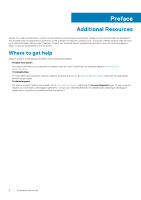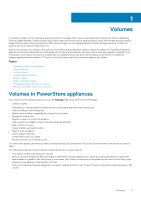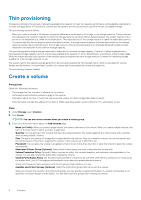Dell PowerStore 5000T EMC PowerStore Configuring Volumes - Page 9
Volume groups overview, Volume groups in PowerStore appliances, Create a volume group
 |
View all Dell PowerStore 5000T manuals
Add to My Manuals
Save this manual to your list of manuals |
Page 9 highlights
2 Volume groups overview A volume group is a logical container for a group of volumes. A volume group provides a single point of management for multiple storage resources that work together as a unit. You can use volume groups to achieve the following: 1. More easily manage and monitor resources. 2. Maintain consistency across multiple volumes. For example, you can use volume groups to monitor metrics and manage data protection for development applications, user applications, and user storage resources. You can also use volume groups to separate the management of test environments from development environments. Volume groups for a PowerStore appliance are dynamic and can be adjusted as your requirements change. You can add new members to a volume group or delete them from a volume group after it is created. Topics: • Volume groups in PowerStore appliances • Create a volume group • Add existing volumes to a volume group • Add new volumes to a volume group • Remove a volume from a volume group Volume groups in PowerStore appliances A volume group in a PowerStore appliance consists of one or more volumes. A volume can only be a member of one volume group at a time. To configure a volume group in a PowerStore appliance use the Volume Groups page in the PowerStore Manager. You can perform the following operations from this page: • Create a volume group. • Modify properties for the volume group, including whether write order consistency is enabled for the volumes in the volume group. • Delete a volume group. • Migrate a volume group to a different appliance. • Add a volume group to or delete a volume group from the dashboard watchlist. • Restore from a snapshot. • Apply or delete a protection policy. • Create a thin clone of the volume group. • Refresh content from a related volume group. To monitor the capacity, performance, protection status, and members of a volume group, click the name of the volume group you want to view. For performance, you can view an aggregation of metrics across the volume group. For protection, you can perform snapshot operations, view a replication session, and manage the protection policy. NOTE: Once you apply a protection policy to a volume group, it cannot be changed at the member level. Create a volume group Prerequisites All members of a volume group must be hosted from a single appliance. Volume groups overview 9