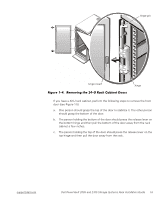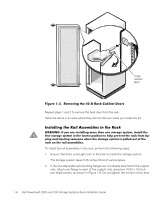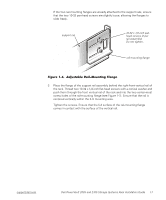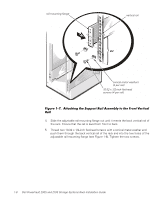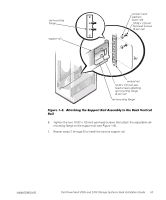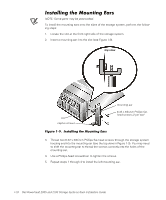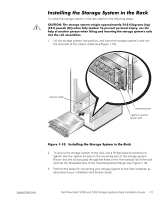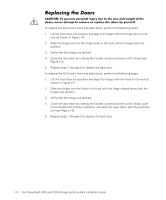Dell PowerVault 210S Dell PowerVault 200S and 210S Storage Systems Rack I - Page 24
NOTE: Some parts may be preinstalled.
 |
View all Dell PowerVault 210S manuals
Add to My Manuals
Save this manual to your list of manuals |
Page 24 highlights
NOTE: Some parts may be preinstalled. To install the mounting ears onto the sides of the storage system, perform the following steps: 1. Locate the slot at the front-right side of the storage system. 2. Insert a mounting ear into the slot (see Figure 1-9). top view slot captive screws mounting ear 6-32 x 3/8-inch Phillips flathead screws (2 per ear) 3. Thread two 6-32 x 3/8-inch Phillips flat-head screws through the storage system housing and into the mounting ear (see the top view in Figure 1-9). You may need to shift the mounting ear to thread the screws correctly into the holes of the mounting ear. 4. Use a Phillips-head screwdriver to tighten the screws. 5. Repeat steps 1 through 4 to install the left mounting ear. 1-10 Dell PowerVault 200S and 210S Storage Systems Rack Installation Guide