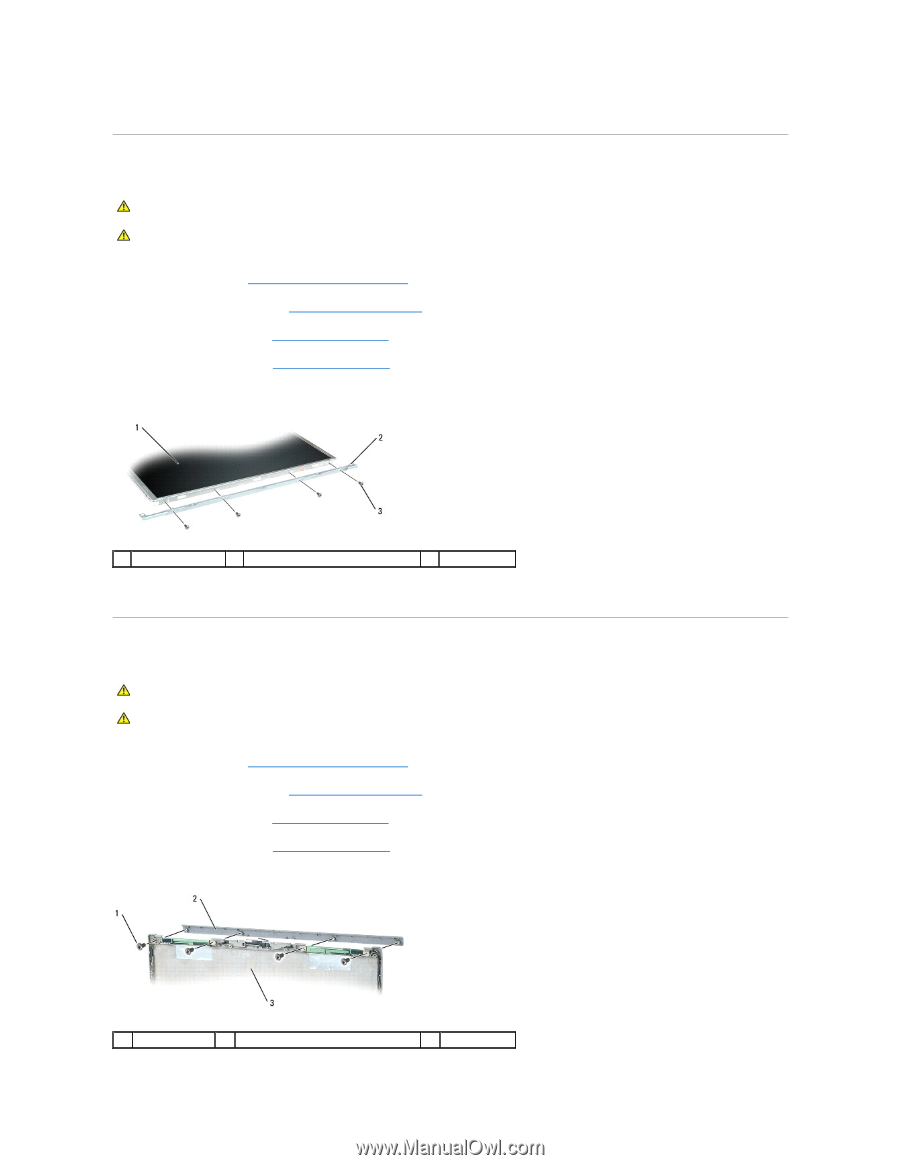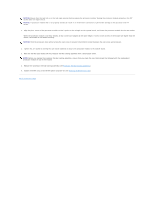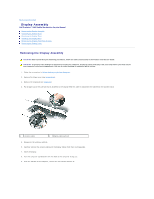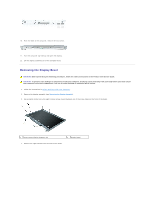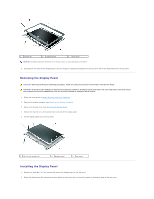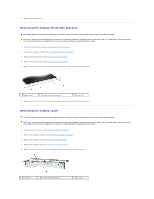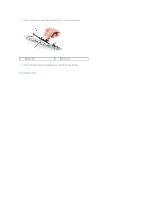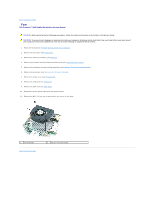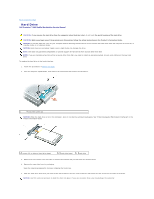Dell Precision M65 Dell Precision M65 Mobile Workstation Service Manual - Page 16
Removing the Display-Panel Side Brackets, Removing the Display Latch
 |
View all Dell Precision M65 manuals
Add to My Manuals
Save this manual to your list of manuals |
Page 16 highlights
3. Replace the display bezel. Removing the Display-Panel Side Brackets CAUTION: Before performing the following procedures, follow the safety instructions in the Product Information Guide. CAUTION: To prevent static damage to components inside your computer, discharge static electricity from your body before you touch any of your computer's electronic components. You can do so by touching an unpainted metal surface. 1. Follow the instructions in Before Working Inside Your Computer. 2. Remove the display assembly (see Removing the Display Assembly). 3. Remove the display bezel (see Removing the Display Bezel). 4. Remove the display panel (see Removing the Display Panel). 5. Remove the four screws from the right display-panel side bracket and lift away the bracket. 1 display panel 2 display-panel side bracket 3 screws (4) 6. Remove the four screws from the left display-panel side bracket and lift away the bracket. Removing the Display Latch CAUTION: Before performing the following procedures, follow the safety instructions in the Product Information Guide. CAUTION: To prevent static damage to components inside your computer, discharge static electricity from your body before you touch any of your computer's electronic components. You can do so by touching an unpainted metal surface. 1. Follow the instructions in Before Working Inside Your Computer. 2. Remove the display assembly (see Removing the Display Assembly). 3. Remove the display bezel (see Removing the Display Bezel). 4. Remove the display panel (see Removing the Display Panel). 5. Remove the four screws from the top display-panel bracket and lift away the bracket. 1 screws (4) 2 top display-panel bracket 3 top cover