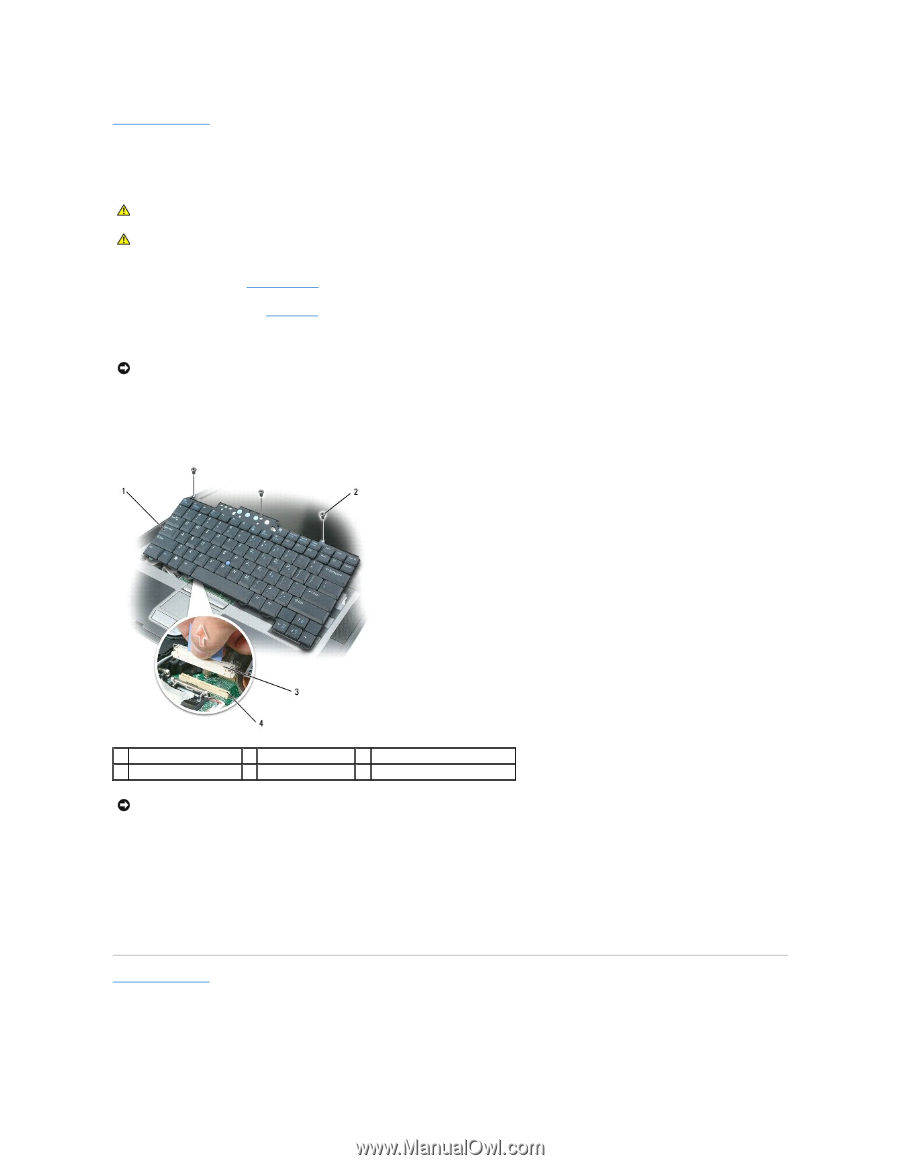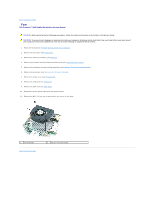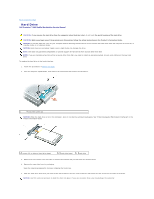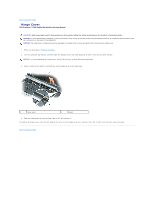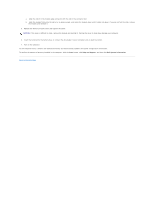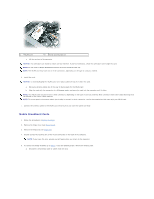Dell Precision M65 Dell Precision M65 Mobile Workstation Service Manual - Page 23
Keyboard
 |
View all Dell Precision M65 manuals
Add to My Manuals
Save this manual to your list of manuals |
Page 23 highlights
Back to Contents Page Keyboard Dell Precision™ M65 Mobile Workstation Service Manual CAUTION: Before working inside your Dell™ computer, follow the safety instructions in your Product Information Guide. CAUTION: To prevent static damage to components inside your computer, discharge static electricity from your body before you touch any of your computer's electronic components. You can do so by touching an unpainted metal surface. 1. Follow the procedures in Before You Begin. 2. Remove the hinge cover (see Hinge Cover). 3. Remove the three screws at the top of the keyboard. NOTICE: The keycaps on the keyboard are fragile, easily dislodged, and time-consuming to replace. Be careful when removing and handling the keyboard. 4. Rotate the keyboard forward and lay it on the palm rest to allow access to the keyboard connector on the system board. 5. Pull up on the pull-tab to disconnect the keyboard cable connector from the keyboard connector on the system board. 1 keyboard 4 keyboard connector 2 keyboard screws 3 keyboard cable connector NOTICE: To avoid scratching the palm rest when replacing the keyboard, hook the tabs along the front edge of the keyboard into the palm rest, and then secure the keyboard in place. 6. To replace the keyboard, connect the keyboard cable connector to the keyboard connector on the system board. 7. Place the tabs along the front edge of the keyboard into the palm rest and lay the keyboard down on the palm rest. 8. Replace the three screws at the top of the keyboard. 9. Replace the hinge cover. Back to Contents Page